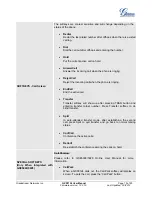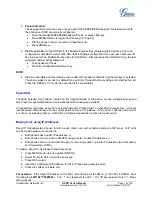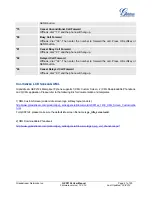Grandstream Networks, Inc.
GXP2124 User Manual
Page
13 of 50
Firmware version: 1.0.3.19 Last Updated: 03/2012
Press CONF button to connect Calling/Called party into conference.
Mute an active call.
Press HEADSET key to answer/hang up phone calls while using headset.
It also allows user to toggle between headset and speaker.
Enter to retrieve voice mails.
Brings phonebook on screen.
Enable/Disable hands-free speaker.
Volume up or down.
Menu/OK key in the center of the navigation keys. Press to enter menu
when phone is in idle. Use it as OK key in keypad configuration.
Navigation keys “Up” “Down” “Left” and “Right”.
Press to navigate in menu options.
During the call, press “Up” “Down” to adjust volume.
0 – 9, *, #
Standard phone keypad; press # key to send call; press * key to for IVR
functions.
Multi Purpose Keys
24 MPKs on the right side of the phone and 4 MPKs on the right side of the
LCD (for BLF, Speed dial and etc).
M
AKING
P
HONE
C
ALLS
Handset, Speakerphone and Headset Mode
The GXP2124 allows you to make phone calls via handset, speakerphone, or headset mode. During the
active calls the user can switch between the handset and the speaker by pressing the speaker key; or switch
between the handset and headset by pressing the headset key. For headsets to operate, the user must plug
the headset to an RJ9 port on the phone, which allows the user to pick-up, speak, or hang-up calls.
Multiple SIP Accounts and Lines
GXP2124 can support up to 4 independent SIP accounts. Each account is capable of independent SIP
server, user and NAT settings. Each of the
line buttons is “virtually” mapped to an individual SIP account.
The name of each account is conveniently printed next to its corresponding button. In off-hook state, select
an idle line and the name of the account (as configured in the web interface) is displayed on the LCD and a
dial tone is heard.
For example:
Configure ACCOUNT 1 and ACCOUNT 2 with Account Name as “VoIP 1”, “VoIP 2”,
respectively and ensure that they are active and registered. When LINE1 is pressed, you will hear a dial tone
and see “VoIP 1” on the LCD display; when LINE2 is pressed, you will hear a dial tone and see “VoIP 2” on
the LCD display.