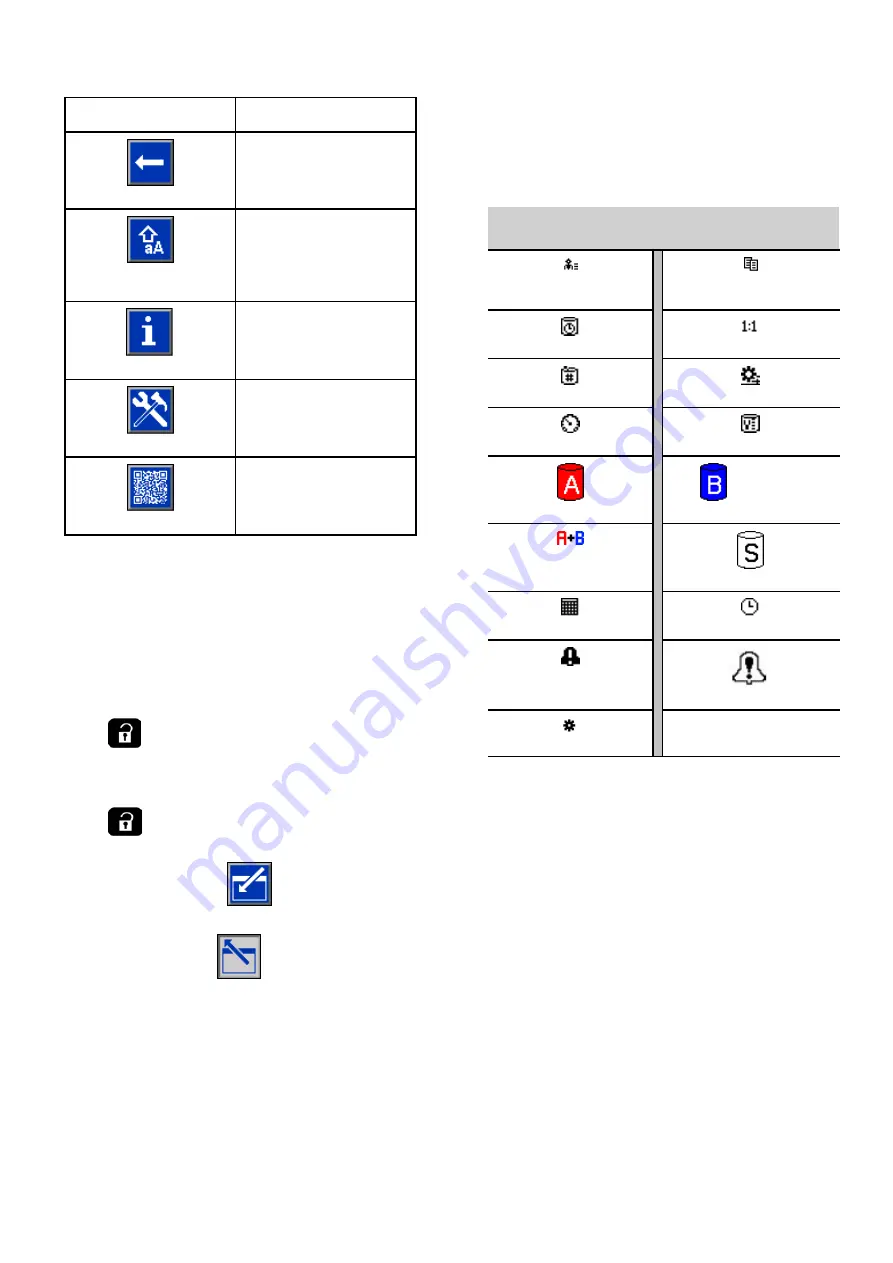
Key
Key
Key
Function
Function
Function
Backspace
Appears on the User ID
Keyboard screen. Use to
erase one character at a
time.
Upper Case/Lower
Case
Appears on the User
ID Keyboard screen.
Use to change case
(upper/lower).
Info
Press to get more
information on active
system error.
Troubleshooting
Press to see
troubleshooting
information for system
error.
QR Code
Press to see QR Code
for system error.
Navigating
Navigating
Navigating the
the
the Screens
Screens
Screens
There are two sets of screens:
• The Run screens control mixing operations and
display system status and data.
• The Setup screens control system parameters and
advanced features.
Press
on any Run screen to enter the Setup
screens. If the system has a password lock, the
Password screen displays. If the system is not locked
(password is set to 0000), System Screen 1 displays.
Press
on any Setup screen to return to the
Home screen.
Press the Enter soft key
to activate the editing
function on any screen.
Press the Exit soft key
to exit any screen.
Use the other softkeys to select the function adjacent
to them.
Screen
Screen
Screen Icons
Icons
Icons
As you move through the screens, you will notice
that icons are used frequently to simplify global
communication. The following descriptions explain
what each icon represents.
Screen
Screen
Screen Icons
Icons
Icons
User ID
Job Number
Potlife
Target Ratio
Recipe Number
Flow Rate
Pressure
Volume
Material A
Material B
Material A+B
Solvent
Calendar
Time
Alarm/Advisory
Deviation
Mix Unit
16
3A4486D
















































