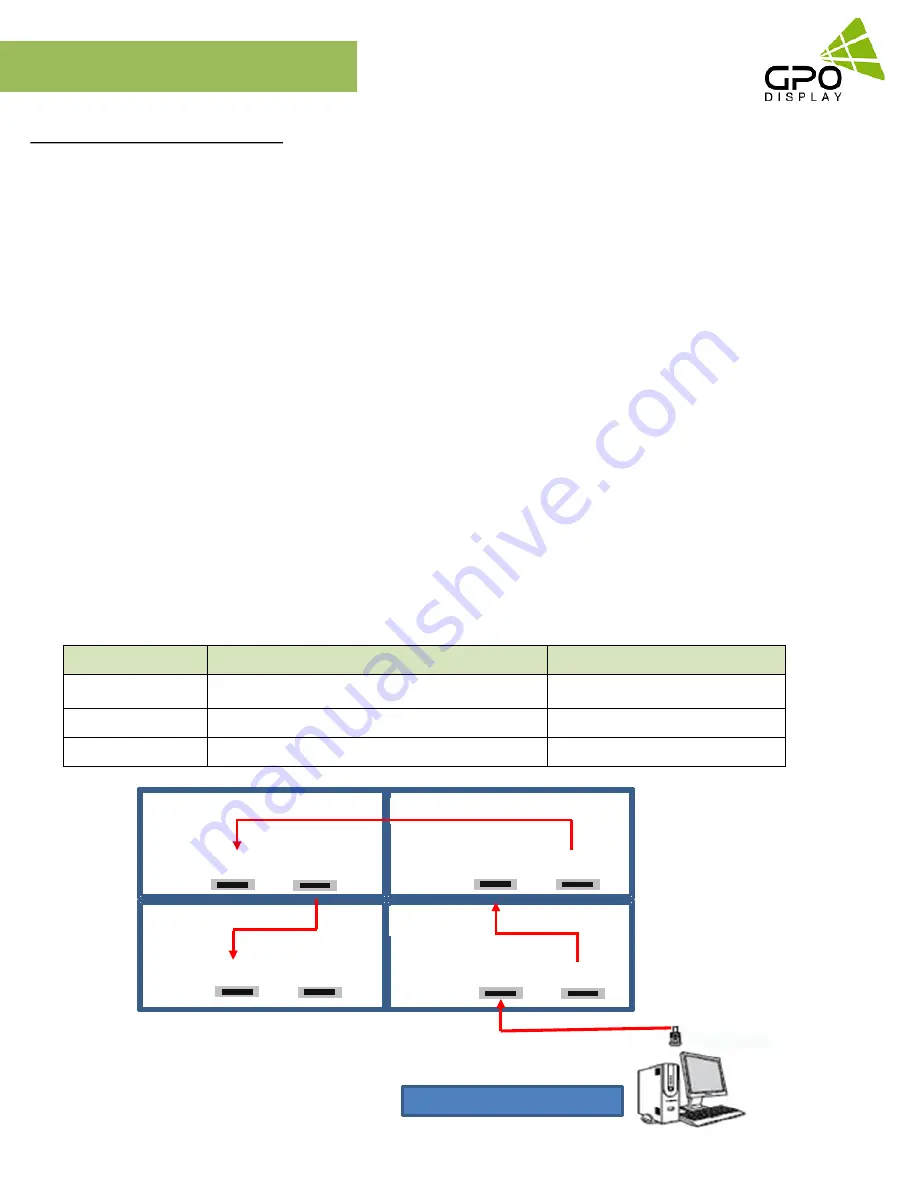
13
www.gpodisplay.com
EK-series Video wall
Cabling Setup
Connect Video Cables
Supports HDMI 4K x 2K input – HDMI, DP
Supports the daisy chain mode of 4K2K resolution. (HDMI input only)
Recommended HDMI Cable Types
- High-Speed HDMI®/TM Cable
- High-Speed HDMI®/TM Cable with Ethernet
Some installation sites have a high level of Electric Noise which may appear onscreen, especially with HDMI.
Digital noise may appear due to poor quality HDMI cabling. If the video signal needs be delivered from a distance, electric noise
must be accounted for. If the signal cable between the product and your PC is too long, make sure to use the Booster or optical cable.
HDMI and DisplayPort are HDCP-compliant.
HDCP 2.2 Compliant HDMI 2.0 Compliant Display Port v1.2a Compliant
Signal-looping specifications (Only HDMI input / DP port doesn’t support daisy-chain function)
Input Resolution
SPEC
Remarks
3840x2160@60Hz
Supports up to 9 units
Use only HDMI 2.0 cables
3840x2160@30Hz
Supports up to 16 units
Daisy-chaining not recommended
1920x1080@60Hz
Supports up to 25 units
1. After mounting display, insert any cables used for Power, inputs or outputs into the set.
2. Prior to insertion of the next set into neighboring mount, insert cables from the outputs of the first set into the inputs of the second set.
3. Insert any cables which are to be connected to the third set into the outputs of the second set. Connect these cables into the inputs of
the third set.
4. Repeat steps 1-3 for fourth set, if necessary.
Set ID #1
Set ID #2
Set ID #3
Set ID #4
HDMI IN
HDMI OUT
HDMI IN
HDMI OUT
HDMI IN
HDMI OUT
HDMI OUT
HDMI IN
Up to 3840 x 2160 @60Hz




























