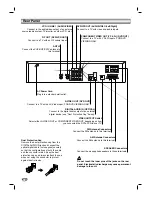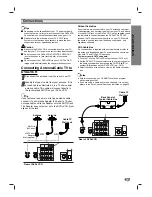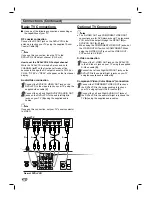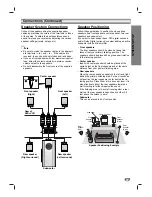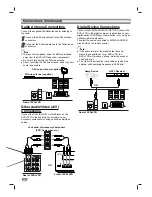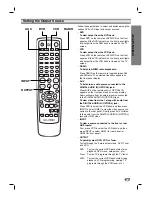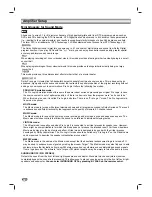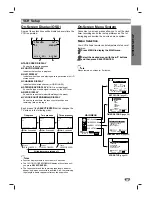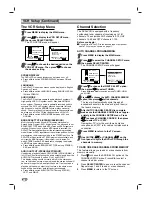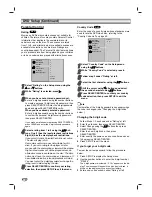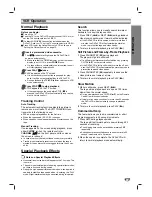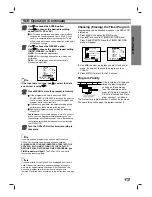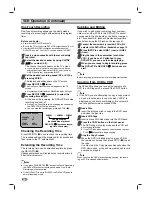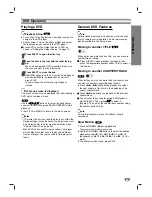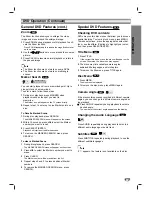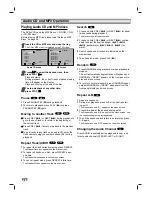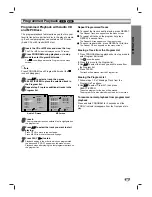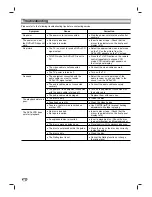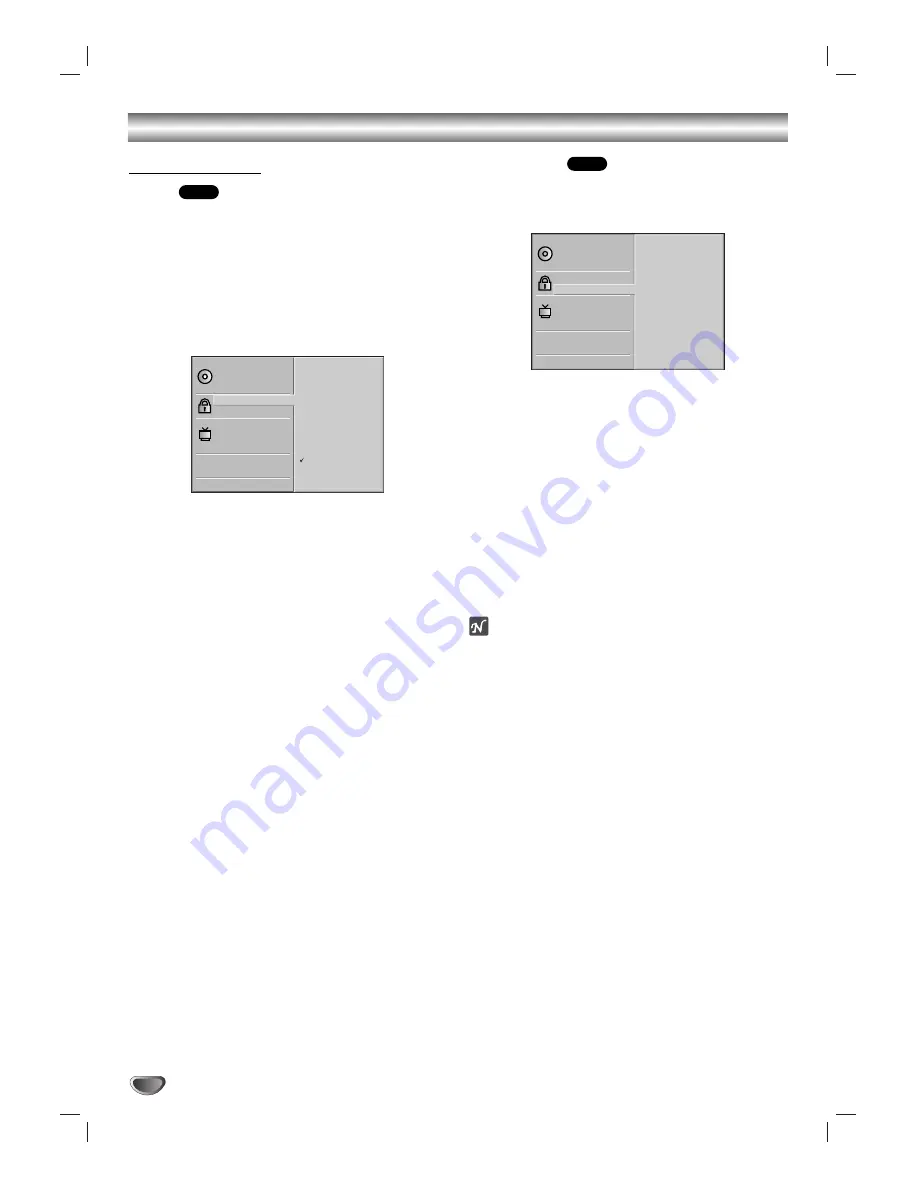
24
DVD Setup (Continued)
Parental Control
Rating
Movies on DVDs may contain scenes not suitable for
children. Therefore, discs may contain Parental Control
information that applies to the complete disc or to
certain scenes on the disc. These scenes are rated
from 1 to 8, and alternatively, more suitable scenes are
available for selection on some discs. Ratings are
country-dependent. The Parental Control feature allows
you to prevent discs from being played by your children
or to have certain discs played with alternative scenes.
11
Select “Rating” on the Setup menu using the
3
3
and
4
4
buttons.
22
While “Rating” is selected, press
2
2
.
33
When you have not entered a password yet:
Enter a 4-digit password using the number buttons
to create a personal 4-digit security password, then
press SELECT/ENTER. Enter the 4-digit password
again and press SELECT/ENTER to verify.
When you have already entered a password:
Enter a 4-digit password using the number buttons
to confirm the personal 4-digit security password,
then press SELECT/ENTER.
If you make a mistake before pressing SELECT/ENTER,
press CLEAR and enter the 4-digit security password
again.
44
Select a rating from 1 to 8 using the
3
3
/
4
4
but-
tons. One (1) has the least playback restrictions.
Eight (8) has the most playback restrictions.
If you select Unlock, Parental Control is not active.
The disc will play in full.
Some discs contain scenes not suitable for chil-
dren. If you set a rating for the player, all disc
scenes with the same rating or lower will be played.
Higher rated scenes will not be played unless an
alternative scene is available on the disc. The alter-
native must have the same rating or a lower one. If
no suitable alternative is found, playback will stop.
You must enter the 4-digit password or change the
rating level in order to play the disc.
55
Press SELECT/ENTER to confirm your rating
selection, then press SETUP to exit the menu.
Country Code
Enter the code of a country/area whose standards were
used to rate the DVD video disc, referring to the
“Country Code List” on page 42.
11
Select “Country Code” on the Setup menu
using the
3
3
/
4
4
buttons.
22
While “Country Code” is selected, press
2
.
33
Follow step 3 under “Rating” at left.
44
Select the first character using the
3
3
/
4
4
buttons.
55
Shift the cursor using
1
1
/
2
buttons and select
the second character using
3
3
/
4
4
buttons.
66
Press SELECT/ENTER to confirm your country
code selection, then press SETUP to exit the
menu.
ote
Confirmation of the 4-digit password is necessary when
the code is changed (see “Changing the 4-digit code”
below ).
Changing the 4-digit code
1
Follow Steps 1-2 as shown under “Rating” at left.
2
Enter the old code, then press SELECT/ENTER.
3
Select Change using the
3
3
/
4
4
buttons then press
SELECT/ENTER.
4
Enter the new 4-digit code, then press
SELECT/ENTER.
5
Enter exactly the same code a second time and veri-
fy by pressing SELECT/ENTER.
6
Press SETUP to exit the menu.
If you forget your 4-digit code
To clear the current password, follow the procedure
below:
1
Press SETUP to display the Setup menu.
2
Use the number buttons to enter the 6-digit number
“210499”.
The 4-digit password is cleared. “P CLr” appears on the dis-
play. The message will appear if the disc tray is closed. It
will be on the display until you try another feature.
3
Enter a new code as shown under “Rating” at left.
DVD
DVD
Disc Subtitle
Disc Menu
Rating
Country Code
TV Aspect
Menu Language
Disc Audio
Code Set
U S
Disc Subtitle
Disc Menu
Rating
Country Code
TV Aspect
Menu Language
Disc Audio
8
7
6
5
4
3
2
1
Unlock
Change