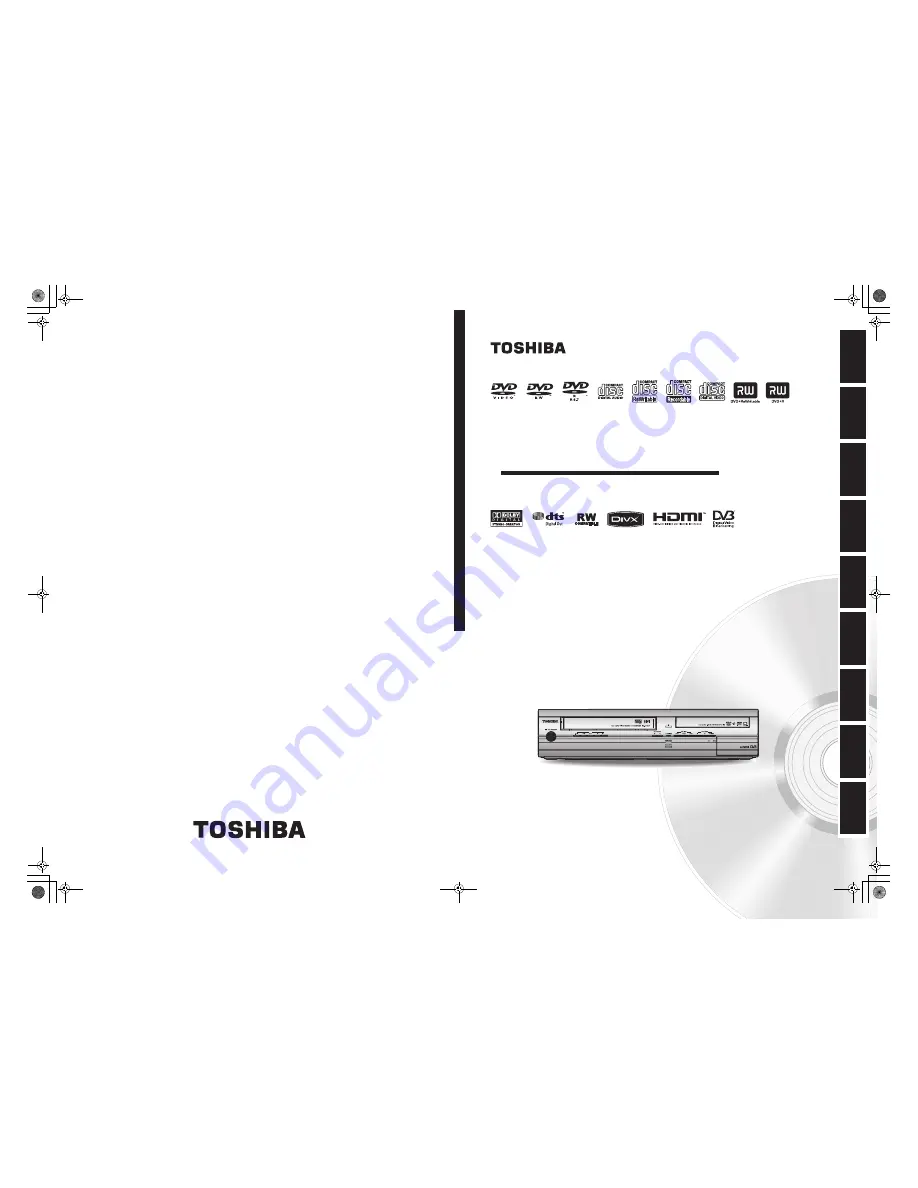
VCR
REC
T
O
SH
IB
A
HDD
& D
V
D
/ Video C
a
ssette Recor
d
er RD
-XV48DTKB
HDD & DVD / Video Cassette Recorder
RD-XV48DTKB
© 2008 Toshiba Corporation
OWNER’S MANUAL
Printed in China
1VMN25262 / E3NG1BD
★★★★
In
tro
d
u
c
tio
n
Con
n
ec
ti
on
s
B
asi
c Setup
P
layb
ack
Ed
iti
n
g
O
the
rs
Fu
nct
ion
S
e
tu
p
Reco
rd
in
g
V
CR Fun
ct
ions
COV_E3NG1BD_EN.fm Page 1 Wednesday, April 23, 2008 2:23 PM


































