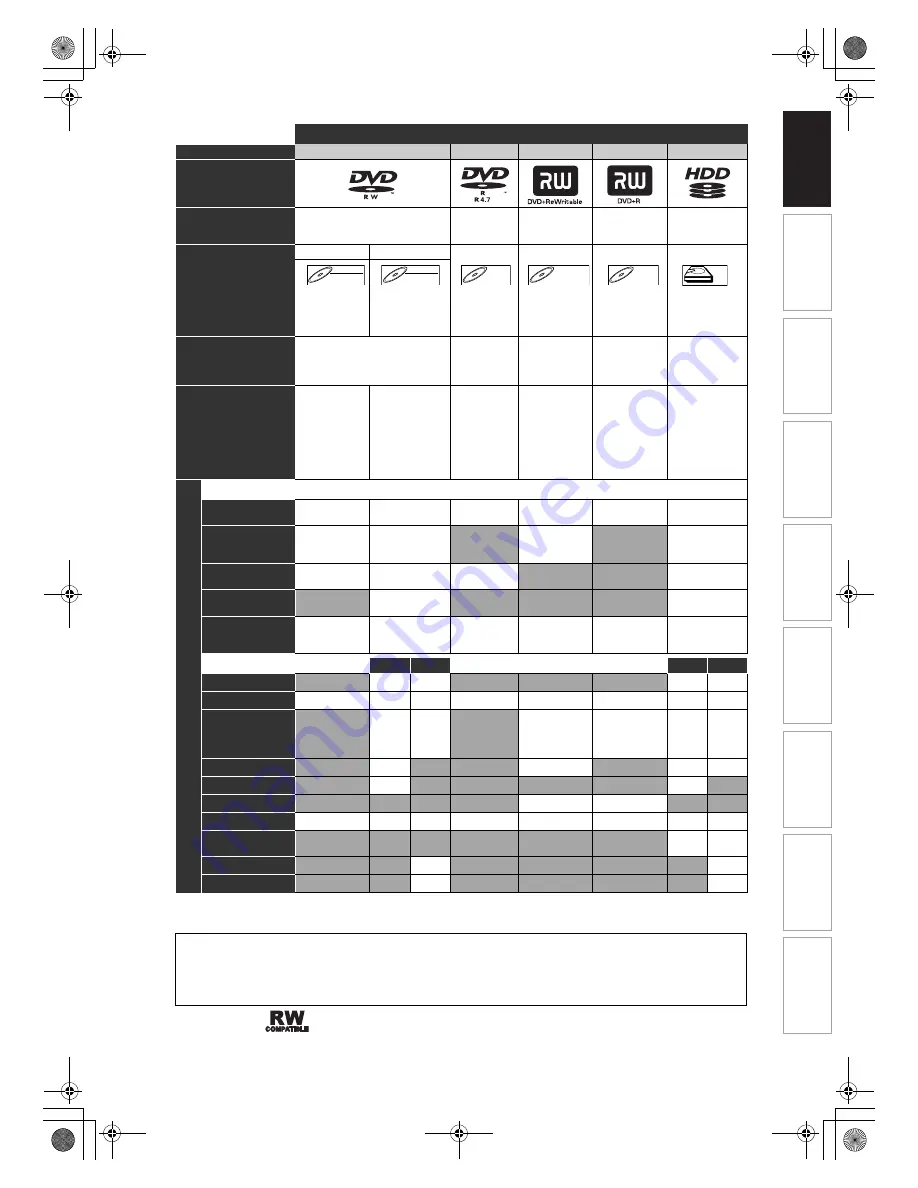
9
EN
DVD players with
are capable of playing DVD-RW recorded in VR mode.
Medias for Recording / Playing
Disc Type
DVD-RW
DVD-R
DVD+RW
DVD+R
HDD
Logo
Format
Can be formatted in VR or Video
mode
Automatically
formatted in
Video mode
Automatically
formatted in
+VR mode
Automatically
formatted in
+VR mode
–
Video Mode
VR Mode
Icon
Maximum Record Time
480 min
(12 cm)
144 min
(8 cm)
480 min
(12 cm)
144 min
(8 cm)
480 min
(12 cm)
144 min
(8 cm)
480 min
(12 cm)
144 min
(8 cm)
480 min
(12 cm)
144 min
(8 cm)
267 hrs
(with SLP
mode)
Recordable/Playable
Versions
Ver. 1.1, 1.2
Ver. 1.1/2× CPRM compatible
Ver. 1.2/4× CPRM compatible
Ver. 2.0
Ver. 2.0/4×
Ver. 2.0/8×
Ver. 2.0/16×
1×-4×
1×-16×
–
Compatibility
Playable on
most DVD
players.
Finalisation
necessary.
(Title menu will
be created)
Playable only on
VR mode
compatible unit.
Finalisation
recommended.
Playable on
most DVD
players.
Finalisation
necessary.
(Title menu
will be
created)
Playable on
DVD+RW
compatible
players.
Finalisation
recommended.
(Title menu will
be created)
Playable on
most DVD
players.
Finalisation
recommended.
(Title menu will
be created)
–
A
v
a
il
a
b
le F
e
atur
es
Recording Features
Record TV
Programmes
✔
✔
✔
✔
✔
✔
Reuse by Deleting
the Current
Contents
✔
✔
✔
✔
Record 16:9 Size
Pictures
✔
✔
✔
✔
Record Copy-once
Programmes
✔
*
✔
Create Chapters
at Fixed Intervals
(auto chapter)
✔
✔
✔
✔
✔
✔
Editing Features
Playlist
Original
Playlist
Original
Scene Delete
✔
✔
✔
✔
Edit Title Name
✔
✔
✔
✔
✔
✔
✔
✔
Create Chapters
Wherever You
Like (chapter
mark)
✔
✔
✔
✔
✔
✔
Divide a Title
✔
✔
✔
✔
Combine Titles
✔
✔
Hide Chapters
✔
✔
Delete a Title
✔
✔
✔
✔
✔
✔
✔
✔
Deleting Selected
Titles
✔
✔
Create a Playlist
✔
✔
Protect a Title
✔
✔
✔
: Available
Grey: Not available
* CPRM compatible disc only.
DVD-RW
DVD-RW
Video
DVD-RW
DVD-RW
VR
DVD-R
DVD-R
D
DVD+R
VD+RW
W
DVD+RW
D
DVD+R
VD+R
DVD+R
HDD
HDD
HDD
Because of problems and errors that can occur during the creation of DVD and CD software and/or the
manufacture of DVD and CD discs, Toshiba cannot guarantee that product will play every feature of every DVD
bearing the DVD logo and/or every CD bearing the CD logo. As one of the creators of DVD technology, Toshiba
DVD players are manufactured using the highest standards of quality, and as a result, such incompatibilities are
rare.
In
tr
od
uc
ti
on
Con
n
ec
ti
on
s
B
asi
c Setup
P
layb
ack
Ed
iti
n
g
O
the
rs
Fu
nct
ion
S
e
tu
p
Reco
rd
in
g
V
CR Fun
ct
ions
E3NG1BD_EN.book Page 9 Thursday, April 24, 2008 3:34 PM
























