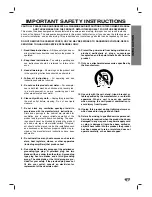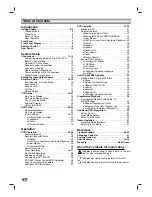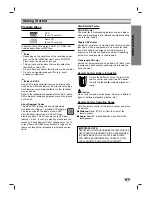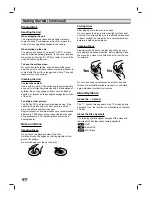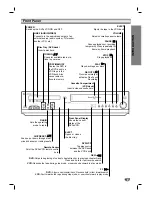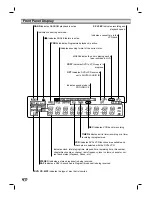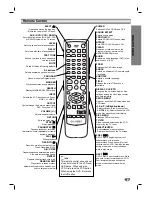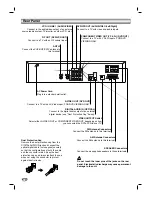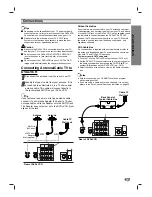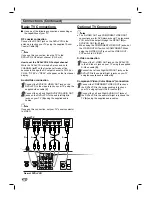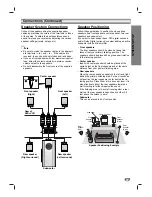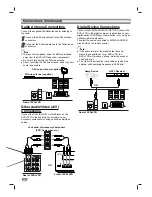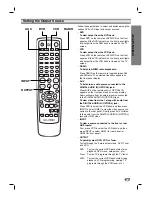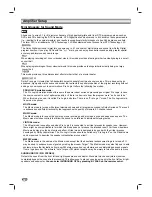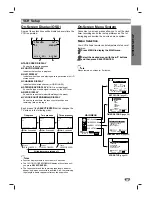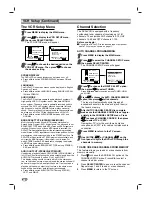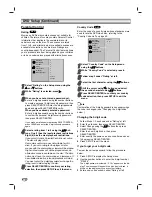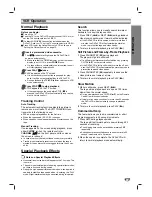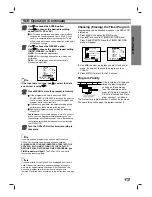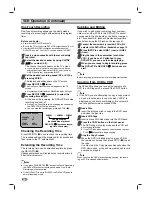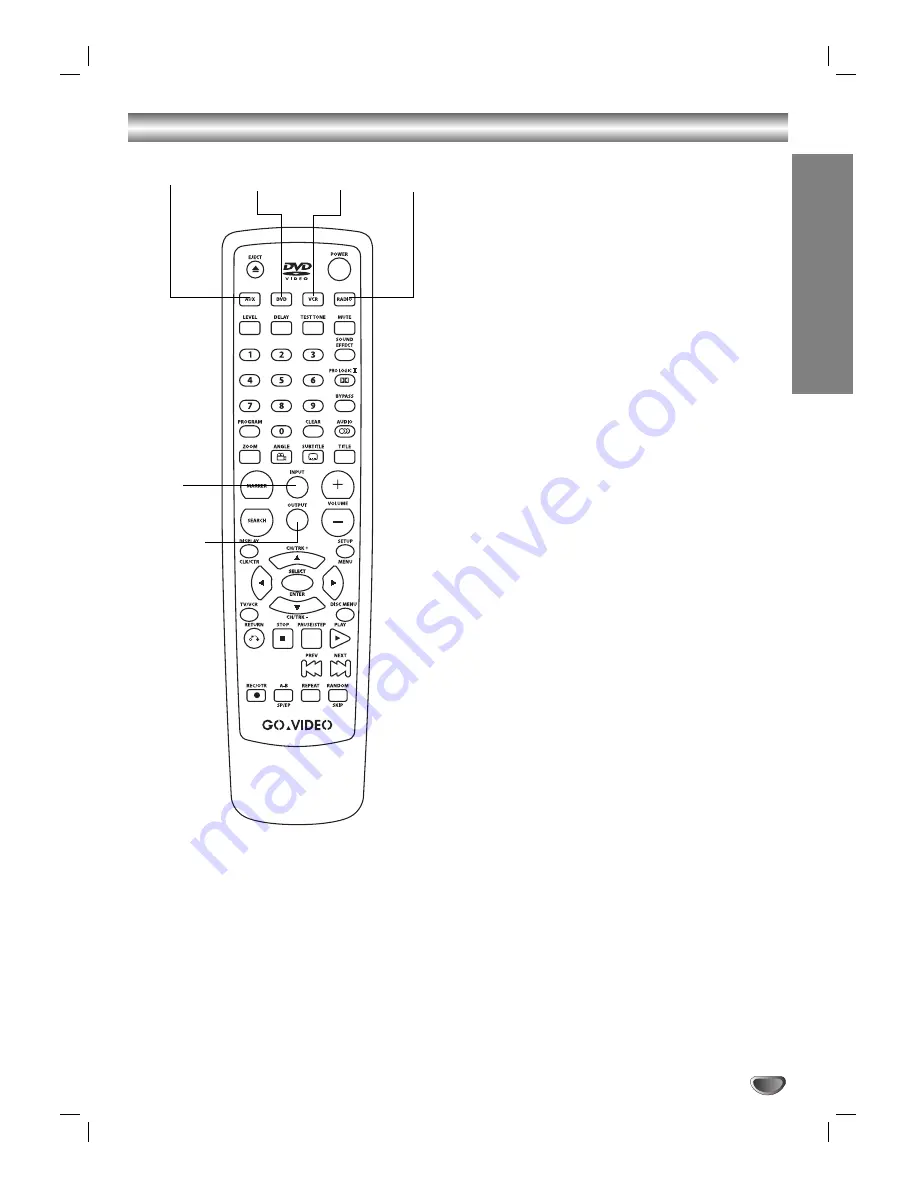
Setting the Output Source
Follow these guidelines to select and switch among the
various DVD+VCR input and output sources:
• DVD
To view output from the DVD deck:
Press DVD on the remote or DVD/VCR on the front
panel until the DVD indicator on the front panel lights
and output from the DVD deck is viewed on the TV
screen.
• VCR
To view output from the VCR deck:
Press VCR on the remote or DVD/VCR on the front
panel until the VCR indicator on the front panel lights
and output from the VCR deck is viewed on the TV
screen.
• RADIO
To listen to AM/FM radio broadcasts:
Press RADIO on the remote to toggle between AM
and FM radio. The selected frequency appears on
the front panel display.
• AUX
To listen to an audio source connected to the
DIGITAL AUDIO IN (OPTICAL) jack:
Press AUX on the remote control. OPTICAL IN
appears on the front panel and on-screen display.
Audio will come from an external source connected
to the DIGITAL AUDIO IN (OPTICAL) jack.
To view video from Line 1 along with audio from
the DIGITAL AUDIO IN (OPTICAL) jack:
Press VCR to select the VCR deck, and then press
INPUT to select LINE1 to view the video source con-
nected to the rear panel. Finally, press AUX to listen
to the audio from the DIGITAL AUDIO IN (OPTICAL)
jack with LINE1 video.
• INPUT
To view a source connected to the front or rear
LINE inputs:
First, press VCR to select the VCR deck, and then
press INPUT to select LINE1 (for rear panel) or
LINE2 (for front panel).
• OUTPUT
To quickly select DVD, VCR or Tuner:
Cycles through the 3 main output views: DVD, Tuner
and VCR.
DVD:
To view the current DVD deck status (disc
playback, DVD menu, setup menu, etc.).
Tuner: To view TV programs through the TV tuner.
VCR:
To view the current VCR deck status (tape
playback, VCR programming, viewing TV
programs through the VCR tuner, etc.).
SYSTEM SETUP
15
AUX
DVD
VCR
RADIO
INPUT
OUTPUT