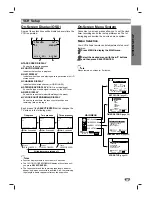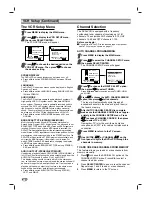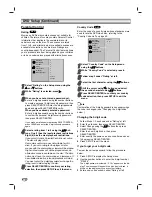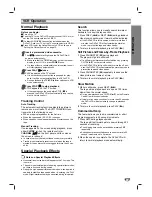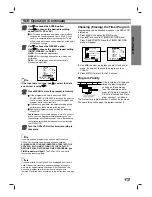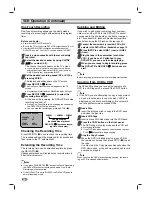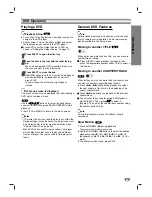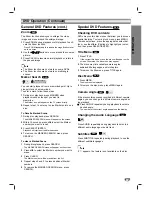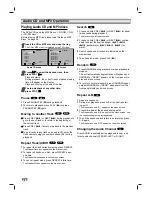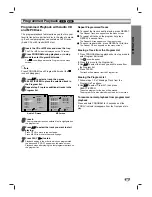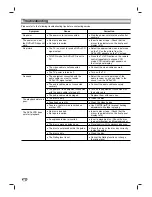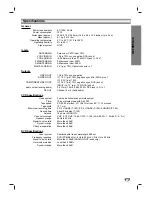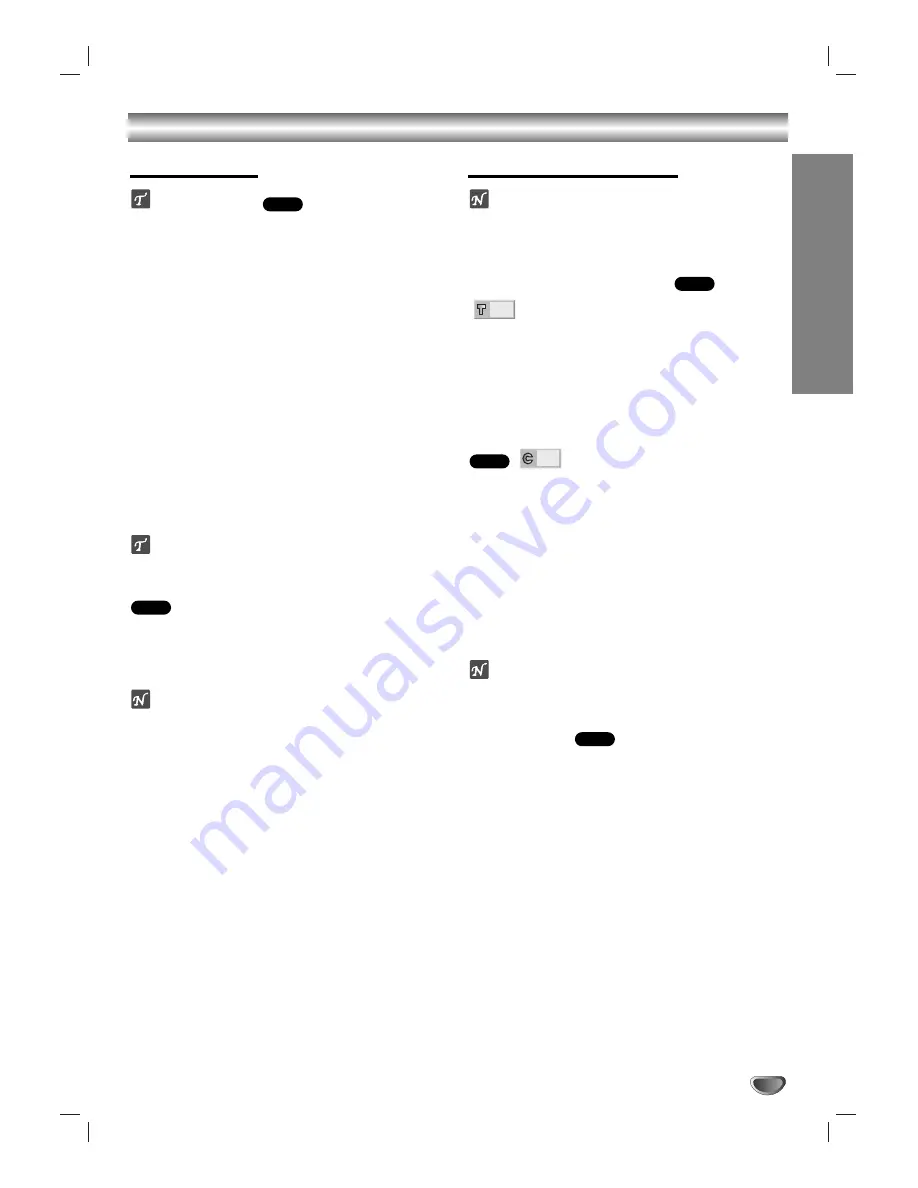
OPERA
TION
31
DVD Operation
Playing a DVD
Playback Setup
Turn on the TV and select the video input source con-
nected to the DVD player.
Audio system: Turn on the audio system and select
the input source connected to the DVD player.
Press DVD to set the Output Source to DVD as
shown in “Setting the Output Source” on page 15.
11
Press EJECT to open the disc tray.
22
Load the disc in the tray with the label facing
up.
When a double-sided DVD is inserted, make sure
the side you want to play is facing up.
33
Press EJECT to close the tray.
READING appears on the TV screen, and playback
starts automatically. If playback does not start,
press PLAY.
In some cases, the disc menu might appear
instead.
If a menu screen is displayed
The menu screen may be displayed first after loading a
DVD which contains a menu.
Use the
1
1
2
2
3
3
4
4
buttons to select the title/chapter
you want to view, then press SELECT/ENTER to start
playback.
Press TITLE or MENU to return to the menu screen.
otes
– If Parental Control is set and the disc is not within the
Rating settings (not authorized), the 4-digit code must
be entered and/or the disc must be authorized (see
“Parental Control
”
, on page 24).
– Many DVDs have specific region codes. Your player
will not play discs that have a region code different
from your player. The region code for this player is 1
(one).
General DVD Features
ote
Unless stated otherwise, all instructions in this section
refer to remote control operation. Some features may
also be available in the Setup menu.
Moving to another TITLE
When a disc has more than one title, you can move to
another title as follows:
Press DISPLAY when playback is stopped, then
press the appropriate number button (0-9) to select a
title number.
Moving to another CHAPTER/TRACK
When a title on a disc has more than one chapter, you
can move to another chapter/track as follows:
Press
.
or
>
briefly during playback to select
the next chapter or to return to the beginning of the
current chapter/track.
Press
.
twice briefly to step back to the previous
chapter/track.
To go directly to any chapter during DVD playback,
press DISPLAY. Then, press
3
3
/
4
4
to select C
(chapter). Then, enter the chapter/track number using
the number buttons (0-9).
ote
For two-digit numbers, press the buttons in rapid
succession.
Slow Motion
1
Press SLOW
t
or
T
during playback.
The player will enter slow motion mode.
2
Use the SLOW
t
or
T
buttons to select the desired
playback speed:
t
1/16,
t
1/8,
t
1/4 or
t
1/2
(backward), or
T
1/16,
T
1/8,
T
1/4 or
T
1/2 (for-
ward).
3
To exit slow motion mode, press PLAY.
DVD
1/12
DVD
1/3
DVD
DVD
DVD