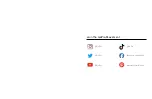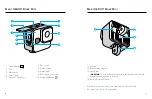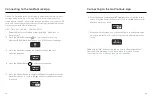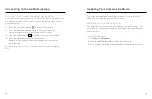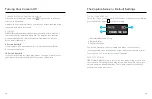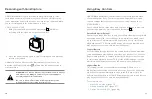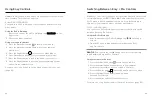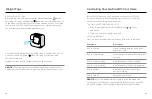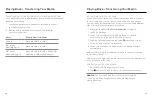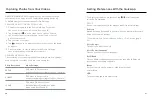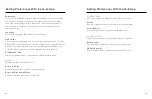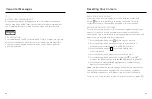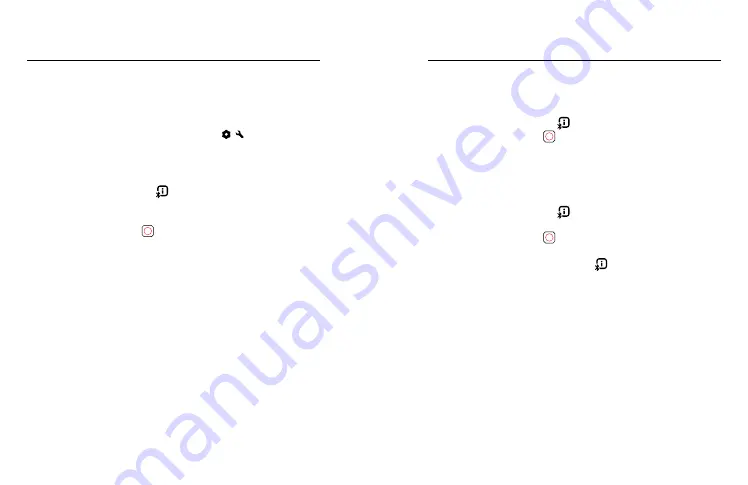
16
17
Updating Your Camera's Software
YOUR CAMERA’S SOFTWARE VERSION
Want to know what software version you’re using? Here’s where
you can find out.
Using the GoPro Quik App
1. After connecting to the GoPro Quik app, tap / on the app
screen.
2. Scroll down to Camera Info.
Using your camera's buttons
1. Press the Status/Pair button to turn on your camera.
2. Press the Status/Pair button again to go to your camera's
preferences (press twice if you're using Pro Controls).
3. Press the Shutter button repeatedly until you to About.
4. Press the Status/Pair button to see your camera's software version.
Heads Up:
Your camera's serial number will scroll three times before
showing you the software version.
5. Press the Shutter button to exit to the capture screen.
For more, see
Using Buttons to Adjust Camera Preferences
Button Basics
Your camera's buttons perform different functions depending on
whether your camera is on or off.
When Your Camera is Off
• Press the Status/Pair button to turn on your camera.
• Press the Shutter button to power up your camera and start
recording immediately. Press again to stop recording and power
off your camera.
To learn more, see
Recording with QuikCapture (page 20)
.
When Your Camera is On
• Press the Status/Pair button to access and cycle through
Preferences, Videos Modes, and Video Settings.
• Press the Shutter button to start and stop recording,
and confirm Preferences, Video Modes, and Video Settings.
• Press and hold the Status/Pair button for 3 seconds to turn
your camera off.