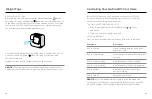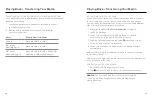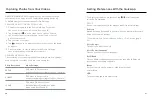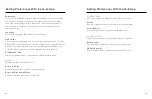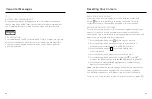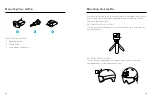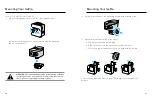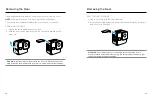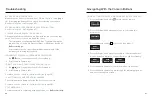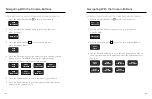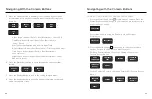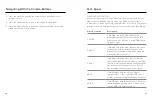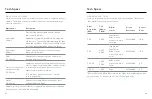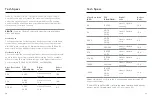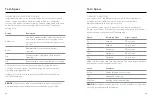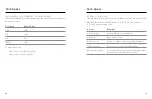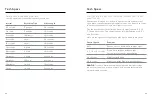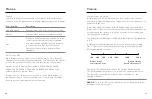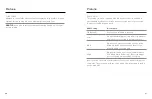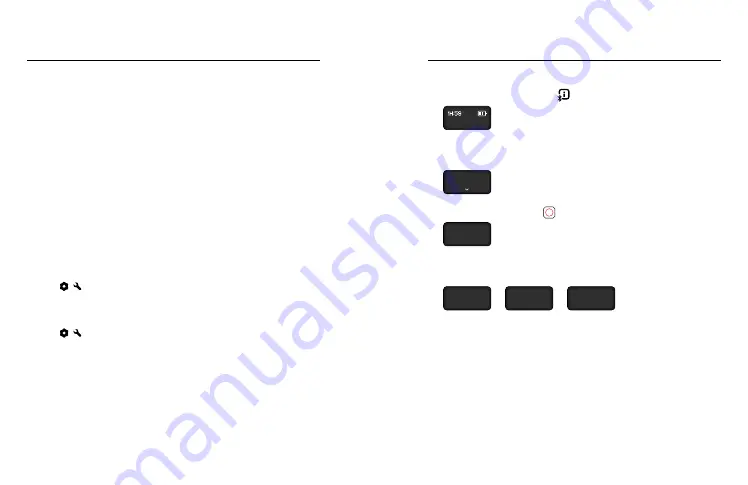
60
61
MY GOPRO WON’T POWER ON
Make sure your GoPro is charged. See
. If charging the battery doesn’t work, try restarting your camera.
See
MY GOPRO WON’T RESPOND WHEN I PRESS A BUTTON
See
PLAYBACK ON MY COMPUTER IS CHOPPY
Choppy playback is usually not a problem with the file. If your footage
skips, one of these issues is probably the cause:
• The computer doesn’t work with HEVC files. Try downloading the
latest version of the GoPro Player for Mac
®
or Windows
®
for free at
• Your computer doesn’t meet the minimum requirements of the
software you’re using for playback.
I FORGOT MY CAMERA’S USERNAME OR PASSWORD
1. Tap / after connecting to the GoPro Quik app.
2. Scroll down to Camera Info.
I DON’T KNOW WHICH SOFTWARE VERSION I HAVE
1. Tap / after connecting to the GoPro Quik app.
2. Scroll down to Camera Info.
For more, see
Your Camera's Software Version
I CAN’T FIND MY CAMERA’S SERIAL NUMBER
The serial number is stamped inside the door of your camera.
For more, see
Your Camera's Software Version (
STILL NEED HELP?
For more answers to commonly asked questions, see
Troubleshooting
Navigating With the Camera Buttons
USING BUTTONS TO SWITCH VIDEO MODES (EASY CONTROLS)
1. Press the Status/Pair button to turn on your camera.
EXTENDED BATTERY
2. Press the Status/Pair button again to go to your camera's
preferences.
PREFERENCES
3. Press the Shutter button to access Video Modes.
EXTENDED BATTERY 4K 60 SV
MODE
4. Press the Status/Pair button repeatedly to cycle through video
modes: Extended Battery > Longest Battery > Highest Quality.
EXTENDED BATTERY 4K 60 SV
MODE
>
LONGEST BATTERY 1080 60 SV
MODE
>
HIGHEST QUALITY
MODE
5. Press the Shutter button to lock in the mode of your choice.
6. Press the Shutter button to pass through the remaining options
and exit to the capture screen.