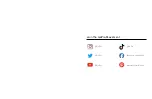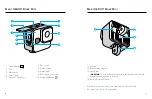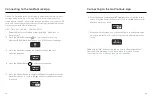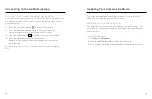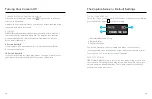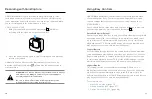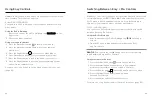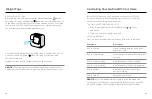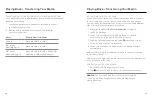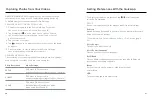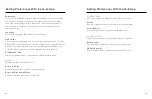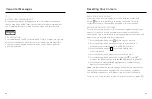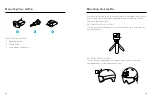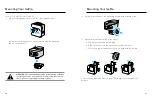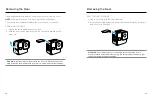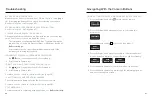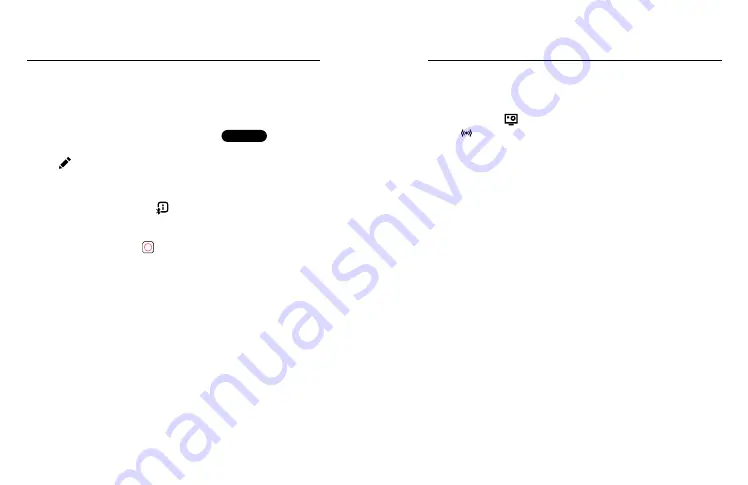
30
31
Pro Control Settings
ADJUSTING SETTINGS
You can use the GoPro Quik app or your camera's buttons to adjust
capture settings.
Using the GoPro Quik app
1. After connecting to the GoPro Quik app, tap
4K | 60 | W
VIDEO
on the app
screen.
2. Tap next to the mode that you want to adjust.
3. Tap the setting to make adjustments.
Using your camera's buttons
1. Press the Status/Pair button to turn on your camera.
2. Press the Status/Pair button again to go to your camera's
Video Settings.
3. Press the Shutter button to access Modes.
4. Use the Status/Pair button to cycle through your options. Stop on
the mode that you want to adjust and press the Shutter button to
lock it in.
5. Press the Shutter button repeatedly to cycle through the settings
for that mode. Stop on the setting you want to adjust. Settings vary
by model.
6. Press the Status/Pair button to cycle through the options for that
setting.
7. Press the Shutter button to lock in the setting that you want.
8. Press the Shutter button to pass through the remaining options
and exit to the capture screen.
Heads Up:
You can restore your camera's default settings by restoring
the factory settings.
For more, see
SETTING UP A LIVE STREAM
1. Connect to the GoPro Quik app. For details, see
2. In the app, tap
to control your camera.
3. Tap and follow the instructions to set up your stream.
For complete step-by-step instructions,
visit
Live Streaming