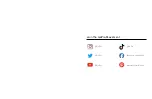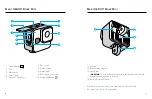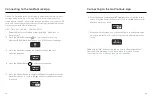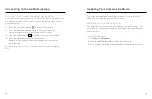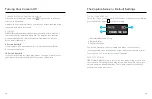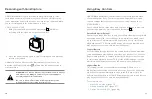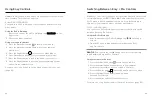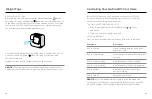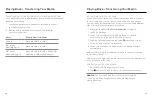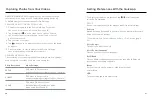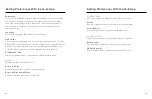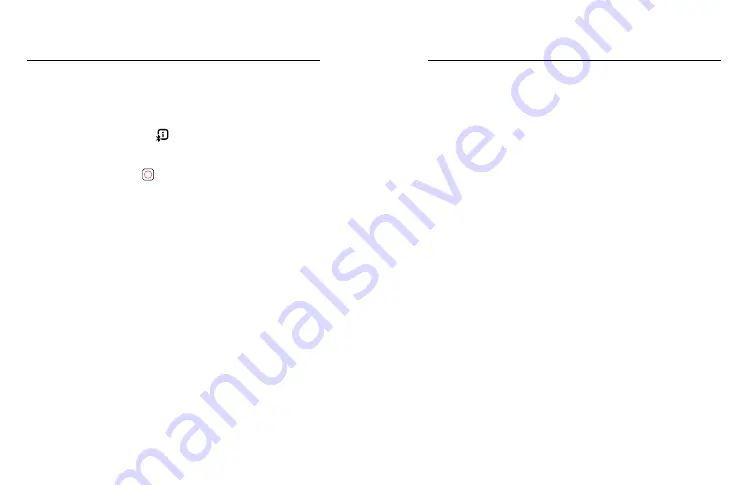
14
15
Updating Your Camera's Software
To get the latest features and best performance from your GoPro,
make sure it’s using the most current software.
UPDATING WITH THE GOPRO QUIK APP
The app will check for new camera software each time it connects to
your camera. If new camera software is available, the app will tell you
how to install it.
UPDATING MANUALLY
1. Visit
2. Choose
HERO11 Black Mini
from the list of cameras.
3. Select
Update your camera manually
and follow the instructions.
AFTER FIRST-TIME P PAIRING OTHER DEVICES
Your camera should automatically connect to the GoPro Quik app after
the first-time pairing. Here's how you can re-pair the app if needed or
pair other devices:
1. Press the Status/Pair button to turn on your camera.
2. Press the Status/Pair button again to go to your camera's
preferences (press twice if you're using Pro Controls).
3. Press the Shutter button repeatedly until you get to Pairing.
4. Press the Status/Pair button to start pairing.
Heads Up:
Pressing any button after pairing has started will
cancel pairing.
For more, see
Using Buttons to Adjust Camera Preferences
65).
Connecting to the GoPro Quik App