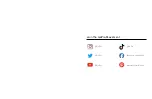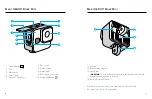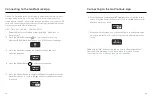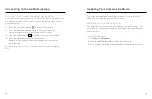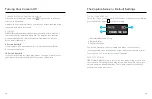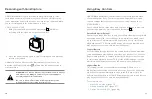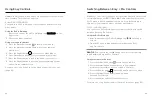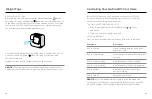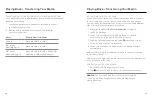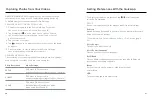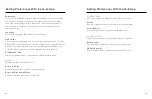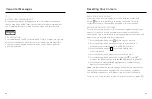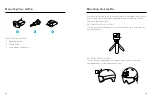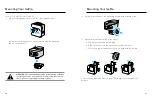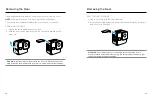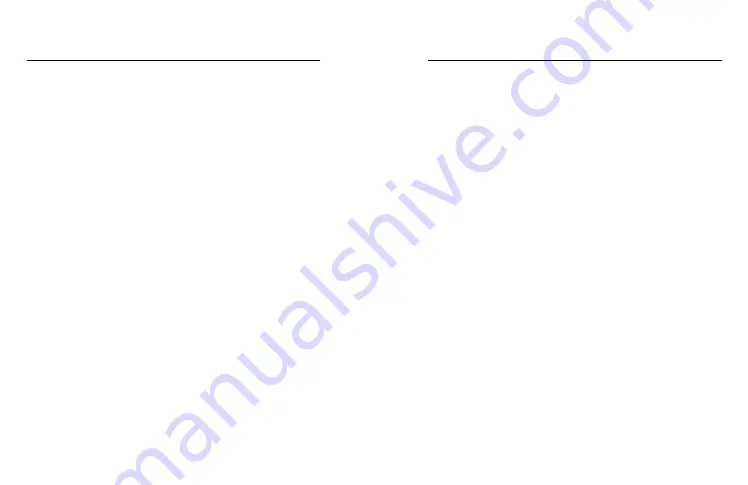
28
29
Pro Control Settings
FRAMES PER SECOND
Frames per second (fps) refers to the number of frames captured in each
second of video. Use higher frame rates to capture fast action or slo-mo
shots. Available frame rates vary based on resolution.
To learn more, see
SPEED (TIMEWARP)
Set your video speed. Choose a lower speed (2x or 5x) for short
activities or higher speeds (10x, 15x, or 30x) for longer activities.
Leave speed on Auto (default) to let your GoPro automatically
adjust the speed based on motion, scene detection, and lighting.
To learn more, see
TRAIL LENGTH EFFECT (STAR TRAILS, LIGHT PAINTING,
VEHICLE LIGHT TRAILS)
Set the length of light trails when capturing Star Trails footage. Choose
Max for continuous trails with no breaks, long trails, or short trails.
SHUTTER (STAR TRAILS, LIGHT PAINTING, VEHICLE LIGHT TRAILS,
NIGHT LAPSE)
Set how long your camera’s shutter stays open for night shots.
Choose longer exposures for darker shots.
To learn more, see
Shutter (Star Trails, Light Painting, Vehicle Light
INTERVAL (TIME LAPSE)
Choose how often your camera captures a frame of video. Use shorter
intervals for quick activities and longer intervals for extended activities.
To learn more, see
INTERVAL (NIGHT LAPSE)
Set how often your camera takes a shot in low and ultra low-light scenes.
Leave Interval on Auto (default) to let your GoPro automatically set the
interval. Choose short intervals for scenes with a lot of movement and
more light. Use longer intervals in scenes with little or no movement
or light.
To learn more, see
.
HYPERSMOOTH (VIDEO)
Perfect for biking, skiing, handheld shots, and more, HyperSmooth
video stabilization delivers insanely smooth, gimbal-like footage
without the gimbal. The available settings are Off, On (default),
Boost, and AutoBoost.
Heads Up:
HyperSmooth can only be adjusted using
the GoPro Quik app.
To learn more, see
HyperSmooth Video Stabilization
Pro Control Settings