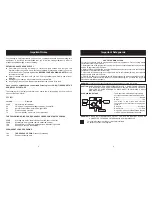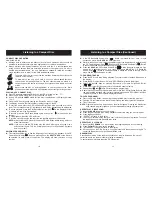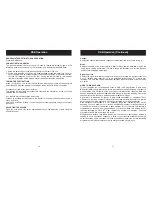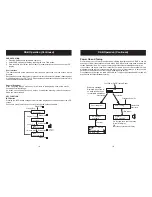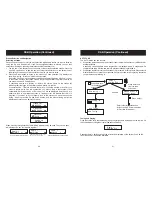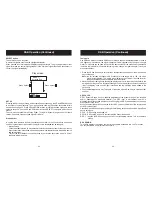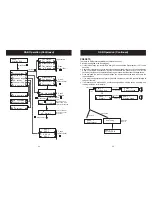RECORD
NOTE:
PLAY BUTTON
REWIND BUTTON
FAST F. BUTTON
STOP/EJECT BUTTON
PAUSE
AUTOMATIC STOP
Press the record button to make a recording from either a CD, radio stations, internal
microphone or DAB stations.
When the RECORD button is pressed, the PLAY button will be depressed at the
same time. The record key will not go down if the cassette is protected; see
'Protecting recordings from being erased.'
Press the PLAY button to start playing a cassette.
Press the REWIND button to quickly rewind a tape. Press STOP/EJECT to release the button
at the end of the tape.
Press the FAST FORWARD button to quickly advance the tape. Press STOP/EJECT to
release the button at the end of the tape.
Press the STOP/EJECT button to cancel a selection, i.e. press this button during cassette play
to stop the tape.
When the tape is stopped, press the button to eject the cassette.
Open the cassette door by pressing the cassette STOP/EJECT button.
Insert a cassette with the exposed tape facing upwards and the full reel on the right
(unit plays from right to left) into the guides on the inside of the cassette door.
Close the cassette door.
The cassette PAUSE button can be used to temporarily interrupt a recording or playback
and is useful for editing the content of the recorded tracks. Press the button once to pause
the recording or playback, press this button again to continue recording or playback.
In pause mode, the cassette motor is still on, therefore do not keep the unit in
pause mode for too long a time as it can cause damage to the cassette mechanism.
The cassette mechanism has a built-in automatic stop. During playing/recording, the unit
will automatically stop when the end of the tape is detected.
Press the TAPE button to select TAPE operation
Press the cassette PLAY button to start the tape playing.
Adjust the VOLUME control to a comfortable listening level.
NOTE:
TO PLAY A CASSETTE TAPE
Cassette Operation
CARE OF CASSETTE TAPES
TO HELP AVOID TANGLES
PROTECTING RECORDINGS FROM BEING ERASED.
Loose ape may jam or get tangled in the cassette recorder.
With a hexagonal pencil or a similar tool, gently tu
the pencil
to tighten the tape, as shown opposite.
If the spool feels tight when taking up slack tape as described
above, this may be du to ridges on the spool of tape. Tight
spools can lead to uneven playback sp
d or tape tangling. In
most cases the ridges can be removed by fast winding the
cassette from one end to the other and back again.
Avoid the use of C120 tapes with this unit.
To prevent recordings from being erased accidentally, break
out the tab(s) with a screwdriver. When the edge with the
exposed tape is facing away from you, the tab that pro ects the
side that is uppermost is on your right, as shown opposite.
t
rn
e
ee
t
Tab A
underneath
Side B
Tab B
Side A
To stop the tape playing, press the STOP EJECT button. Press the button again to open
the cassette door and eject the tape.
/
Cassette Operation (Continued)
12
Goodmans Product Information Helpline 0870 873 0080
13
Goodmans Product Information Helpline 0870 873 0080