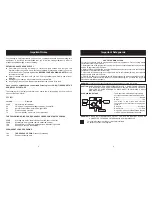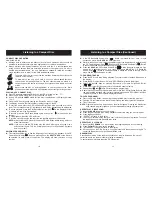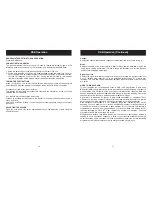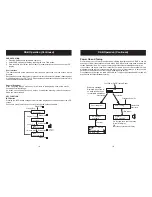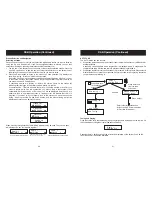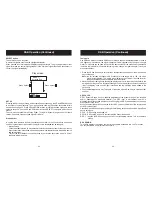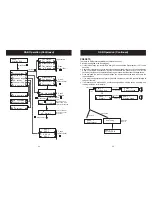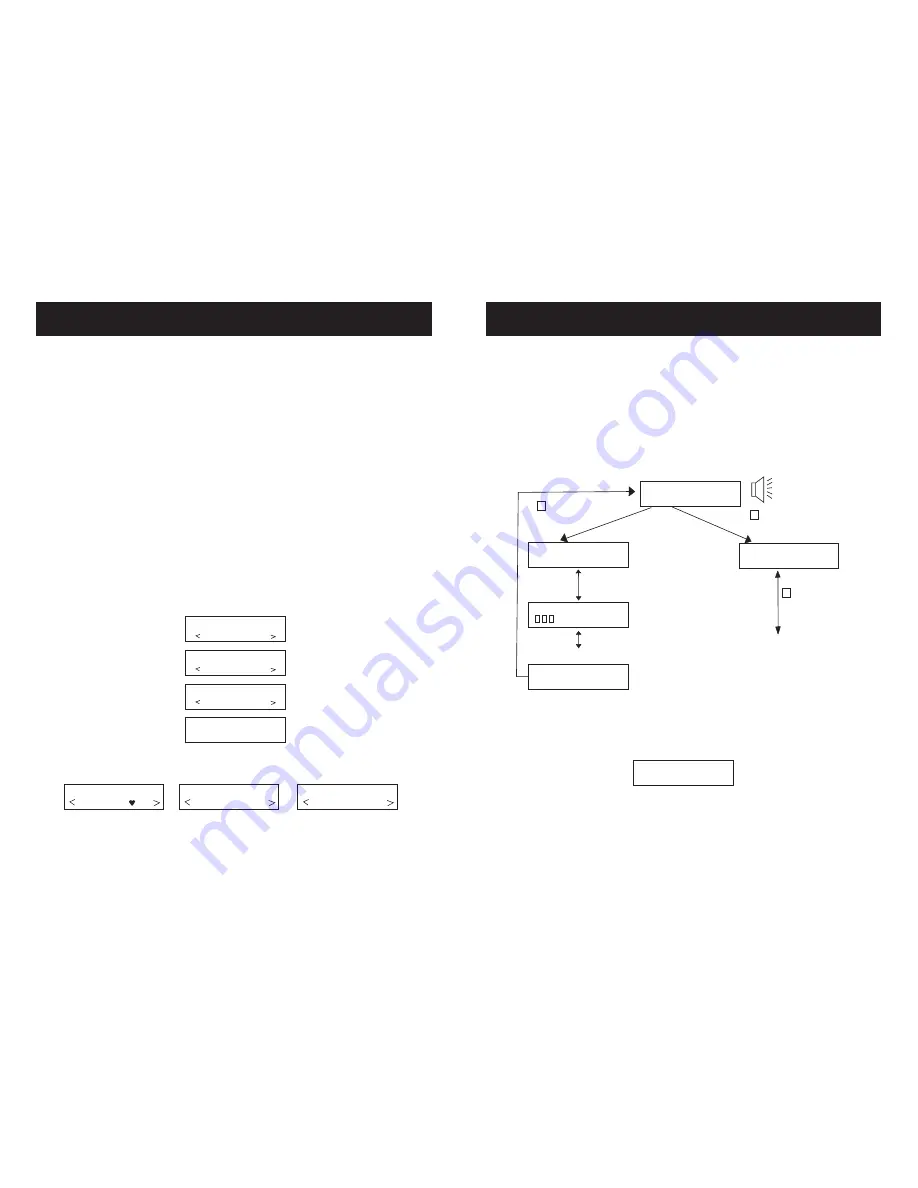
DAB Operation (Continued)
DAB Operation (Continued)
Station Selection and Navigation
Selecting a station
Once you have tuned your unit you may select the digital radio station you want to listen by
using the Up and Down button. If you have assigned stations to presets you can also
select them directly by pressing the relevant numbered button(1-10).
1. The top line of the display shows the name of the currently selected station. Press the
Up and Down buttons to see the names of other stored stations on the bottom line of
the display. Stop when you find the station to which you want to listen.
2. Press the Select button to listen to the station you have selected. The display may
show 'Now tuning..' Briefly as it finds the new station.
If a station has one or more secondary services available the display will show
next
to the station name on the station list and they will appear after the primary service as
you press the Up and Down buttons.
A secondary service will display
before the station name on the station list
indicating that it belongs to the primary service before it in the list.
If the station has ' ?' Before its name the service is currently inactive or invalid. If you
select a station which has this symbol the unit tries to tune to that station. If still
unavailable 'Service not avail' or 'Service off-air' will be displayed and the unit will
attempt to tune to an alternative station. A flashing cursor will indicate that this is in
progress. If you want to try to manually tune to this station you have five seconds
during which to press the Up and Down buttons and the manual tuning bar will be
displayed so that you can adjust your aerial.
'>>'
'<<'
When scrolling through stations the following indicators may be seen. They can be seen
individually or as any combination together.
BBC5Live
Classic FM
BBCSprtx
Classic FM
?Virgin
Classic FM
Service not
available
Radio
1
?Classic
Radio
1
Classic
2
Heart icon denotes favourite station
Number 2 denotes station stored in Preset 2
? Denotes station saved in list,
but not currently available
Radio
1
Classic
AUTO TUNE
The AUTO button has two function.
1. If the button is pressed quickly (2 seconds or less ) the radio will rescan only UK Band III for
available stations.
A scanning screen appears and a progress bar is displayed. Audio is suspended. On
completion the radio will tune and return to play the station being listened to.
2. If the button is held for more than 2 seconds or more there is a factory reset. Press select to
initiate this function. If select is not pressed it will time out and return to playing the station
you were previously listening to.
Tuning and Playing
Once the station list is available and playing, the station name will appear on the top line. On
the line below a scrolling line of text will be seen called DLS.
Pressing the Info button changes the information displayed on the bottom line. See the
INFO function for the options available.
Radio 1
Scrolling DLS
Now Tuning....
Press Auto tune
for 2 seconds
or less
Press Auto tune
for more then
2 seconds
No Audio
Auto tuning .....
Auto tuning ...13..
Press Select
Press SELECT to
Confirm reset...
Refer to factory reset section
for function See Power on section
for first time for behavior
Radio 1
Scrolling DLS
Now Tuning.....
20
Goodmans Product Information Helpline 0870 873 0080
21
Goodmans Product Information Helpline 0870 873 0080