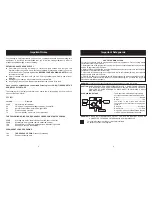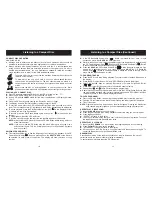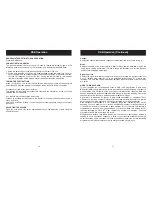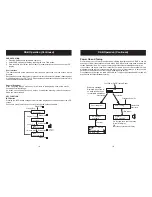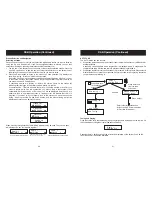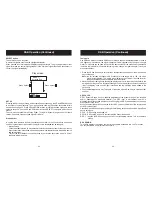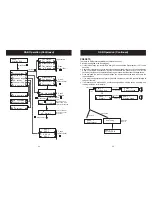SELECT button
The Select key has 2 functions.
In normal navigation it confirms the highlighted
.
When pressed in normal mode it will display the signal strength. The grey bars are the current
signal level and the central highlighted bar is the minimum signal required. Press Select to
cancel the signal level display.
selection
SET UP
Station order
Pressing the Set up key will bring a menu that allows access using the UP and DOWN buttons
to a number of system settings. The menu structure showing the options accessible for this
can be seen on page 24. Press UP and DOWN buttons to locate a required option and press
select to access it. Use the UP and DOWN buttons and SELECT to navigate within the sub
menus.
The sub menus available are Station Order, Tuning aid, Dynamic range control, Software
version, Channel & Frequency and Signal Error Rate.
In use the radio creates a full list of the stations it can receive in all the locations it has been
used. Using the station order function the way this list is displayed can be changed.
-- Alphanumeric;
-- Favourites. Identifies the 10 most listened to stations and places them at the top of the list.
A favourite station is identified with a heart symbol when the stations are browsed in search
and select screen.
-- Tidy. Cut the list of stations to show only those in your location any station with a ? in front of
the name will be removed.
Press Select
Press Select
Radio 1
Scrolling DLS
Play screen
Radio 1
Tuning aid
Note:
Setup
DRC VALUE
SW VERSION
Use Up/Down buttons to select a DAB channel. When a channel is selected the radio tunes to
this frequency. Once tuned, the signal strength will be displayed using the signal strength
meter. This function can be used to check for the best position for the antenna. As the antenna
is moved the indicator will fluctuate according to the change in signal strength. To exit this
menu press Select.
1. Press the UP and Down key to scroll through different channels and push the Up and Down
key to select one.
the list includes all channels, UK Stations are in the range 11B to 12D. You see a
signal quality display. The empty block indicates the minimum required level for
reception and the solid blocks indicate the current level.
2. Move the aerial or radio whilst watching the display and to try to raise the current level to the
empty block or beyond. The display will change to show the multiplex name on the bottom
line of the display once a good signal is received and the multiplex will be added to the
service list.
3. Push the
button to exit Tuning aid or press the Up and Down key to select another
channel.
DRC ( Dynamic Range Control ) enables adjustment of the dynamic range of the received
audio ( dependent on broadcast material). The DRC level of a broadcast is set by a
broadcaster and transmitted with the service. Changing this DRC value enables you to apply a
scaling factor to this level.
When you select this option you see the current DRC value on the top line of the display and a
scroll list on the bottom.
Press the Up and Down keys to scroll through the following options and push the Up and Down
keys to select one:
DRC 0 : DRC scaling is switched off.
DRC1/2: DRC scaling is set to 1/2 that sent with the transmitted service.
DRC 1 : Applies the DRC scaling as sent with the transmitted service. This is the default
setting.
This option displays the version number of the software installed in this unit. This option
can only be viewed, no adjustment is possible.
DAB Operation (Continued)
DAB Operation (Continued)
22
Goodmans Product Information Helpline 0870 873 0080
23
Goodmans Product Information Helpline 0870 873 0080