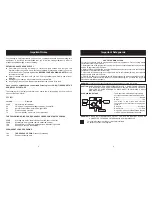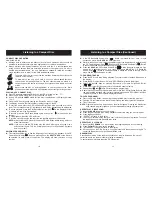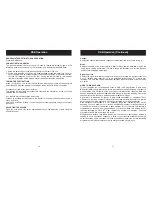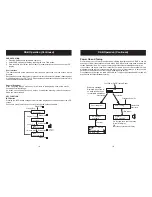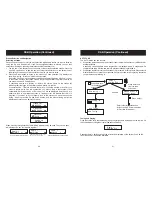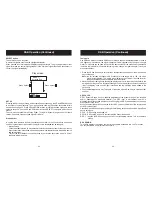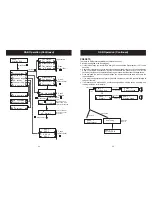COMPACT DISC OPERATION
HANDLING A DISC
Although built to withstand a the effects of dust, dirt and scratches, discs should be
treated with care and according to rules applicable to conventional analog discs.
Always protect a disc against scratches, dirt and dust etc. It is recommended that
during non-use periods the discs should be retained in the original case. If a disc is
treated with reasonable care, the only maintenance needed to retain the excellent
sound reproduction is to wipe it with a cloth as indicated below.
=
=
To handle a disc use only one of the two methods illustrated (Do not touch the
rainbow - coloured side).
To wipe a disc, use only a soft cloth. Do not use alcohol based liquids or
thinner which will damage the disc. The disc should always be wiped in a
straight line from the centre to the edge. It should never be wiped in a circular
motion.
Never place the disc on other equipment or near any heat source. Avoid
positions where the disc would be subjected to direct sunlight for long periods.
PLAYING A CD COMPACT DISC
LABEL
UP.
NOTE:
NOTE:
Ê
Ë
Ì
Í
Î
Ï
Ð
Ñ
Ò
Ó
Press CD button to select the CD function, the LCD will show an icon "
".
Press the CD DOOR OPEN BUTTON to open the CD Door..
Insert a CD with the
side
If the disc is upside down, the Display will show
"
").
Close the CD Door by gently pushing the Door down with your finger.
The Display will show the total number of tracks (songs) on the CD.
To start the music, press the CD Play/Pause Button (wait a few seconds for music to
start). The first track number "01" will appear in the Display, playback begins afterwards.
To pause playback, press the Play/Pause Button, the icon "
" in the display will flash
to indicate you are in the Pause mode .
To resume, press the Play/Pause Button again, and the icon "
" will be shown (not
flashing).
To stop playback, press the CD Stop Button.
To turn the unit
, press the power button, the standby indicator will illuminate.
Always stop the CD player by using the CD Stop Button before taking a disc out
of the compartment.
If you hit or move the CD during play, the music will stop for a second or two
and then start again. This is a normal phenomenon for all portable CD players
and is not a fault.
off
This function enables you to find the beginning of any track during playback. If the CD
Forward Search/Skip (
) Button is pressed once, the
on the disc will
be selected for each press of the button. The display will show the track or song
number.
SKIPPING TRACKS (SKIP)
NEXT TRACK
Ê
Listening to a Compact Disc
10
Goodmans Product Information Helpline 0870 873 0080
11
Goodmans Product Information Helpline 0870 873 0080
Ë
Ì
Í
Ê
Ë
Ì
Í
If the CD Backward Search/Skip (
) Button is pressed twice or more in rapid
succession, play will go
one track per press.
Whilst in the pause mode, it is also possible to select the beginning of a track by using
the CD Forward Search/Skip (
) Button and CD Backward Search/Skip (
) Button
to reach the desired track. After selection, press Play.
Press and
the CD Forward Search/Skip (
) Button to search forward at a high
speed for a particular section of a track. Press and
the CD Backward
Search/Skip (
) Button to search backward. Release the button to resume normal
play when the required section is found.
Press the CD Stop Button during playback. The total number of tracks will be shown in
the display.
Press the CD Pro
"00" and " PROGRAM" will flash in the display.
Select the desired track by pressing Backward or Forward Skip/Search Button
(
or
).
Press CD Program Button again to store the selected track in memory
Repeat steps
and
(up to 20 tracks may be programmed).
After all tracks have been programmed in order, press the CD Play/Pause Button to start
the programmed playback from the first programmed track, and "PROGRAM" will flash
to indicate you are in the Programmed playback mode.
Press the CD Stop Button twice during the programmed play to clear the program.
Open the CD compartment, the disc will stop rotating, and the program will be erased.
Turn off the power.
Programming can only be done when the disc is stopped. Pressing the Stop button
once cancels program playback, it can be restarted by pressing program button.
To repeat the
song over and over again:
Press the Search/Skip Button during playback to select the song you want to repeat.
Press the Repeat Button.
"REPEAT" will show in the display.
The song selected will play over and over, until the Stop button is pressed. To cancel
the repeat function, press Repeat Button twice.
BACK
HOLD
HOLD
TO CLEAR PROGRAM
NOTE:
REPEAT PLAY SINGLE SONG
SAME
.
TO PROGRAM TRACKS
gram Button,
3
4
Listening to a Compact Disc (Continued)
REPEAT PLAY ALL SONGS
ALL SONGS
RANDOM
To repeat play
on a disc and play them again and again, do the following.
Press Repeat Button twice during playback.
"ALL REPEAT" Indicator will show in the display.
All the songs on the CD will play in its original order and then start all over again. To
cancel the repeat function, press Repeat Button once.
Press Random button on the remote controller when the disc is stopped, the unit will
select the tracks in a random order for playing immediately.
To cancel random playback press the CD Stop button.
Ê
Ë
Ì
PLAY