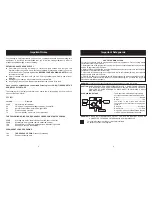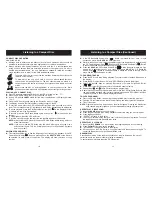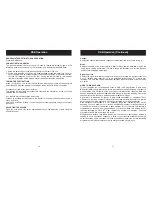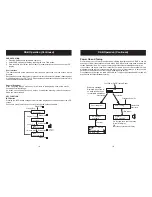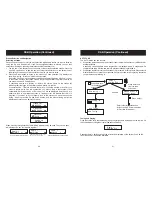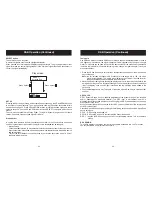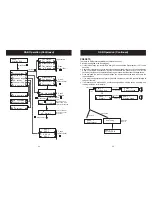11D Digital 1
Tuning aid
Current selecttion
Up/Down or Select
Up/Down or Select
Up/Down or Select
Press
Press
Press Select
Press Setup
Press Select
The empty block
shows the minium
signal level required
The level indicator
shows the current
signal level
Select the channel
you want to tune to
Press Select
Press
Press
Up/Down
DRC 1
DRC 1/2
DRC 0
DRC 1
Fav station
Tidy stations
Alphanumeric
Alphanumeric
Sig error rate
0
Sig error rate
C freq
Sw version
U1. X
Sw version
Dynamic range
Station Order
Radio
1
Scrolling DLS
11D 222.06MHz
11B 218.64MHz
C freq
12B 225.6MHz
11D 222.06MHz
Presets
Tidy stations
Alphanumeric
Fav station
Fav station
PRESETS
There are 10 DAB presets available( on the remote control ).
Presets are assigned in the following way.
Listen to the station you would like to assign. Press and hold a Preset button (1-10) for two
seconds.
Alternatively the station you wish to assign can be displayed in the second line of the display
when you are browsing stations. Again press and hold the Preset button (1-10) for two
seconds. In both cases a confirmation message will show that the preset has been saved.
Once assigned to a station, the preset button can be pressed and the radio will tune to the
required station.
If you are browsing stations a preset will be shown by the number of the preset displayed at
the end of the line.
If a Preset button is pressed with no station assigned then it will be shown as empty. See
the diagram below for full details.
Radio
1
Scrolling DLS
Radio
1
Scrolling DLS
Press Preset key
Press Preset key
Press Preset key
No Preset set
Preset available
Stations have
been found
Hold less than
2 secs
Hold over 2 secs
Hold over 2 secs
Radio
1
Classic
Radio
1
Preset 3 saved
OR
Now Tuning .....
Radio
1
Empty preset
Radio
1
Preset 3 saved
DAB Operation (Continued)
DAB Operation (Continued)
24
Goodmans Product Information Helpline 0870 873 0080
25
Goodmans Product Information Helpline 0870 873 0080