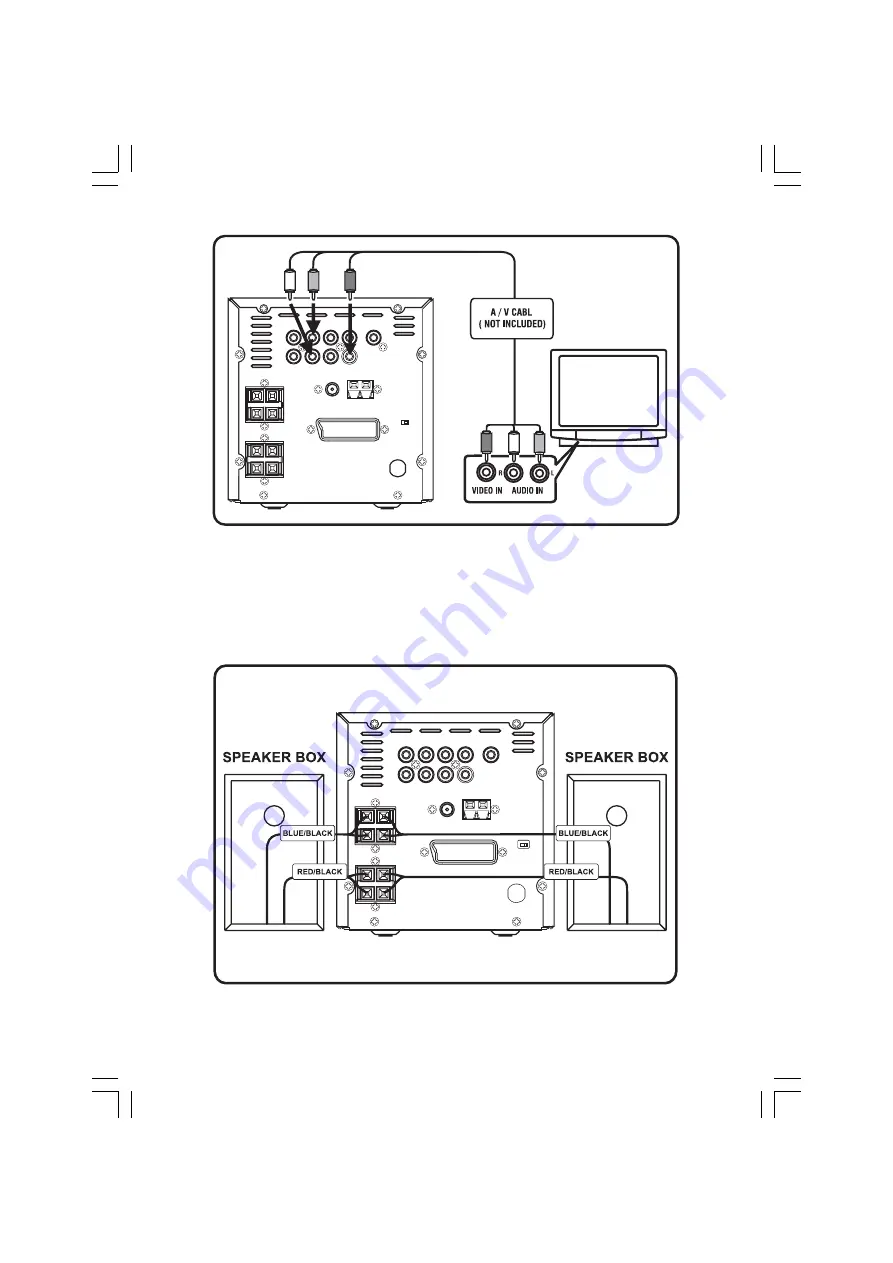
- 7 -
VIDEO CABLE CONNECTING
Note: The switch on the rear of the unit must be in the component position.
2) Connecting to the Speakers
This speaker utilises a bi-amplifier to give superior sound. This means that there are two sets of cable
for each speaker. Please ensure that when wiring the colours are observed as shown below. (i.e. the
blue cables are connected to the blue terminals and the red cables are connected to the red terminals)
CONNECTING TO SPEAKERS
Note: If the speaker wires are wrongly connected or short circuit inside the speakers, the system
will be shut down by protection circuit. The micro system can be reset by unplugging from the
mains and then plugging back
after correcting the error.
Summary of Contents for GMC6039DVD
Page 1: ......









































