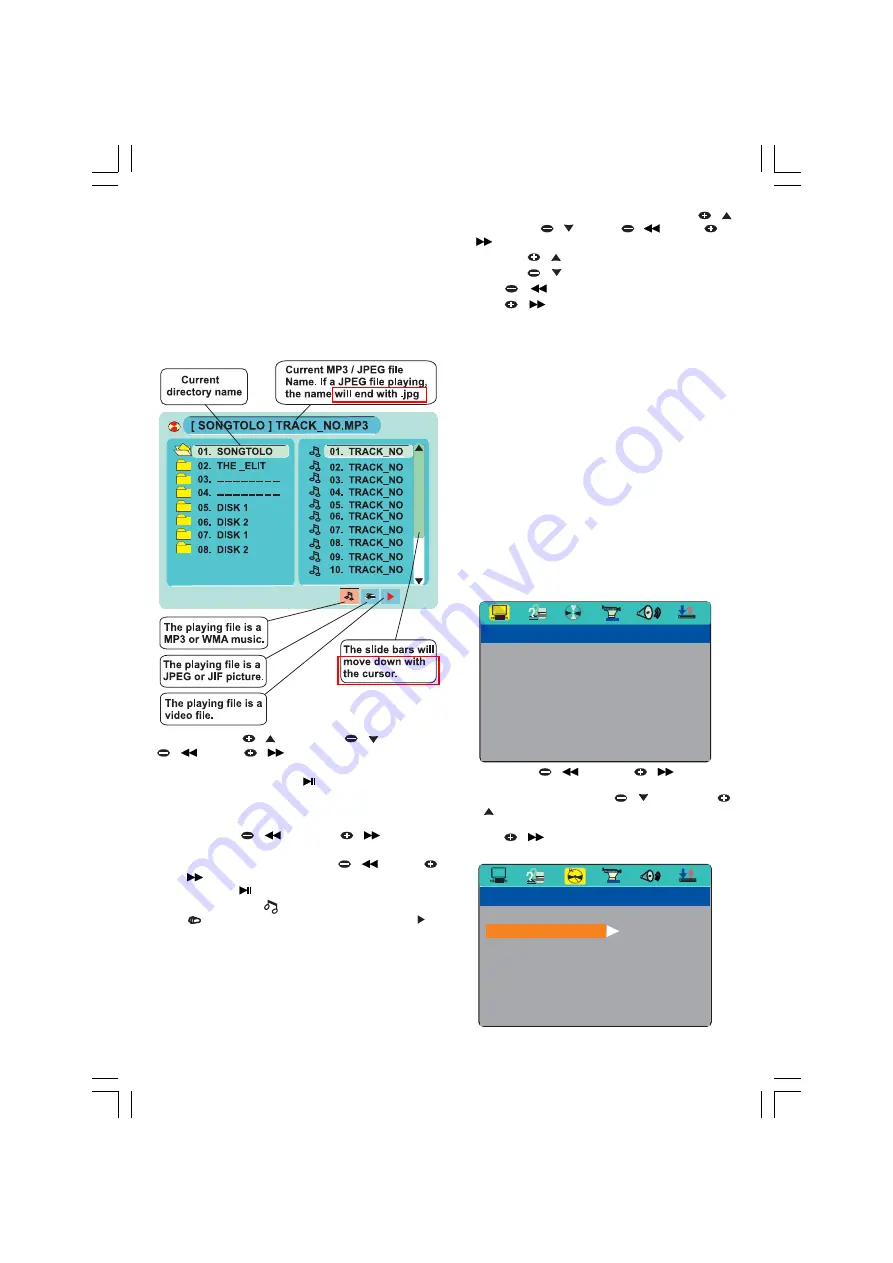
- 16 -
CARD PLAYBACK
The player can support 3 in 1 card (SD/MMC/
Memory Stick card) playback. Insert the SD/MMC/
Memory stick card into the card slot, then press
SOURCE button on main unit or CARD key on
remote control to enter CARD mode, and the
player will automatically search the directories for
MP3 / JPEG files. After searching, it will automati-
cally play the first track/file of the first folder. The
TV screen will display the picture below:
Press PRESET
/ or PRESET
/ , or TUN
/
or TUN
/
key to enter the Directory
select mode and highlight the desired directory,
then press PLAY/PAUSE /
/ ENTER to start
playback with the first track / file.
Notes:
1.
Press TUN
/
and TUN
/
keys to
switch between directory/file/file type select.
2.
In File type select press TUN
/
or TUN
/
key to switch between the types of files,
then press
/ ENTER key to confirm the
selection; the “
” is for music files playback,
“
” is for picture files for playback and “ ”
is for video files playback, If the disc does not
contain one of the types of files then the
option will not be selectable.
3.
You can press the Numerical buttons to select
the file you want to play. For example,
to
select the
15
th
track in current list, press the “
10+ ” button once, then press “ 5 ”, the 15
th
track starts playback.
4. When a picture playing , press PRESET
/
or PRESET
/
, or TUN
/
or TUN
/
key to change the display angle:
PRESET
/
: flip vertical
PRESET
/
: flip horizontal
TUN
/
: rotate 90 counter-clockwise
TUN
/
: rotate 90 clockwise
5. The micro system supports SD, Memory Stick,
MMC card.
Caution:
Do not plug in or unplug the SD / MMC / Memory
Stick card during playback otherwise this can
cause damage to the card.
Press STOP button or power off before
changing / removing a card.
BASIC SETUP
1. General Steps of Setup Menu
a.) In DISC or CARD mode, press the SETUP key
on the remote control , the main setup menu
will be shown as below. When the main menu
displayed, the DVD system will automatically
pause playback.
RATING
DEFAULT
EXIT SETUP
SYSTEM SETUP
SCREEN SAVER
SCREEN SAVER
VIDEO
TV TYPE
PASSWORD
TV SYSTEM
TV SYSTEM
b.) Press TUN
/
and TUN
/
key to
highlight the icon of the desired page along the
top, then press PRESET
/
or
PRESET
/
key to view the option for that page; For
example, if you want to setup the audio, press
TUN
/
key to highlight the audio icon, the
audio page will be displayed on the screen.
AUDIO SETUP
EXIT SETUP
STEREO
MONO L
MONO L
MONO R
MONO R
MIX MONO
MIX MONO
DYNAMIC RANGE
DYNAMIC RANGE
DUAL MONO
Summary of Contents for GMC6039DVD
Page 1: ......






















