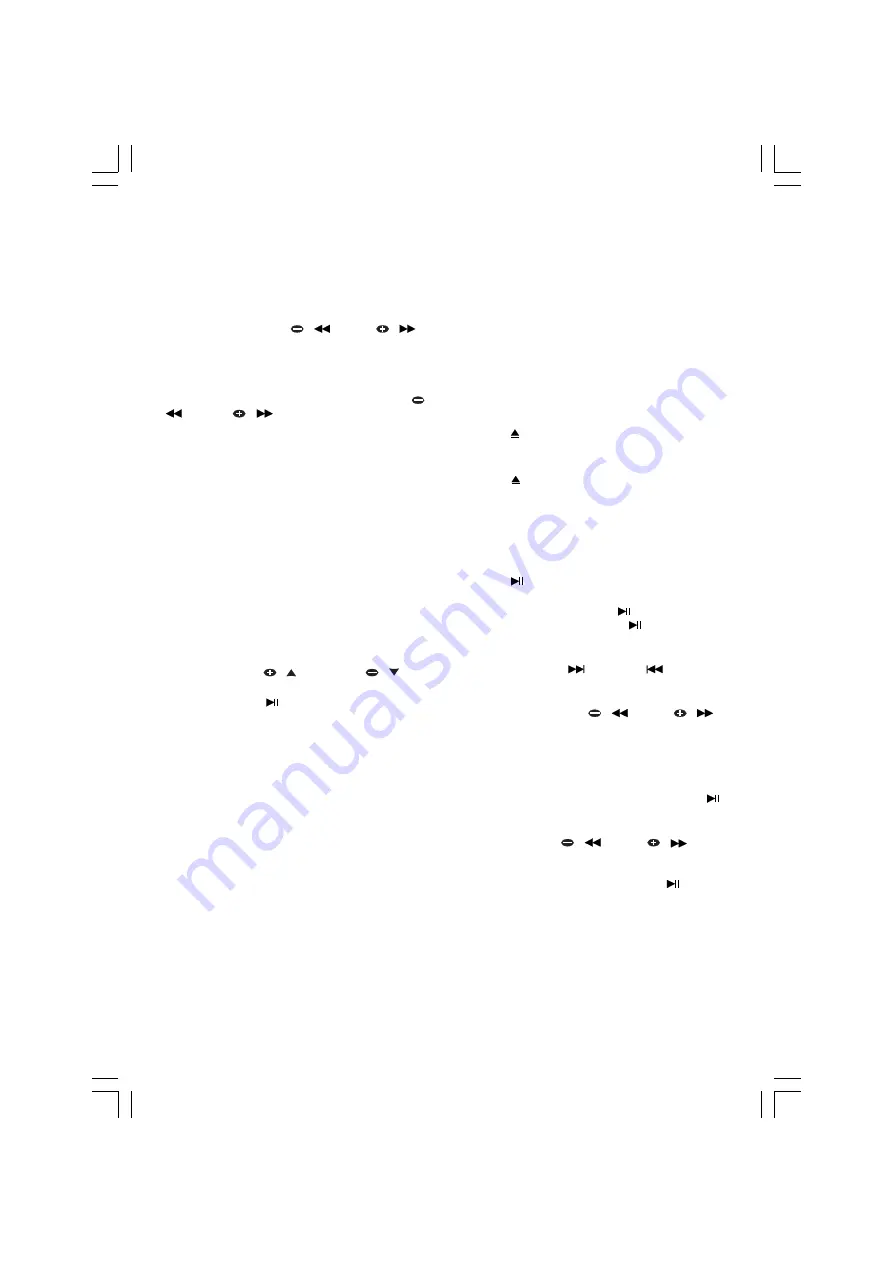
- 13 -
TUNER/BAND
Tuning to radio stations
1.
Press FM / MW on main unit or TUNER/BAND
on remote control to select Tuner.
2.
To change band press FM/MW on main unit or
TUNER/BAND on remote control again.
3.
Press and hold TUN
/
or TUN
/
key to search for stations automatically, during
auto searching, the speakers are muted. Once
a station is found, the search will automatically
stop.
– To tune to a weak station, briefly press TUN
/
or TUN
/
key repeatedly until the
display shows the desired frequency or when
the best reception has been obtained.
Storing preset stations
Up to 20 stations for FM and 20 for MW can be
stored as presets When a preset radio station is
selected, the preset number is shown on the
display.
Manual programming
1.
Press FM / MW on main unit or TUNER/BAND
on remote control to select the desired
waveband: MW or FM.
2.
Use the above steps to tune to the required
station.
3.
Press PROG key on remote control to enter
preset store mode.
4.
Press PRESET
/ or PRESET
/
to
select the desired preset number.
5.
Press PROG or
/ ENTER on remote control
to store the radio station.
– “ STORED ” will be shown briefly.
– Repeat step 1 to 5 to store other presets.
Note:
During programming, if no button is pressed
within 5 seconds, the system will exit program
mode automatically.
Mono / Stereo (FM band)
If there is a large amount of noise (hiss) when
listening to a FM radio broadcast in stereo (as
indicated by STEREO in the display) press the ST/
MONO button to listen in MONO which may reduce
the noise. To return to stereo listening press the
ST/MONO button again.
CD / DVD / VCD / MP3-CD
Adjusting the TV system
Before viewing the Video Disc DVD or VCD,
ensure that the set is switched to corresponding
PAL or NTSC system of the connected TV set. If
the TV set is a Multi-System TV, it is recommended
to set to AUTO.
– To change the video output format please see
the setup section.
Loading a disc
1.
Press SOURCE button on the main or CD/DVD
on remote control to select disc mode.
2.
Press button on main unit or on remote
control, the disc tray slides out.
3.
Load a disc with the label side facing up.
4.
Press button to close the disc tray.
“CLOSE” .... “ READING ” will scroll through
the display until a corresponding disc type is
displayed. The system will play the disc from
the first track automatically.
DVD Playback
1.
Press
/ ENTER to start playback if the disc
is stopped.
2.
To pause playback, press
/ ENTER again
during disc playback. Press
/ ENTER again
to resume playback.
3.
Skip forward, or skip backward a chapter by
pressing NEXT /
or PREV /
key , each
press will jump to the beginning of the next or
previous chapter.
4.
Press and hold TUN
/
or TUN
/
key to search forward or reverse. During
searching, the speakers are muted and the
playing time on the display will pass quicker
indicating that it is FF or FR mode. There are 4
modes for search (x2, x4, x8, x20).
5.
During search forward or reverse, press
/
ENTER key to resume normal playback.
6.
In stop or playback mode, press GOTO key
and press TUN
/
or TUN
/
key to
move the cursor to title or chapter position,
then enter the desired title or chapter number
using numerical keys, finally press
/ ENTER
key to confirm your selection.
7.
In disc playback mode, repeatedly press
SLOW key to select slow motion
playback.
8.
Press REPEAT key repeatedly to select the
disc repeat mode: REPEAT OFF, REPEAT
(repeat the current track), REPEAT TIT(repeat
current title), REPEAT ALL (repeat all tracks
of dic).
Summary of Contents for GMC6039DVD
Page 1: ......
























