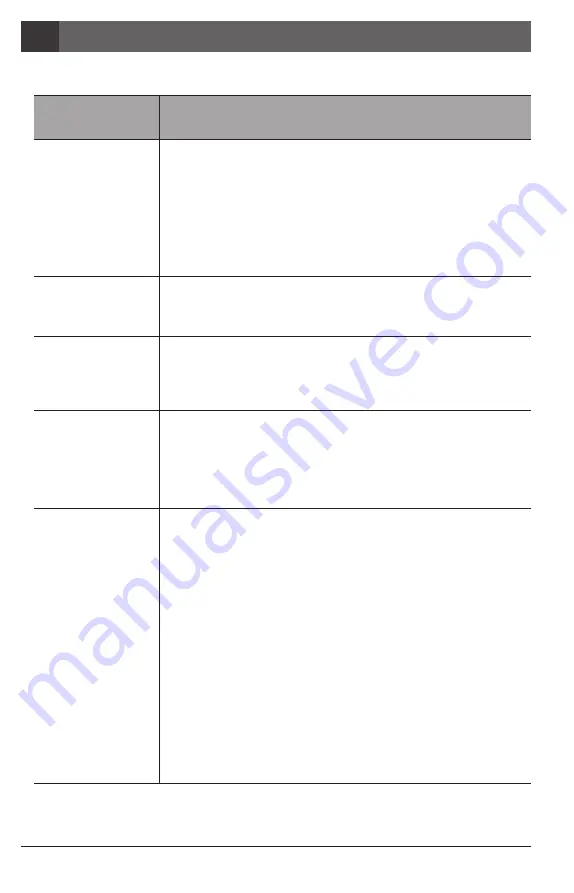
Wireless Autofocus Intraoral Camera with Mouse
문제해결
8
40
제품이 정상적으로 작동을 하지 않는 경우 다음을 참조하여 주십시오.
* 상기의 조치를 취한 후에도 증상이 고쳐지지 않는 경우 구입처나 생산자에게 문의 해주십시오.
원인 및 해결
제품인식이 잘 되지 않는 경우에, 라이브화면이 보이지 않을 수 있습니다.
수신기의 연결상태를 확인해주시고, 장치관리자의 이미징장치를 확인하여
주십시오.
만약 PC에 TV튜너가 설치되어 있다면 장치관리자에서 해당 TV튜너를
“
사용안함
”
으로 설정하여 주시기 바랍니다.
다른 회사의 덴탈뷰어소프트웨어를 사용하는 경우, 세팅의 문제와 관련이 있을
수 있습니다. 해당 덴탈뷰어소프트웨어 업체에 문의하시기 바랍니다.
다른 회사의 덴탈뷰어소프트웨어를 사용하는 경우, 다른 이미징장치(웹캠 등)를
“
사용안함
”
으로 설정하여 주시기 바랍니다.
본 제품은 MJPG (MPEG)라이브포맷만을 지원합니다. 만약 다른 회사의
덴탈뷰어소프트웨어를 사용한다면 MJPG (MPEG)라이브포맷을 지원하는지
확인해보시기 바랍니다.
특정 코덱이 설치되어있는 경우 (예. Klite codec) 제품영상이 나오지 않을 수
있습니다. 해당 코덱을 지워주시기 바랍니다.
버튼에 무리한 힘이 가해졌을 경우, 버튼이 작동하지 않을 경우 제품이 작동하지
않을 수 있습니다. 버튼을 천천히 눌러주시고, 버튼의 상태를 확인하여 주십시오.
제품의 설치가 제대로 되지 않는 경우 버튼이 작동하지 않을 수 있습니다.
“
5. 설치방법
”
과
“
6. 사용법
”
을 참조하여 주십시오.
카메라와 수신기의 연결이 되어있지 않는 경우에는 버튼이 작동하지 않습니다.
카메라와 수신기 사이에 장애물을 제거해 주십시오.
배터리 전압이 너무 낮아지는 경우 제품이 켜지지 않을 수 있습니다.
배터리를 충전하여 주십시오,
배터리 전압이 너무 낮아지는 경우 사용 중 제품이 꺼질 수 있습니다.
배터리를 충전하여 주십시오,
제품이 작동을 5분 이상 하지 않으면 자동적으로 꺼지게 되어 있습니다.
다른 회사의 덴탈뷰어소프트웨어를 사용하는 경우 캡쳐 키 값이 올바르지 않아
캡쳐가 되지 않을 수 있습니다. 해당 소프트웨어의 캡쳐를 위한 키보드 값을
확인하여 주십시오. 만약 해당 소프트웨어의 캡쳐 키 값을 모르는 경우 해당
소프트웨어 업체에 문의를 하시기 바랍니다.
“
HIDDrsManager
”
파일을
이용하여 키 값을 변경 시켜주십시오.
문제
버튼이 작동하지
않는경우
OLED화면이 작동하지
않는 경우
사용 중 제품이
꺼지는 경우
이미지 캡쳐가 되지
않는 경우
라이브화면이 보이지
않는 경우
Summary of Contents for Whicam Story 3 CS
Page 2: ......
Page 22: ......
Page 24: ......
Page 25: ...25 3 31 4 32 5 33 6 37 7 39 8 40 9 41 10 42 11 42 12 43 2 27 1 26...
Page 26: ...1 280 LED OLED DrsViewer2 3 26 Wireless Autofocus Intraoral Camera with Mouse 1 2 OLED...
Page 27: ...27 2...
Page 28: ...Wireless Autofocus Intraoral Camera with Mouse 2 28...
Page 29: ...29 2...
Page 30: ...Wireless Autofocus Intraoral Camera with Mouse 2 30...
Page 31: ...31 3 2ea 100 CD...
Page 33: ...1 1 CD 33 5 3 2 PC USB 4 Wireless USB Manager...
Page 34: ...Wireless Autofocus Intraoral Camera with Mouse 5 34 2 3...
Page 35: ...2 1 1 35 5 OLED 5 DrsViewer2 DrsViewer2 DrsViewer2 4 1 PC Windows XP 64 bit...
Page 37: ...1 LED 37 6 5 LED 1 2 3 3 2 DrsViewer2 4 Original Warm Cool...
Page 38: ...Wireless Autofocus Intraoral Camera with Mouse 6 38 6 LED 7 3 5 6 8 3 5 10 15 20 25 30 2 9...
Page 39: ...39 7...
Page 41: ...41 9 IC WHT60 Whicam Story3 283 B 208 403 911 032 424 6325 2341 14 668 1 SET...
Page 42: ...Wireless Autofocus Intraoral Camera with Mouse 42 10 11 1 100 S N WHT 07140001...
Page 44: ......





































