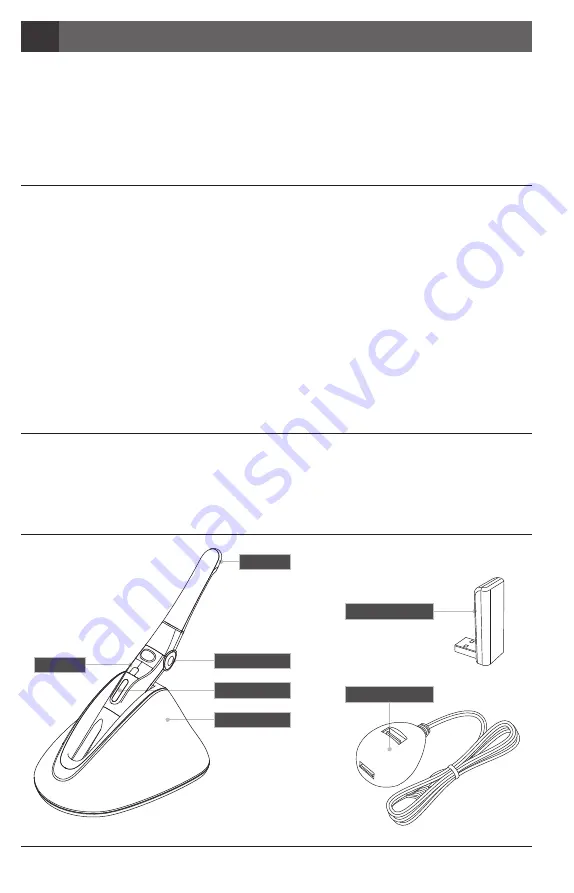
Extension receiver holder
Introduction
1
- High speed digital wireless
- Autofocus
- Gyro mouse built-in
- Adjustable head angle
- 280
。
twist head
- Adjustable LED brightness
- Big capacity battery
- Software compatibility
- Easy to read OLED screen
- Dental image software included (DrsViewer2)
- 3 color impressions
Features
04
Wireless Autofocus Intraoral Camera with Mouse
Thank you for purchasing the device. The instructions described below have been designed to provide the
necessary information for the successful operation, daily maintenance and safety for the use of this unit.
Description
This device is an intraoral camera used to take images of the inside of the mouth or oral cavity.
Overview
1) Camera
2) Receiver part
Lens
Cramp
Wireless receiver
OLED screen
Button
Charger
Summary of Contents for Whicam Story 3 CS
Page 2: ......
Page 22: ......
Page 24: ......
Page 25: ...25 3 31 4 32 5 33 6 37 7 39 8 40 9 41 10 42 11 42 12 43 2 27 1 26...
Page 26: ...1 280 LED OLED DrsViewer2 3 26 Wireless Autofocus Intraoral Camera with Mouse 1 2 OLED...
Page 27: ...27 2...
Page 28: ...Wireless Autofocus Intraoral Camera with Mouse 2 28...
Page 29: ...29 2...
Page 30: ...Wireless Autofocus Intraoral Camera with Mouse 2 30...
Page 31: ...31 3 2ea 100 CD...
Page 33: ...1 1 CD 33 5 3 2 PC USB 4 Wireless USB Manager...
Page 34: ...Wireless Autofocus Intraoral Camera with Mouse 5 34 2 3...
Page 35: ...2 1 1 35 5 OLED 5 DrsViewer2 DrsViewer2 DrsViewer2 4 1 PC Windows XP 64 bit...
Page 37: ...1 LED 37 6 5 LED 1 2 3 3 2 DrsViewer2 4 Original Warm Cool...
Page 38: ...Wireless Autofocus Intraoral Camera with Mouse 6 38 6 LED 7 3 5 6 8 3 5 10 15 20 25 30 2 9...
Page 39: ...39 7...
Page 41: ...41 9 IC WHT60 Whicam Story3 283 B 208 403 911 032 424 6325 2341 14 668 1 SET...
Page 42: ...Wireless Autofocus Intraoral Camera with Mouse 42 10 11 1 100 S N WHT 07140001...
Page 44: ......





































