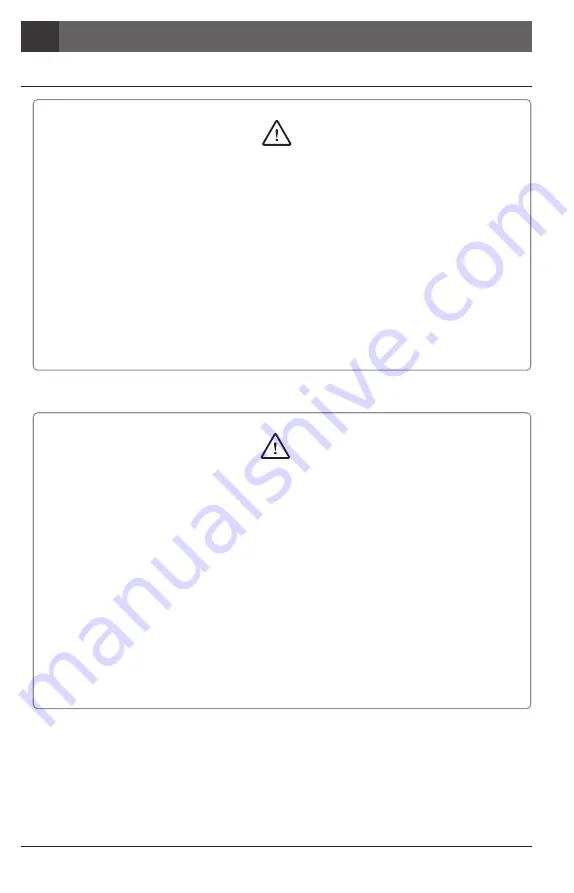
Wireless Autofocus Intraoral Camera with Mouse
- The adapter should be disconnected from the charger before connecting the power
cable to prevent an electric shock.
- Keep away from sources of ignition to avoid fire or explosion.
- Protect the device from any liquid to avoid electric shock or functional error.
- Place the charger on a flat and stable surface. Do not drop device and charger to avoid
internal defect that may cause overheating or fire.
- Do not place the electrical cord near a gas burner or sources of heat.
Should the cord catch on fire, replace with the new one to avoid short-circuit.
Warning
- Do not use or leave the unit in areas of high temperature or exposed to direct sunlight,
internal circuit defect may cause overheat or fire.
- Securely connect the dust-free power plug to the outlet.
- Use this device in well ventilated areas. Overheating may cause fire.
- Do not touch the terminal areas of charger of battery with fingers or conductive objects,
such as metal wire or safety-pin. It may electric shock or fire.
- Do not use any charger other then supplied. It may cause fire due to overheating.
- Do not place barrier between camera and receiver. It would make hesitation wireless
data translation.
Caution
Safety information
2
Installation and Connection
06
Summary of Contents for Whicam Story 3 CS
Page 2: ......
Page 22: ......
Page 24: ......
Page 25: ...25 3 31 4 32 5 33 6 37 7 39 8 40 9 41 10 42 11 42 12 43 2 27 1 26...
Page 26: ...1 280 LED OLED DrsViewer2 3 26 Wireless Autofocus Intraoral Camera with Mouse 1 2 OLED...
Page 27: ...27 2...
Page 28: ...Wireless Autofocus Intraoral Camera with Mouse 2 28...
Page 29: ...29 2...
Page 30: ...Wireless Autofocus Intraoral Camera with Mouse 2 30...
Page 31: ...31 3 2ea 100 CD...
Page 33: ...1 1 CD 33 5 3 2 PC USB 4 Wireless USB Manager...
Page 34: ...Wireless Autofocus Intraoral Camera with Mouse 5 34 2 3...
Page 35: ...2 1 1 35 5 OLED 5 DrsViewer2 DrsViewer2 DrsViewer2 4 1 PC Windows XP 64 bit...
Page 37: ...1 LED 37 6 5 LED 1 2 3 3 2 DrsViewer2 4 Original Warm Cool...
Page 38: ...Wireless Autofocus Intraoral Camera with Mouse 6 38 6 LED 7 3 5 6 8 3 5 10 15 20 25 30 2 9...
Page 39: ...39 7...
Page 41: ...41 9 IC WHT60 Whicam Story3 283 B 208 403 911 032 424 6325 2341 14 668 1 SET...
Page 42: ...Wireless Autofocus Intraoral Camera with Mouse 42 10 11 1 100 S N WHT 07140001...
Page 44: ......







































