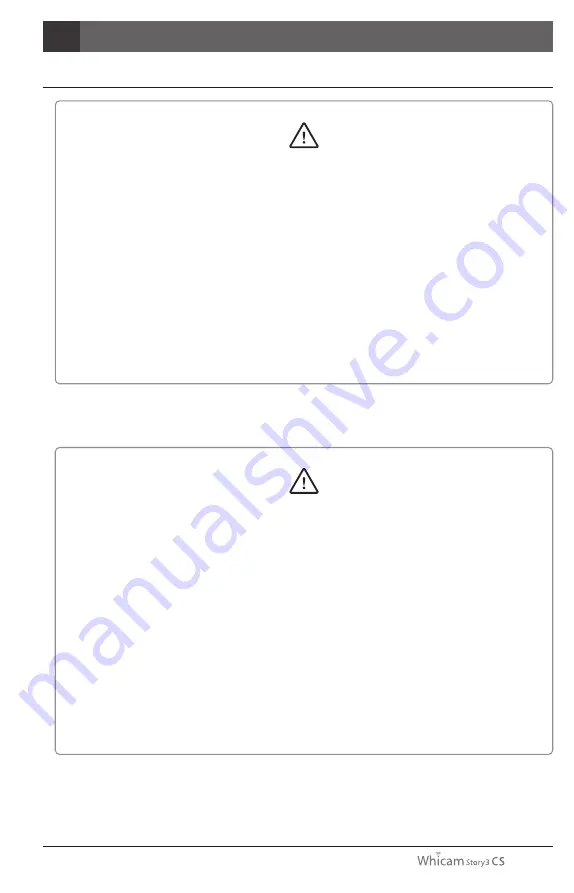
29
2
- 전원코드를 젖은 손으로 만지지 마십시오. 감전의 위험이 있습니다.
- 배터리로부터 액체가 흐르거나 부분적인 변형이 오는 경우 즉각 사용을 중단하십시오.
- 제품의 부분적인 변형이나 변색이 온 경우에는 전원을 분리하시고 수리를 받으십시오.
- 배터리로부터 흘러나온 액체가 눈에 들어갔을 경우, 즉각 흐르는 물에 씻어주시고,
병원으로 가 상담을 받으시기 바랍니다.
- 제품을 피스메이커를 장착하고 있는 사람에게 사용하지 마십시오.
피스메이커의 고장을 일으킬 수 도 있습니다.
- 교차감염을 방지하기 위해 일회용커버를 반드시 사용하십시오.
사용 시
안전에 관한 정보
경고
- 부상이나 화재를 방지하기 위해 전원케이블을 분리하는 경우 전원코드를 잘 잡고
분리해주시기 바랍니다.
- 제품이나 전원케이블에 무리한 힘을 가하지 마십시오. 감전이나 화재, 고장의 위험이 있습니다.
- 배터리로부터 흘러나온 액체가 피부나 옷 등에 묻었을 경우, 화상을 방지하기 위해 즉시
흐르는 물로 제거해주시기 바랍니다.
- 본 제품을 치과용 목적 이외의 목적으로 사용하지 마십시오.
- 본 제품은 방수가 되지 않는 제품입니다. 제품이 젖는 것을 방지하기 위해서 반드시
일회용커버를 사용하시기 바랍니다. 침수에 의한 고장은 제품보증에 대한 사항에서
적용되지 않습니다.
- 안전을 위해, 제품을 충전하지 않는 경우에는 어댑터를 분리하십시오.
주의
Summary of Contents for Whicam Story 3 CS
Page 2: ......
Page 22: ......
Page 24: ......
Page 25: ...25 3 31 4 32 5 33 6 37 7 39 8 40 9 41 10 42 11 42 12 43 2 27 1 26...
Page 26: ...1 280 LED OLED DrsViewer2 3 26 Wireless Autofocus Intraoral Camera with Mouse 1 2 OLED...
Page 27: ...27 2...
Page 28: ...Wireless Autofocus Intraoral Camera with Mouse 2 28...
Page 29: ...29 2...
Page 30: ...Wireless Autofocus Intraoral Camera with Mouse 2 30...
Page 31: ...31 3 2ea 100 CD...
Page 33: ...1 1 CD 33 5 3 2 PC USB 4 Wireless USB Manager...
Page 34: ...Wireless Autofocus Intraoral Camera with Mouse 5 34 2 3...
Page 35: ...2 1 1 35 5 OLED 5 DrsViewer2 DrsViewer2 DrsViewer2 4 1 PC Windows XP 64 bit...
Page 37: ...1 LED 37 6 5 LED 1 2 3 3 2 DrsViewer2 4 Original Warm Cool...
Page 38: ...Wireless Autofocus Intraoral Camera with Mouse 6 38 6 LED 7 3 5 6 8 3 5 10 15 20 25 30 2 9...
Page 39: ...39 7...
Page 41: ...41 9 IC WHT60 Whicam Story3 283 B 208 403 911 032 424 6325 2341 14 668 1 SET...
Page 42: ...Wireless Autofocus Intraoral Camera with Mouse 42 10 11 1 100 S N WHT 07140001...
Page 44: ......















































