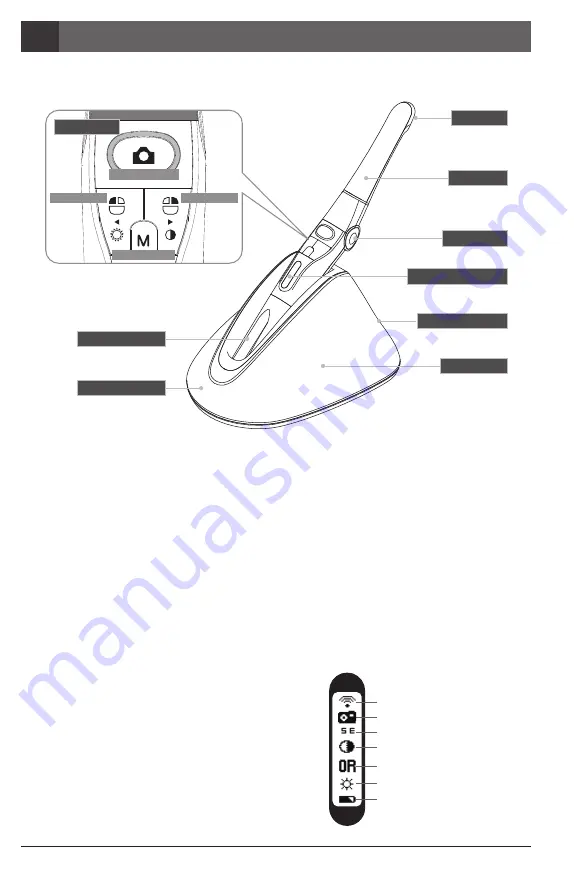
Wireless Autofocus Intraoral Camera with Mouse
부분 및 기능
4
32
① 렌즈
② 헤드
③ 크램프
⑤ OLED 스크린
⑥ 무선 안테나
⑦ 충전기
⑧ 충전 표시
⑨ 충전기 포트
④ 버튼
① 렌즈
② 헤드
- 280도 회전
- 분리가능
③ 크램프
- 헤드 앵글 변경 (3단계)
④ 버튼
ⓐ캡쳐 버튼
- 이미지 캡쳐, 포커스 조절, 선택
ⓑ왼쪽 버튼
- 마우스 왼쪽 버튼
ⓒ오른쪽 버튼
- 마우스 오른쪽 버튼
ⓓ모드 버튼
- 마우스 움직임 활성화, 세팅 모드, 취소
⑤ OLED 스크린
- 제품 상태를 보여줌.
⑥ 무선 안테나
- 안테나와 리시버 사이의 데이터 수송신
⑦ 충전기
- 제품 충전기
⑧ 충전 표시
-빨강: 충전중
-파랑: 충전 완료
⑨ 충전기 포트
- AC어댑터 연결
ⓐ 캡쳐 버튼
ⓓ 모드 버튼
ⓑ 왼쪽 버튼
ⓒ 오른쪽 버튼
무선 연결 표시
라이브 이미지 윈도우 표시
세미/오토 포커스 (SE, AF)
흑백 모드 표시
컬러 모드 표시 (Original, Warm, Cool)
LED 밝기 표시
배터리 상태 표시
Summary of Contents for Whicam Story 3 CS
Page 2: ......
Page 22: ......
Page 24: ......
Page 25: ...25 3 31 4 32 5 33 6 37 7 39 8 40 9 41 10 42 11 42 12 43 2 27 1 26...
Page 26: ...1 280 LED OLED DrsViewer2 3 26 Wireless Autofocus Intraoral Camera with Mouse 1 2 OLED...
Page 27: ...27 2...
Page 28: ...Wireless Autofocus Intraoral Camera with Mouse 2 28...
Page 29: ...29 2...
Page 30: ...Wireless Autofocus Intraoral Camera with Mouse 2 30...
Page 31: ...31 3 2ea 100 CD...
Page 33: ...1 1 CD 33 5 3 2 PC USB 4 Wireless USB Manager...
Page 34: ...Wireless Autofocus Intraoral Camera with Mouse 5 34 2 3...
Page 35: ...2 1 1 35 5 OLED 5 DrsViewer2 DrsViewer2 DrsViewer2 4 1 PC Windows XP 64 bit...
Page 37: ...1 LED 37 6 5 LED 1 2 3 3 2 DrsViewer2 4 Original Warm Cool...
Page 38: ...Wireless Autofocus Intraoral Camera with Mouse 6 38 6 LED 7 3 5 6 8 3 5 10 15 20 25 30 2 9...
Page 39: ...39 7...
Page 41: ...41 9 IC WHT60 Whicam Story3 283 B 208 403 911 032 424 6325 2341 14 668 1 SET...
Page 42: ...Wireless Autofocus Intraoral Camera with Mouse 42 10 11 1 100 S N WHT 07140001...
Page 44: ......













































