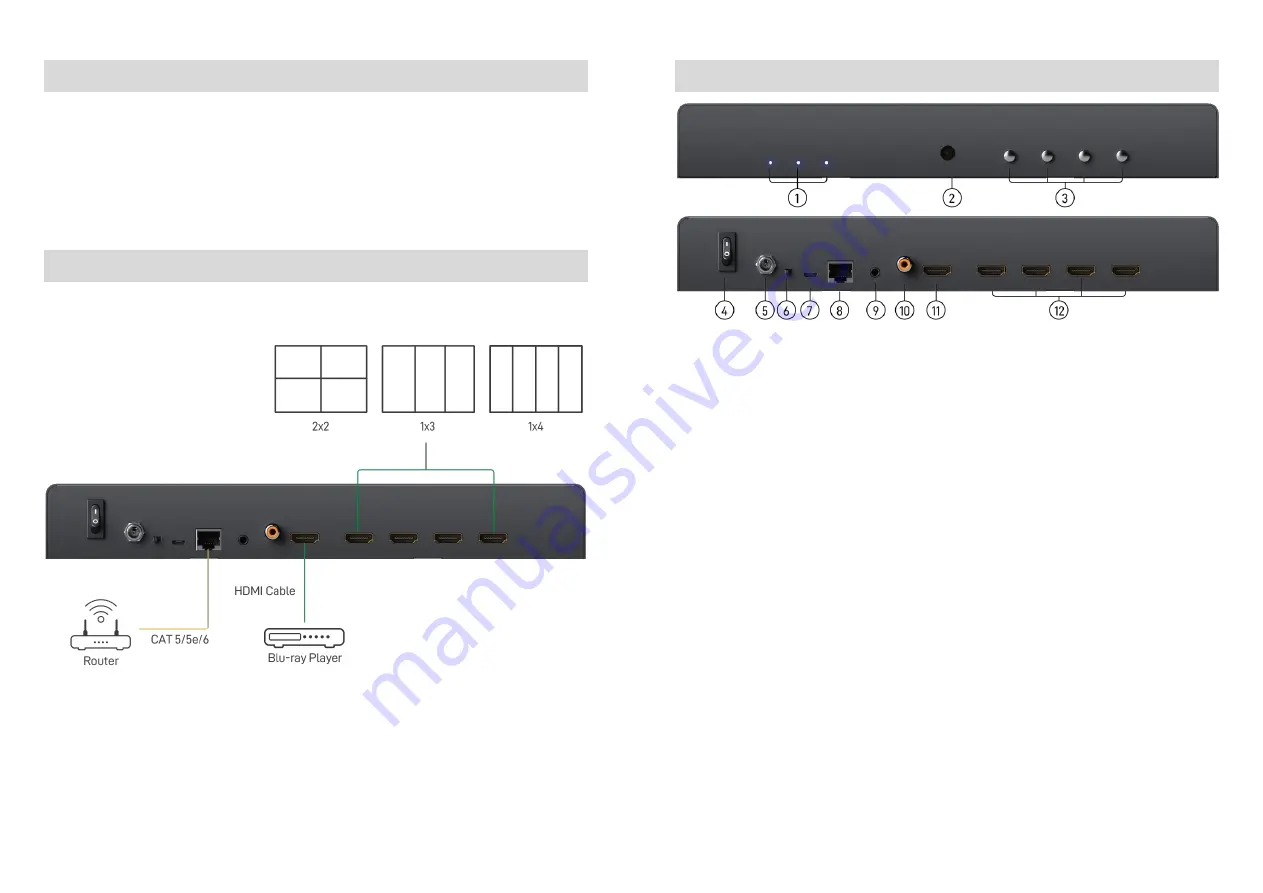
-
3-
1x Installation software CD HARDWARE INSTALLATION
VW-1404ZH-C as master
1. Connect the sources to HDMI / DisplayPort Input of the VW-1404ZH-C.
2. Connect all displays to HDMI Outputs of the VW-1404ZH-C.
3. Connect the +12V DC power supply to the VW-1404ZH-C.
CONNECTION DIAGRAM
-
4-
PANEL DESCRIPTIONS
1.
LED indicator:
PWR – Power indicator LED
4K – If source resolution is 4K, the LED indicator will shine
Source – Source signal indicator LED
2.
IR SENSOR:
IR sensor for receiving the IR commands from IR remote
3.
Control buttons:
Button 1 –
In/Out resolution and IP address information
Button 2 – Fast switch to 1x1 and 2x2
Button 3 – Fast switch to 1x3, +90° and -90°
Button 4 – Fast switch to 1x4, +90° and -90°
4.
Power Switch:
Power ON/OFF switch
5.
+12V DC:
12V DC power jack
6.
Dip Switch:
reserved
7.
USB virtual COM
8.
Ethernet:
Ethernet control port
9.
Stereo audio output (3.5mm)
10.
S/PDIF audio output (Coaxial)
11.
HDMI Input
12.
HDMI Output 1-4
































