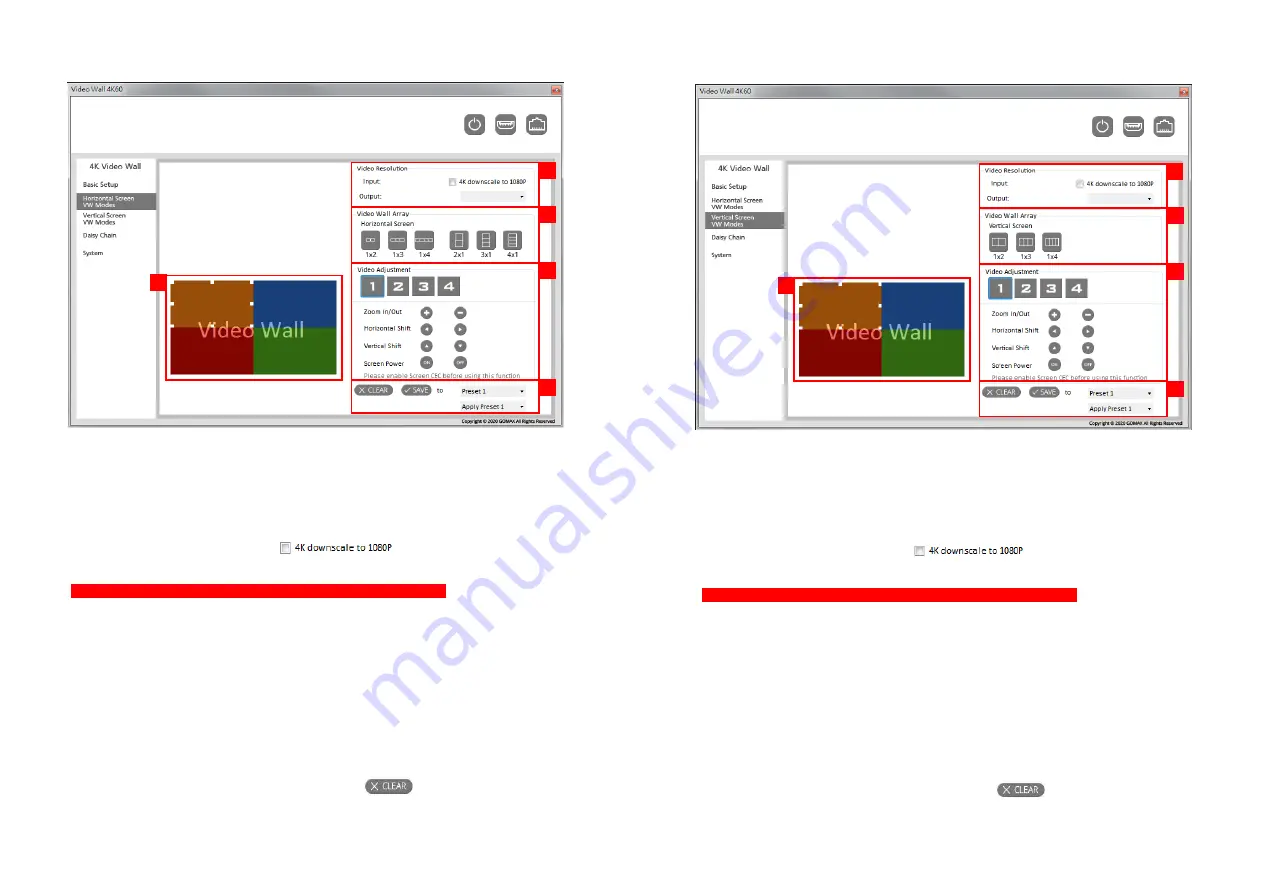
-
9-
3.
Horizontal Screen VW Modes:
(1)
Output Layout Window:
You can view the screen status and control the position of output TV through the window. The
different colors of window represent the different output TVs.
(2)
Video Resolution:
You can check input resolution and choose output resolution by using drop-down list. If the input
resolution is 4K, you can click the option to downscale the resolution to 1080p.
(3)
Video Wall Array:
This function is not available when the input resolution is 4K2K@60Hz
You can select different display modes, including 1x2, 1x3, 1x4, 2x1, 3x1, and 4x1. The examples are as
follow:
1x2 mode: The video will be divided into two parts from left to right and displayed on two TVs.
3x1 mode: The video will be divided into three parts from top to bottom and displayed on three
TVs. The remaining TV shows the full screen.
(4)
Video Adjustment:
You can change the video size or move the video of each screen individually. In addition, you can
also use the Screen Power function to turn on or turn off TVs.
(5)
Clear and Save:
If you want to clear the previous settings, you can click
button to restore the screens to
default mode. Besides, we also provide 4 preset spaces to save the frequently used scenarios into
the device.
1
2
3
4
5
-
10-
4.
Vertical Screen VW Modes:
(1)
Output Layout Window:
You can view the screen status and control the position of output TV through the window. The
different colors of window represent the different output TVs.
(2)
Video Resolution:
You can check input resolution and choose output resolution by using drop-down list. If the input
resolution is 4K, you can click the option to downscale the resolution to 1080p.
(3)
Video Wall Array:
This function is not available when the input resolution is 4K2K@60Hz
You can select different display modes, including 1x2, 1x3, and 1x4. The examples are as follow:
1x2 mode: The video will be divided into two parts from left to right, and rotated clockwise to
be displayed on two TVs.
1x3 mode: The video will be divided into two parts from left to right, and rotated clockwise to
be displayed on three TVs. The remaining TV shows the full screen.
(4)
Video Adjustment:
You can change the video size or move the video of each screen individually. In addition, you can
also use the Screen Power function to turn on or turn off TVs.
(5)
Clear and Save:
If you want to clear the previous settings, you can click
button to restore the screens to
default mode. Besides, we also provide 4 preset spaces to save the frequently used scenarios into
the device.
1
2
3
4
5
































