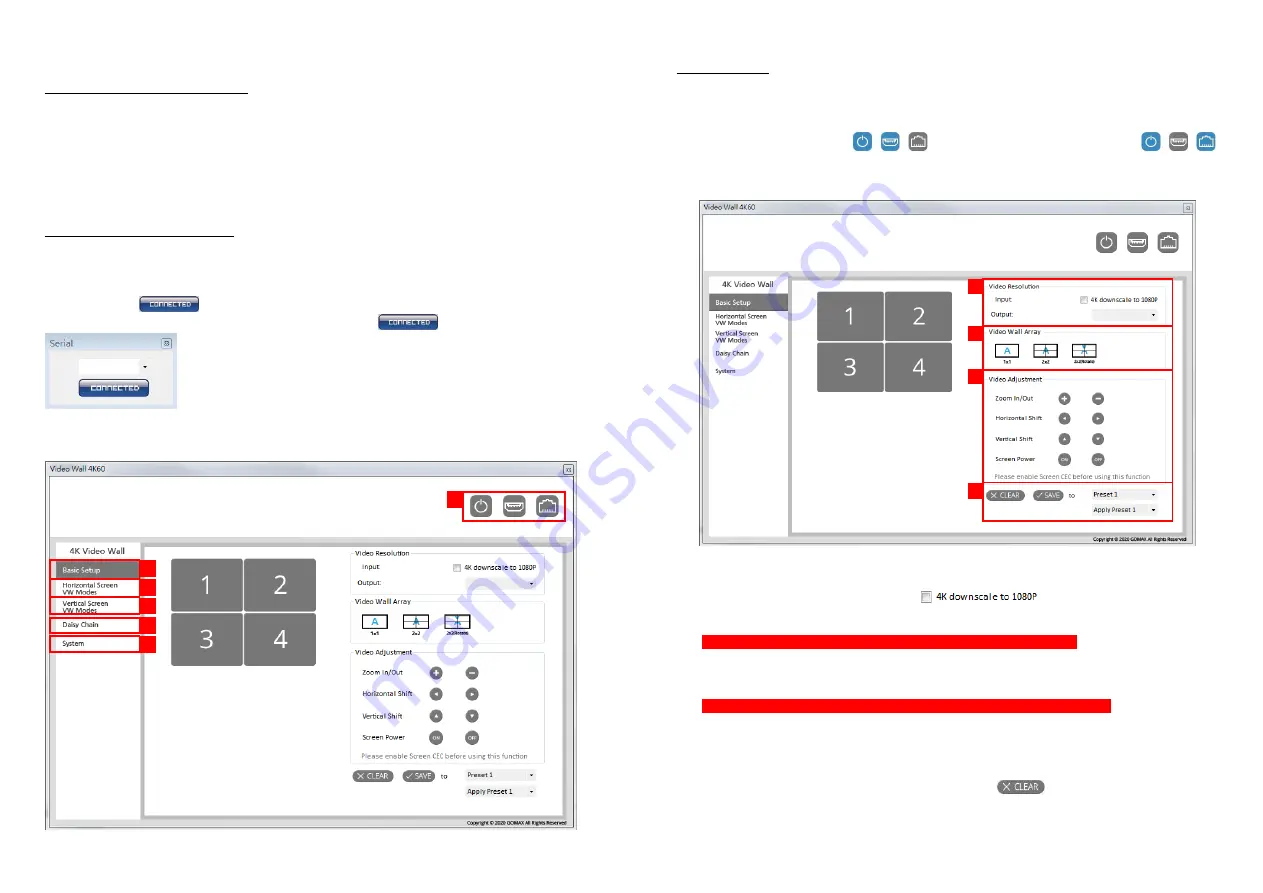
-
7-
Method B: Software Operation
System Requirement and Precautions
1.
Whenever power off VW-1404ZH-C, please stay unpowered at least 5 to 10 seconds to allow power
capacitors to discharge.
2.
The VW-1404ZH-C provides software control program which runs under Microsoft Windows 7, 8.1, 10
through the interface of USB virtual com control.
3.
Before you click on the icon of the software, make sure you have secured the connection between
your computer USB port and the VW-1404ZH-C.
Start the software control program
Executing the control software, the following dialog will pop up. It has two ways to control the VW-
1404ZH-C device (under Microsoft Windows 7, please run as administrator).
1.
USB Connection: Use USB to connect the port on device and computer. Select correct virtual COM
port and click button.
2.
Ethernet Connection: Enter the device IP address and click button.
After the software control setting is accomplished, it will enter directly to the control interface.
1
2
3
4
5
6
-
8-
Control Interface
1.
Connection Status:
Show the connect information and status. When you successfully connect to the device, the graph
of the power and connection way will change from blue to yellow. If you use USB control Mode to
connect device, the graph is
. For IP control, the graph of Ethernet is
.
2.
Basic Setup:
(1)
Video Resolution:
You can check input resolution and choose output resolution by using drop-down list. If the input
resolution is 4K, you can click the option
downscale the resolution to 1080p.
(2)
Video Wall Array:
This function is not available when the input resolution is 4K2K@60Hz
You can select different display modes, including 1x1, 2x2, and 2x2(Rotated).
(3)
Video Adjustment:
Zoom In/Out, Horizontal Shift, Vertical Shift functions only support 2x2 mode
You can change the video size or move the video of each screen uniformly. In addition, you can also
use the Screen Power function to turn on or turn off TVs.
(4)
Clear and Save:
If you want to clear the previous settings, you can click
button to restore the screens to
default mode. Besides, we also provide 4 preset spaces to save the frequently used scenarios into
the device.
1
2
3
4














