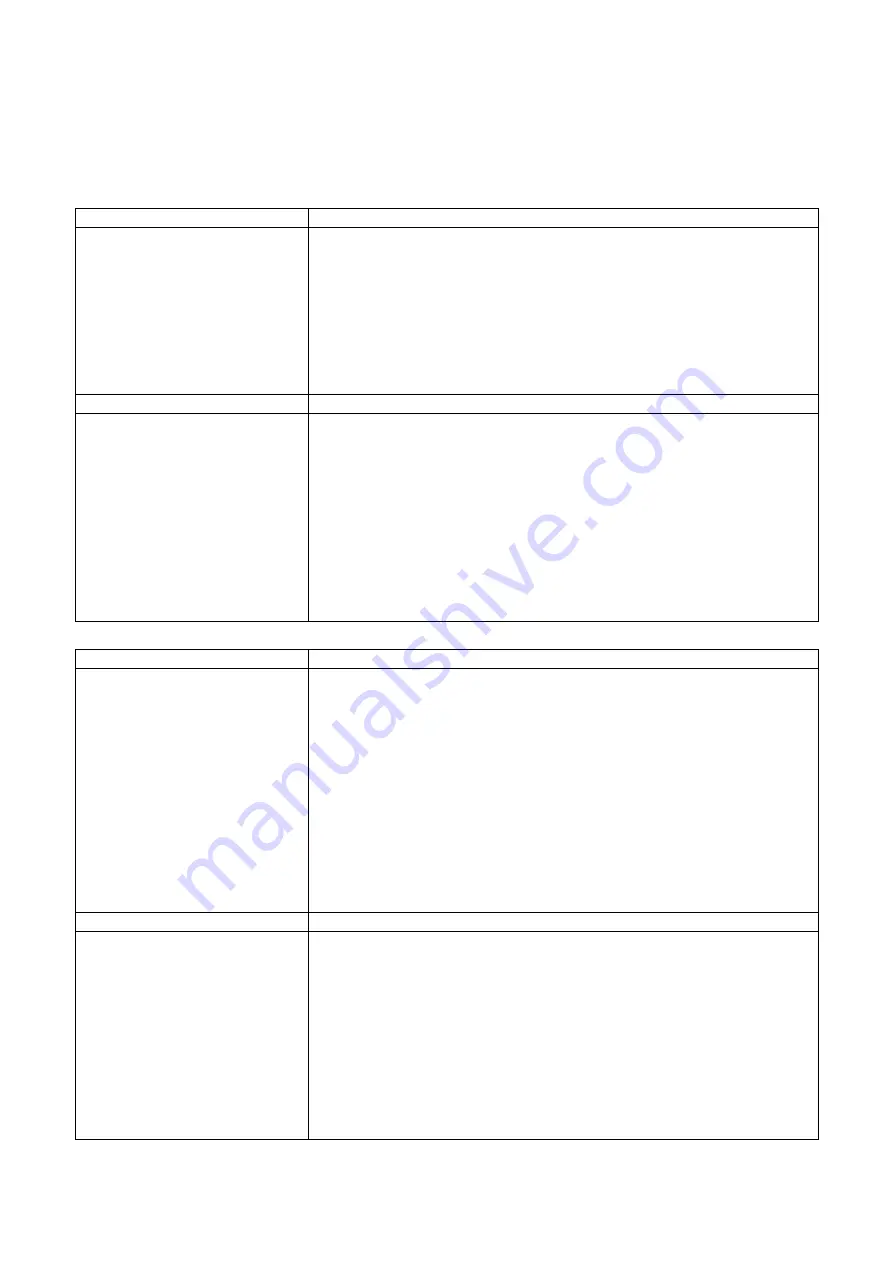
File Mainpulation When Using USB Stick
File Manipulation
The files in both devices (USB memory stick and printer internal Flash memory) are able to copy and move by the
commands ‘’~MCPY’’ and ‘’MMOV’’ that sends from GoLabel on a PC via either connection
- USB or Ethernet ports.
⚫
Copy
Syntax
~MCPY,s:o.x,d:o.x
Parameter
s = source device of stored object
( s = D (
for USB memory stick
) or F (
for internal Flash memory
) )
d = destination device of stored object
o = object name ,
the name “o” is substituted for “*”
x = extension (file typ
e), the type “x” is substituted by ”*”, or
following
either one: D= database, A= Asia font, C= TTF font, E= Bit-Mapped
font, F= label format, G= graphic, S= serial file, T= text, B= Unicode
Table.
Description
Copy file from USB memory stick to Flash memory, or vise-versa
Example
~MCPY,F:*.F,D:*.F
(Copy entire “Label Format” files from Flash memory to USB
memorystick)
~MCPY,D:*.G,F:*.G
(Copy entire “Graphic” files from USB memory stick to Flash
Memory)
~MCPY,D:*.*,F:*.*
(Copy all object files from USB memory stick to Flash Memory)
⚫
Move
Syntax
~MMOV,s:o.x,d:o.x
Parameter
s = source device of stored object;
●
“D” for USB memory stick; “F” for internal Flash memory
d = destination device of stored object
●
“D” for USB memory stick; “F” for internal
Flash memory
o = object name (file name); the name “o” is substituted for “*”
x = extension (file type), the type “x” is substituted by ”*”, or
following either one: D= database, A= Asia font, C= TTF font, E=
Bit-Mapped font, F= label format, G= graphic, S= serial file, T=
text, B= Unicode Table.
Description
Move files from USB memory stick to Flash memory or vise-versa
Example
~MMOV,F:*.F,D:*.F
(Move entire “Label Format” files from Flash memory to USB
memorystick)
~MMOV,D:*.G,F:*.G
(Move entire “Graphic” files from USB memory stick to Flash
Memory)
~MMOV,D:*.*,F:*.*
(Move all object files from USB memory stick to Flash Memory)
Summary of Contents for DT200 Series
Page 7: ...Bottom View Specifications of the wall mounted screws Bottom cover Mounting points ...
Page 16: ...3 After selecting the folder to install click Next 4 Click Next to start the installation ...
Page 17: ...5 Finish installation ...
Page 19: ...3 Select the path to unzip and click Next 4 Click Finish and open the Driver Wizard ...
Page 21: ...7 After confirming the settings click Finish to install ...















