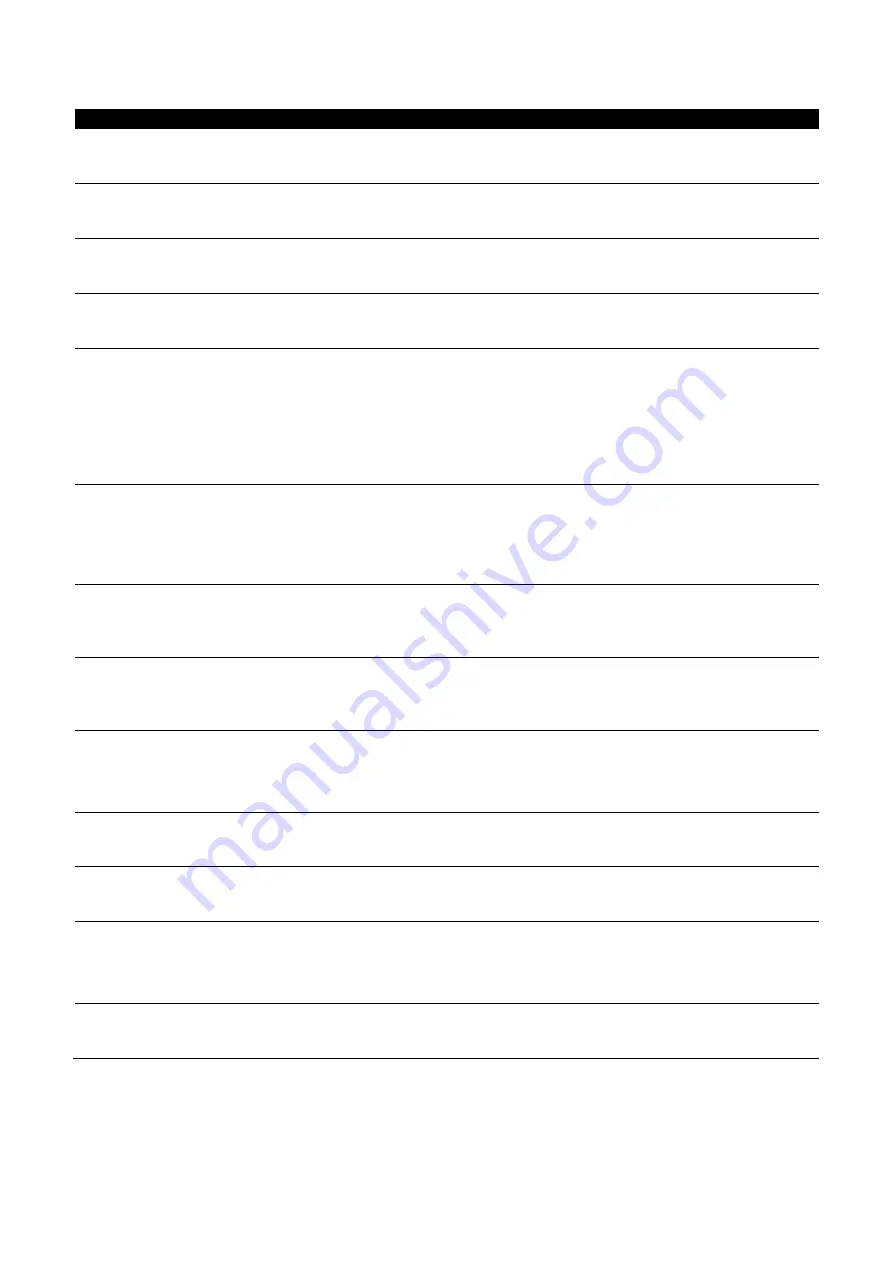
5.2 Troubleshooting
Problem
Solution
The printer is switched on but the
LCD screen does not light up.
⚫
Check the power supply.
The LCD screen show the notice
icon and printing is interrupted.
⚫
Check the software settings (driver settings) or command codes.
⚫
Look for the error alert in the table in Section 3.9. Error Alerts.
⚫
Check whether the print mechanism is closed correctly.
The label stock passes through the
printer but no image is printed.
⚫
Choose the correct printer driver.
⚫
Choose the correct label stock and a suitable printing mode.
The label stock jams during rinting.
⚫
Clear the paper jam. Remove any label material left on the thermal print
head and clean the print head using a soft lint-free cloth dipped in alcohol.
There is no printed image on some
parts of the label.
⚫
Check whether any label material or ribbon is stuck to the thermal print
head.
⚫
Check for errors in the application software.
⚫
Check whether the starting position has been set incorrectly.
⚫
Check the ribbon for wrinkles.
There is no printed image on part
of the label or the image is blurred.
⚫
Check the thermal print head for dust or other dirt.
⚫
Use the internal “~T” command to check whether the thermal print head
will carry out a complete print job.
⚫
Check the quality of the print medium.
The printed image is positioned
incorrectly.
⚫
Check whether there is paper or dust covering the sensor.
⚫
Check whether the label stock is suitable. Contact your supplier.
⚫
Check the paper guide settings.
A label is missed out during
printing.
⚫
Check the label height setting.
⚫
Check whether there is dust covering the sensor.
⚫
Run the auto-detection function.
The printed image is blurred.
⚫
Check the darkness setting.
⚫
Check the thermal print head for dust or dirt.
Please see the Section 5.1
The cutter does not cut off the
labels in a straight line.
⚫
Check whether the label stock is positioned straight.
The cutter does not cut off the
labels completely.
⚫
Check whether the label is more than 0.2 mm thick
When using the cutter, the labels
are not fed through or cut off
incorrectly.
⚫
Check whether the cutter has been correctly installed.
⚫
Check whether the paper guides are functioning correctly.
The label dispenser is not
functioning normally.
⚫
Check whether there is dust on the label dispenser.
⚫
Check whether the label stock is positioned correctly.
Summary of Contents for DT200 Series
Page 7: ...Bottom View Specifications of the wall mounted screws Bottom cover Mounting points ...
Page 16: ...3 After selecting the folder to install click Next 4 Click Next to start the installation ...
Page 17: ...5 Finish installation ...
Page 19: ...3 Select the path to unzip and click Next 4 Click Finish and open the Driver Wizard ...
Page 21: ...7 After confirming the settings click Finish to install ...



















