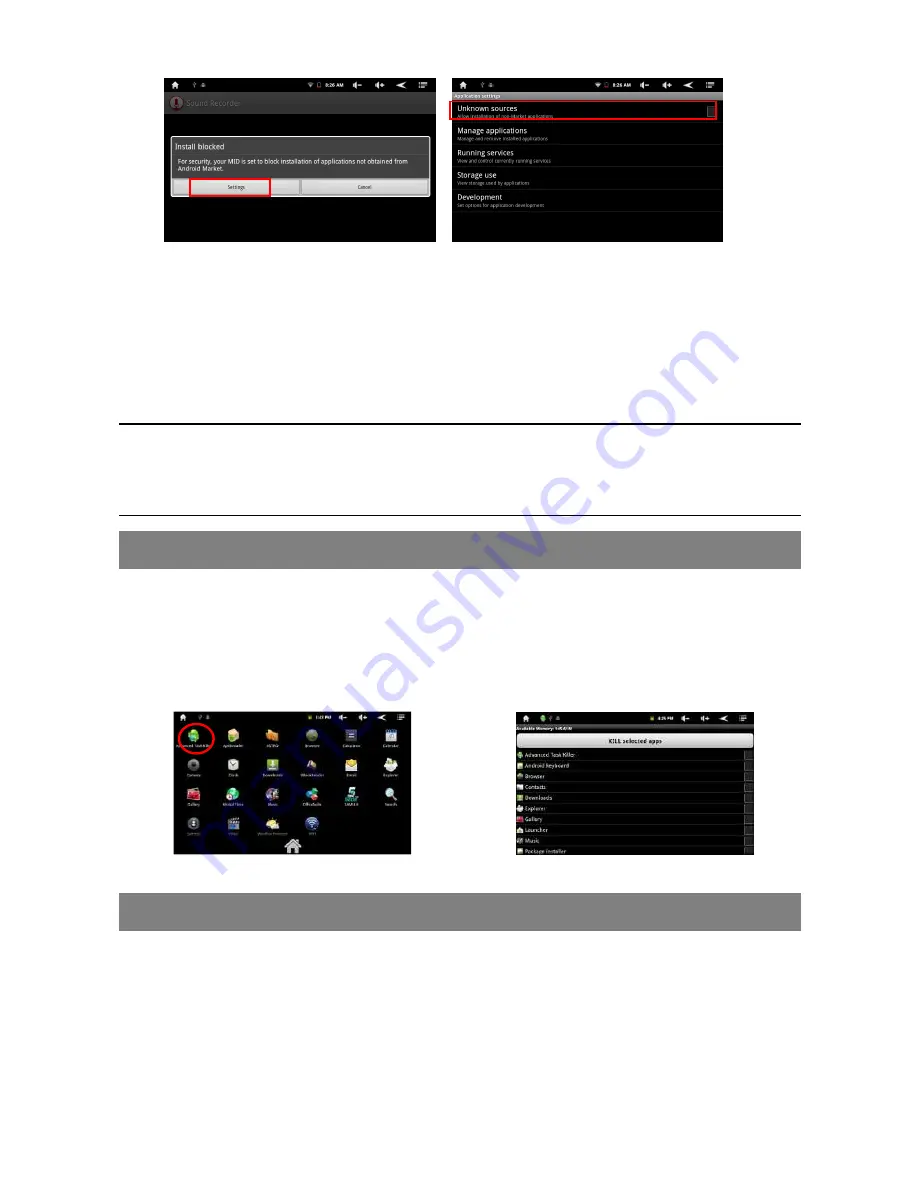
30
(5) Once the application is installed successfully, you can find it in the application tab.
Uninstall Applications
(1) Tap the Settings shortcut in the Home Screen to display all system settings.
(2) Select “Applications”.
(3) Select “Manage Applications”.
(4) Tab on the application that you want to uninstall.
(5) Tab on “Uninstall” to uninstall the application.
Note:
You cannot uninstall the pre-installed applications.
Some of the applications developed for Android mobile might not run properly in the Internet Tablet.
Please consult the respective software developer for further information.
Managing Tasks
Your Internet Tablet can handle multiple tasks at the same time. For example, you
can view photos while listening to music. Multitasking is helpful but inefficient if too
many tasks are running. In order to save system memory and enhance system
performance, you can end some tasks that you don’t use at the moment.
(1) Tap “Advanced Task Killer”
application.
(2) Tap the task that you want to
end.
(3) Tap “KILL selected apps” to end the task.
System Settings
In the Home screen, tap “Settings” and choose a category: “Wireless & Networks,”
“Sound & Display,” “Date & Time,” etc.
When a down arrow appears on the right of a parameter, this means that this
setting includes sub-parameters. Tap it to display the list of sub-parameters.
When a check box appears on the right of a parameter, tap it to enable or disable
this option.






























