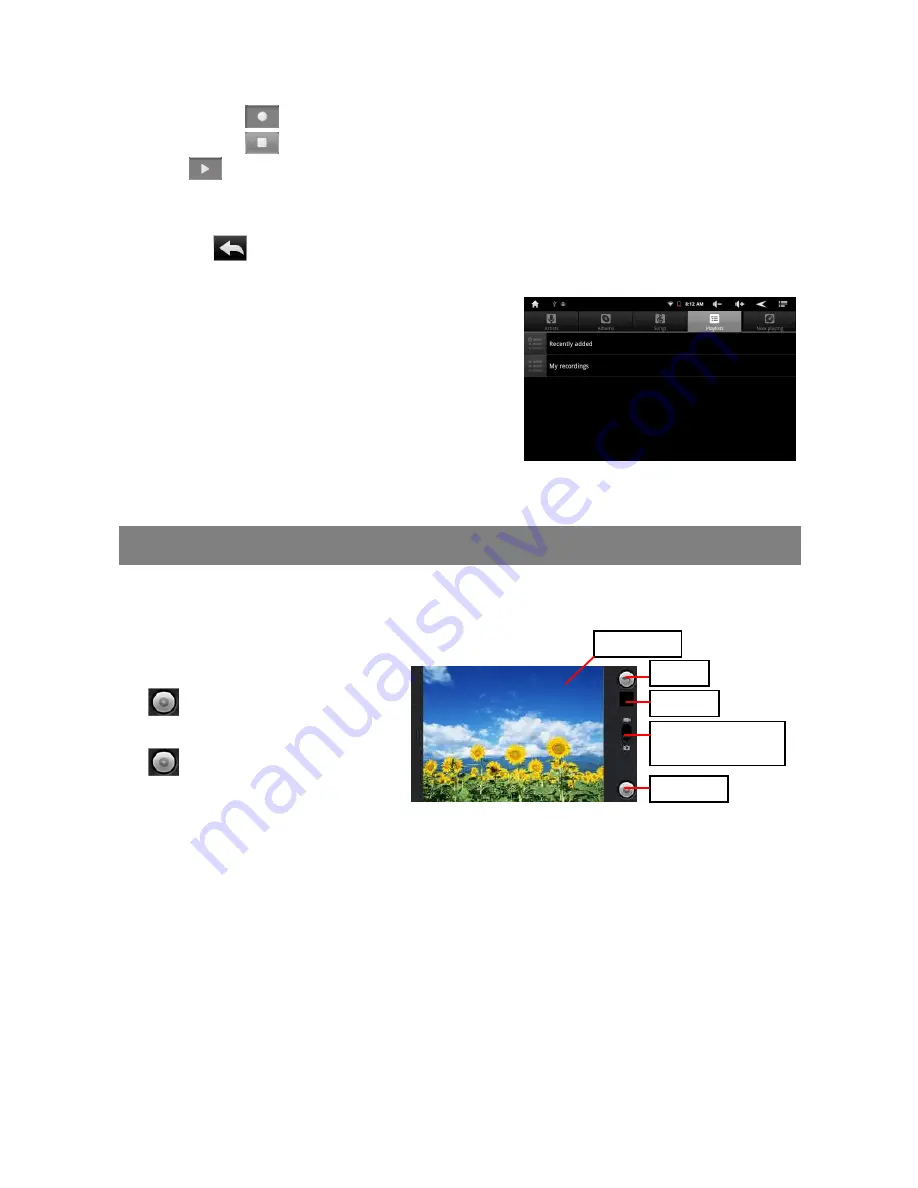
28
the recorder mode.
(3) Tap on the “
” icon to start recording.
(4) Tap on the “
”icon to stop recording.
(5) Tap
to preview the recording if you want to.
(6) Tap on “Use this recording” and then use the Audio Player to play the recording.
To discard the recording, tap on “Discard”.
(7) Tap on
to go back to the Home Screen.
Play Recording
(1) Enter the music library by choosing “Music”
application.
(2) Tap “Playlist” to show My Recording list.
(3) Tap “My Recording” to display all recording
files.
(4) Tap a recording to start playing.
Optionally, you can locate the recording file with the explorer, and then tap it to start
playing.
Camcorder/Camera
The device features built-in camera which allows you make video clips or take photos.
Tap on the Application Tab to display applications, and then select “Camcorder”/
“Camera” to enter the VCR/Photography mode.
To start making video clips,
tap on the Start/Stop button
to start video recording.
Tap on the Start/Stop button
again to stop video
recording or photographing.
The video clip / photo can be previewed in the Preview Window.
To play the video clip that you have made, enter the Video Player, and then tap the
video.
To view the photo that you have taken, enter the Photo Viewer mode, and then tap
the photo.
Preview
VCR/Photography
Mode Switch
Start/Stop
Viewfinder
Return






























