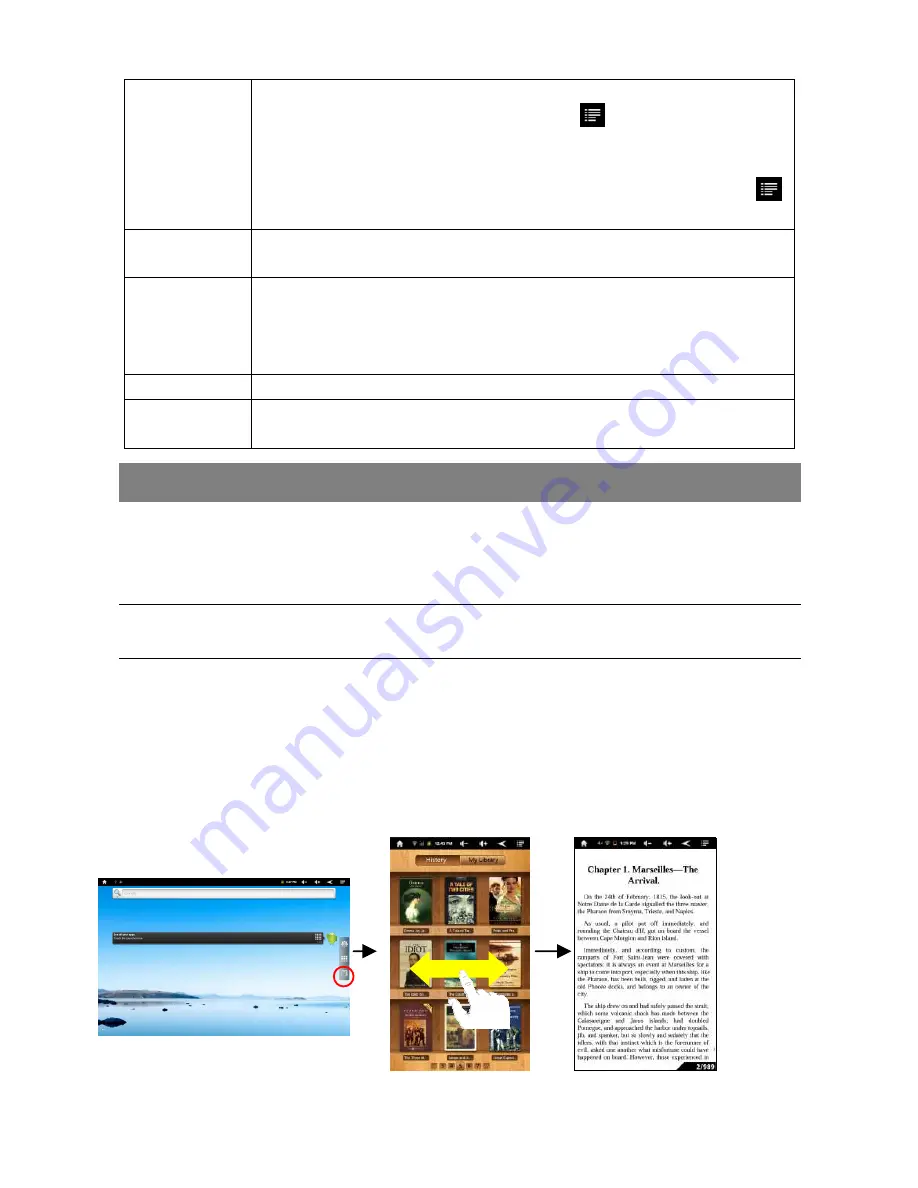
15
access to several options (you will be able to edit it, rename it, delete
it, etc.). You can also use the Menu icon
which will allow you to
bookmark the last-viewed page.
“Most visited” and “History” allow you to access your “Most visited”
sites and your visit history. In the “History” tab, the Menu icon
allows you to clear the history.
Refresh/
Stop
“Stop” will stop loading the web page, if it is currently loading.
“Refresh” will refresh the current web page, if it has stopped loading.
Windows
When you have several windows currently opened, tap “Windows” to
display them all at once on the screen. Just tap one of the small
windows to view it in full screen, or tap the Close icon in the small
window to close the window.
Forward
Will go to the next page that you browsed.
More
Will give you access to other options (“Find on page,” “Select text,”
“Page info,” “Downloads,” “Settings” etc.).
Reading E-Books
Transfer E-books from Computer
Before reading, you need to transfer or download e-books to the device. You can copy
e-books from your computer’s local drive to the device by USB connection (see the
“Transferring files” section mentioned before).
Note: Make sure your e-books are in format of PDF, EPUB, TXT, FB2, RTF or PDB supported by
the device.
Start Reading
(1) In the Home Screen, tap the E-book Reader shortcut to enter the e-book reader
mode.
(2) Slide your finger left and right on the “Book Shelf” to select an e-book.
(3) Tap an e-book to start reading immediately.
















































