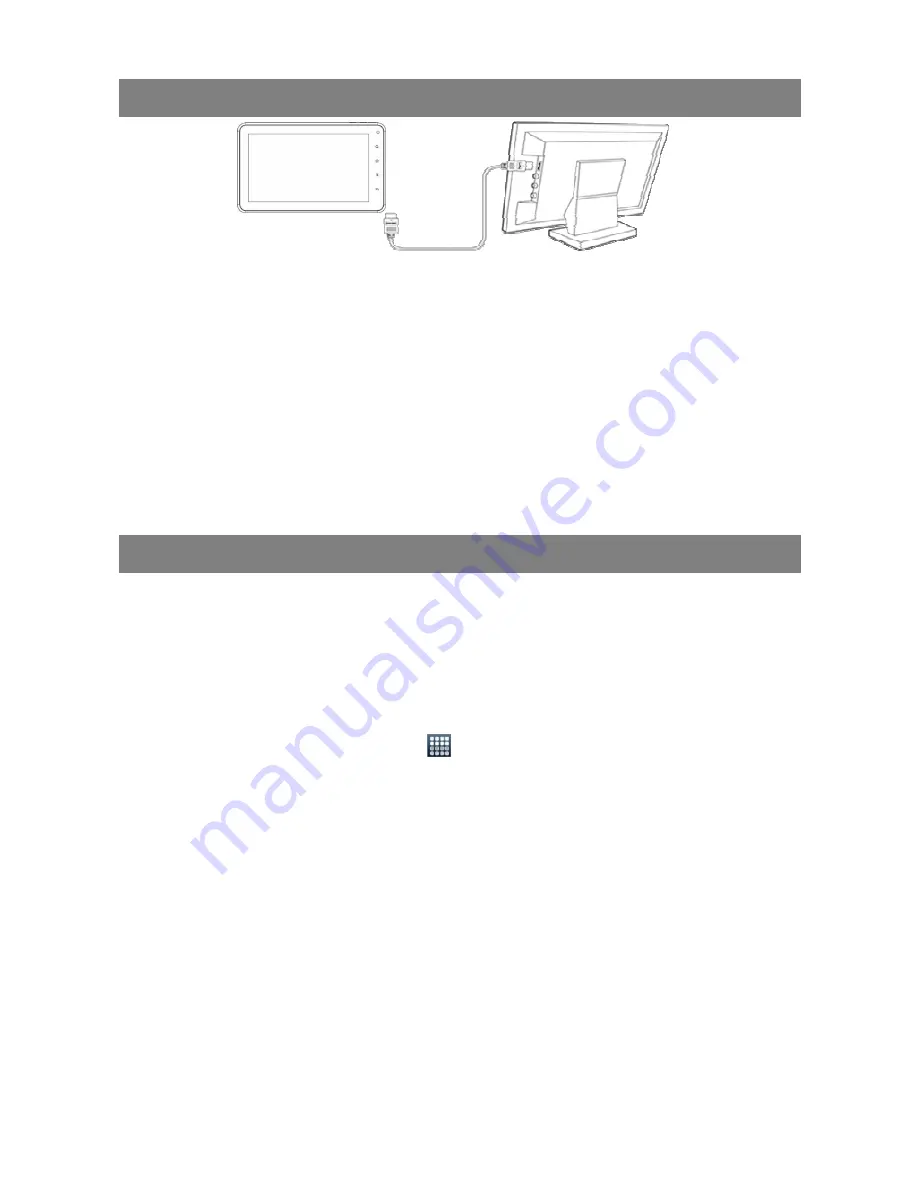
29
HDMI Output
The device features a HDMI interface with which you can connect the device to digital
audio devices, computer monitors or digital televisions. HDMI connection can deliver
high-definition audio and video quality.
To use the HDMI function on digital televisions,
(1) Make sure the visual device like digital television that the device connects has a
HDMI interface also.
(2) Turn on the digital television, and switch its mode to HDMI.
(3) Connect the HDMI cable to the HDMI interface of the device and the digital
television.
(4) Turn on the Internet Tablet and enjoy the sharpest image quality on the wide
screen of television.
Managing 3
rd
Party Applications
Your Internet Tablet provides support to many useful third-party applications. You can
purchase the applications to add more functions to your device. They are available
online at the Internet or directly on your product.
Pre-installed Applications
The device has pre-installed applications when it was manufactured. You can see
them by tapping the Applications icon
. They are video player, audio player,
browser, alarm clock, calculator etc.
Install Applications
You can install applications manually following these steps:
(1) Download the installation file directly from the built-in application library (e.g.
SLIDEME) or Internet. Make sure the file is in format of .apk which is supported by
your Internet Tablet system.
(2) Copy the installation file to your Internet Tablet by USB connection.
(3) Turn on your Internet Tablet and locate the installation file with the Explorer.
(4) Tap the installation file and follow the on-screen instructions to install the
application. If the installation was blocked by the following message, tap “Setting”
and then check the “Unknown Source” so that the installation can proceed.






























