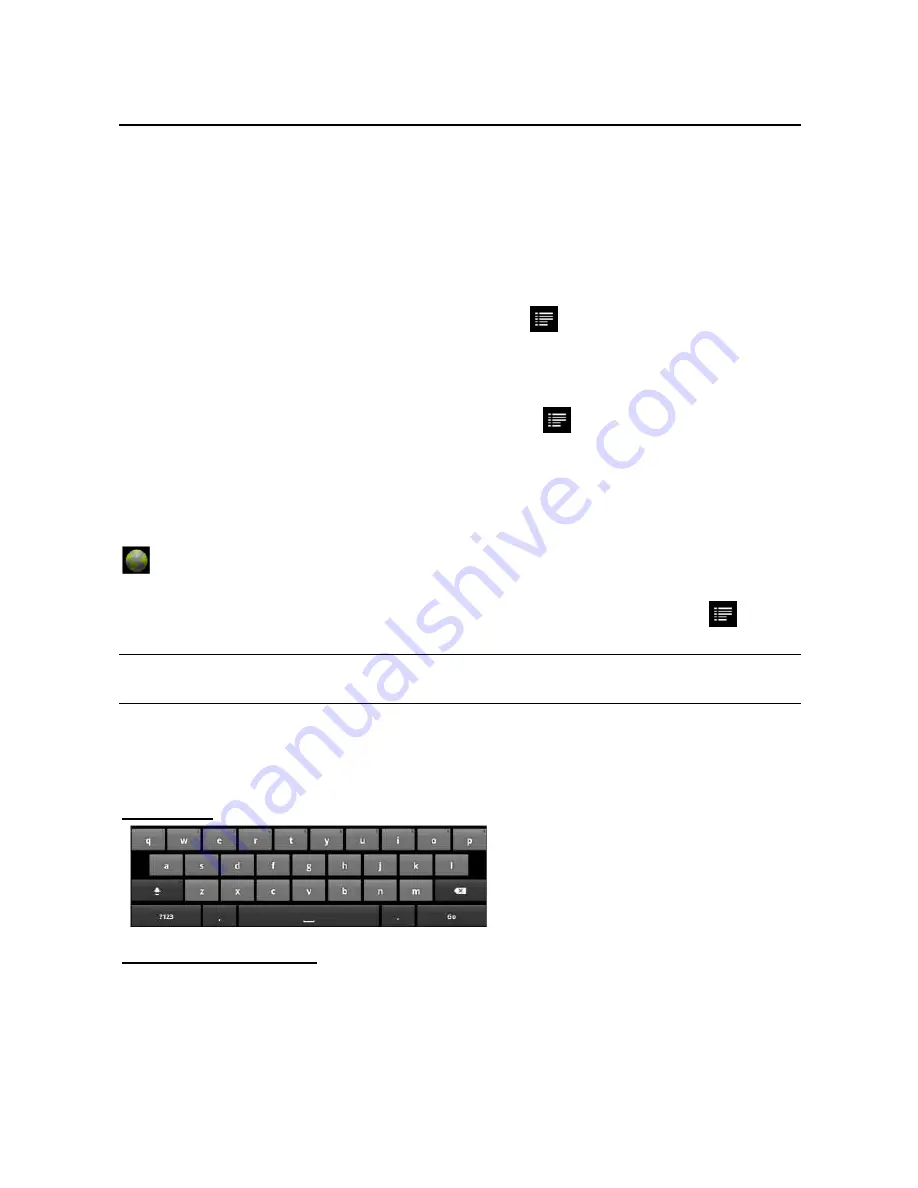
13
when they are in range.
c) If your Internet Tablet finds a network that has never been configured, it will display a notification icon.
(1) Tap on the network you want to connect to, enter the required network informa-
tion (password) and then tap on “Connect”. Your Internet Tablet will now attempt
to establish a connection to that WiFi hot spot with the network parameters you
entered. If the connection is successful, the message Connected to XXX will
appear under the WIFI setting.
Advanced Connection
To manually scan for available Wi-Fi networks,
In the “Wi-Fi settings” screen, tap the Menu icon
, and then tap “Scan.”
If the Wi-Fi network you want to connect to does not appear in the list, scroll down
the screen, then tap “Add a Wi-Fi network.” Enter the required information, and then
tap “Save.”
To set up IP address manually, tap the Menu icon
, tap “Advanced” and then
input all required network parameters (“Regulatory domain,” “IP address,” etc). You
can obtain these parameters from the network administrator.
Launching the Web browser
Tap the Applications icon to display all applications, and then tap the Browser icon
to launch the Web browser.
If you are already connected to a network, the Web browser will simply open and you
can start browsing the Web. To access a new website, tap the Menu icon
to
display the menu, and then select “New Window” to input another address.
Note: Not all wireless networks offer access to the Internet. Some Wi-Fi networks only link several
computers together, without any Internet connection.
Using the Virtual Keyboard
Tapping on any text input field can open the virtual board. With the virtual keyboard,
you can enter a website address or any text required.
Indications
Selecting Input Method
If you have installed more than one input method in this device, you can select one by
a) holding your tap in the text input filed until the “Input method” box appear; b)
choosing “Input Method” and then choosing your desired text input method.
a. Caps Lock
b. Backspace
c. Number and Characters /Letter
Keyboard Switch
d. Space
e. Enter/Confirm
c
b
d
a
e














































