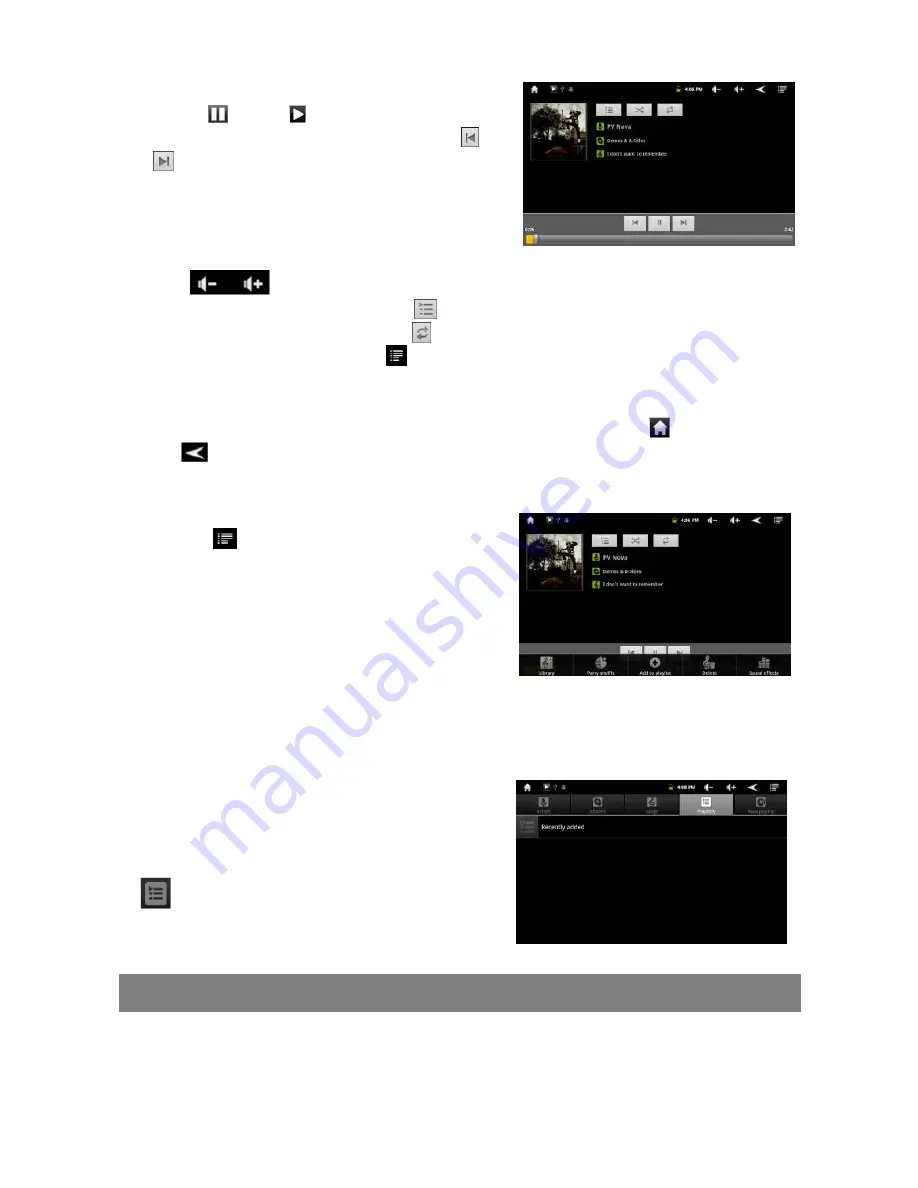
18
To pause or resume the playback, tap on the
Pause
/ Play
icon.
To play the previous/next song, tap on
/
.
You can tap on the progression bar to go
directly to a different location in the song.
You can also drag the cursor in the
progression bar to another location in the song.
Tap
to adjust the volume.
To preview songs on the list, tap
, and then tap a song for preview.
To change the repeat mode, tap
.
To display menu options, tap
.
Tapping continuously on the track title can search for information about the track
on the Internet.
To go back directly to the Home screen, tap on the Home icon
or Return
icon
.
Playing Menu
When the track is playing, you can tap the
Menu icon
to display the following menu
options.
Library – go back to the music library.
Party shuffle –is an automatically generated
playlist. It will pick songs in a random order
making sure that songs do not repeat too often.
Add to playlist – add the track to the playlist.
Delete – delete the song.
Sound effects – change equalizer mode.
Playlist
The playlist is a list of audio tracks that you
have added manually.
To play the playlist,
(1) In the Music Library, tap the Playlist icon
to display all the playlist. All songs that
you have added are listed.
(2) Tap a song to start playing.
Playing Video
In the Home Screen, tap the Video Player icon to enter the video player mode.
Optionally, you can tap the Applications shortcut to display all applications and then
tap the Video Player icon to enter the video mode.






























