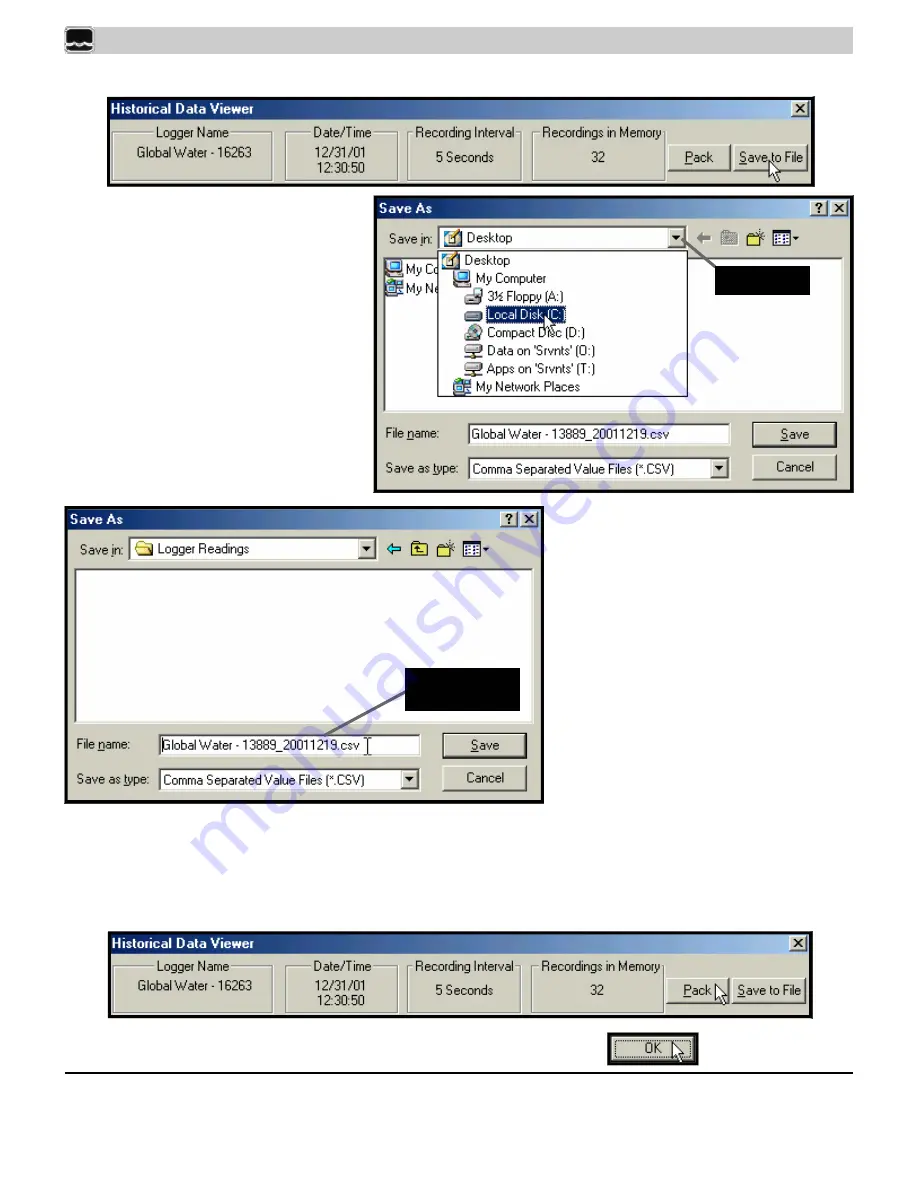
Page 22
Global Water
●
(800)876-1172
●
www.globalw.com
If you want to save current readings, click the
Save to File
button.
A
Save As
window will display. If you
want to save your file to a directory other
than the one displayed, click the down
carrot of the
Save in:
field and click on
the device (i.e. hard disk drive, floppy
disk drive, etc.) you want to save the file
to.
down carrot
Click
OK
to exit the
Historical Data View
window.
*Windows® Excel is a trademark of the Microsoft Corporation
Double-click the directory or subdirec-
tory you want to save to. If you want to
change the file name click anywhere in
the
File name:
field and type the desired
name. However, do not change the .csv
extension. This extension ensures the
file will be recognized as a comma sepa-
rated value (*.CSV) file. You can open
CSV files in spreadsheet programs such
as Microsoft Excel*. Click
Save
to save
the file.
change name in
file name field
To remove duplicate readings, click the
Pack
button. Note, this operation will not remove the initial dupli-
cate reading on each channel. For this feature to work, all channels must have consecutive duplicate read-
ings. Since the pack function does not change the readings stored in memory, you will need to
Save to File
to preserve the pack operation. If you exit and then reenter the
Historical Data Viewer
window, all read-
ings (including zero readings) stored in memory will display regardless of any prior pack operation.
Chapter 3






























