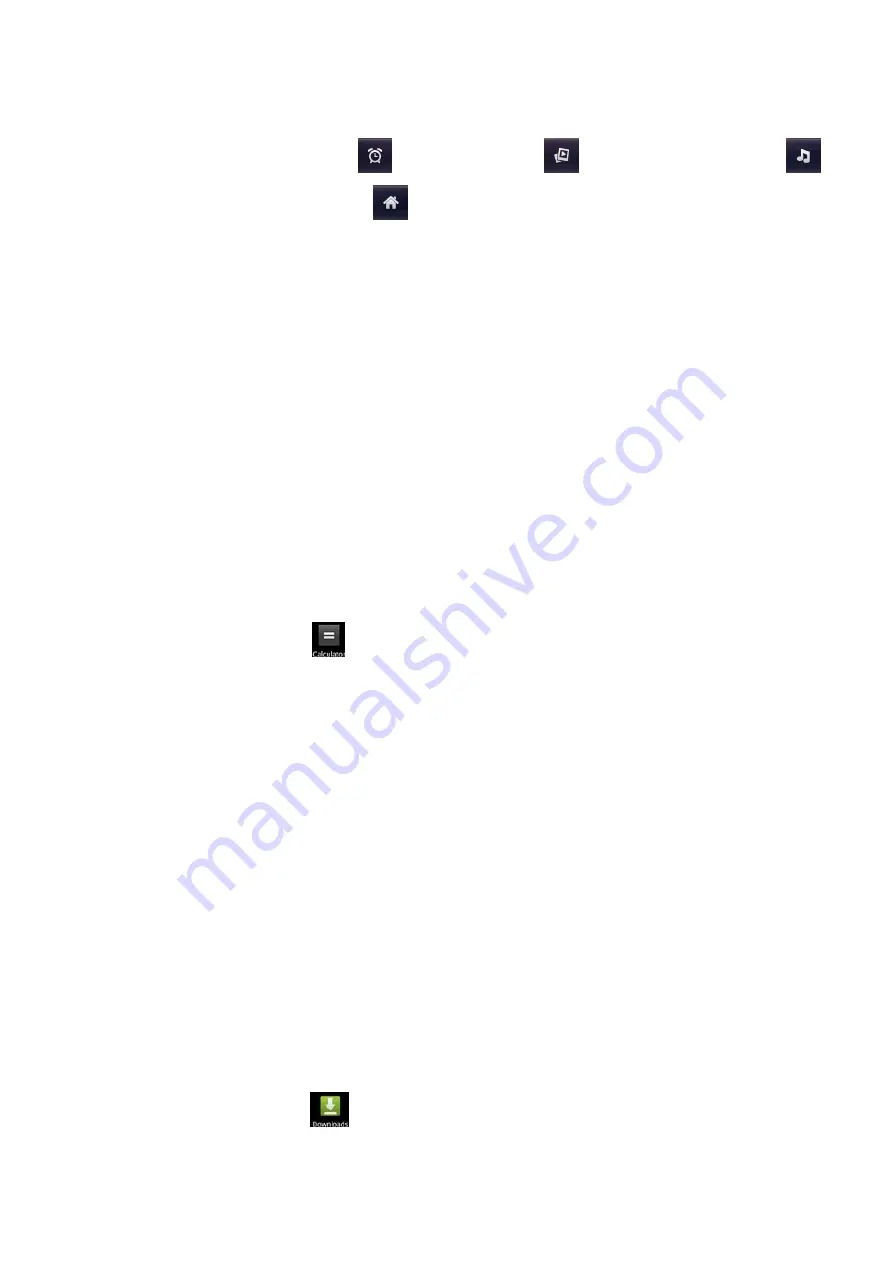
20
16. Clock
After entering Clock, touch
to set Alarm; touch
to access to Gallery; touch
to
access to Music player; touch
to return to the desktop.
17. Calendar
This phone supports Calendar. You can view calendar or edit an event by this application.
17.1. Month
Display
In
month display mode, slide the screen up and down to view the previous and the next month
calendar. Press
[ Menu ]
to perform the relevant operations as
Day, Week, Month,Agenda, Today
or
More.
17.2. Day Display
In day display mode, slide the screen up and down to view the different time of the current day;
slide the screen from left to right to view the previous and the next day.
17.3. Week Display
In week display mode, slide the screen up and down to view the different time of the current day;
slide the screen from left to right to view the previous and the next week.
Prompt:
The operations of
[Menu]
for
Day or Week display state, please refer to Month display..
18. Calculator
In main menu, touch
to enter Calculator. It
supports four arithmetic operations such as “+”,
“-”, “x” and “/”.Slide the screen to switch into functional operations, e.g. Sin, Cos, Tan, Ln, Log,!,
π
,
e, ^, etc.
19. Search Calllog
In Search Call-log application, search call records by key words or numbers.
20. User Profiles
In User Profiles application, you can select the predefine audio profiles, e.g. General or Silent or
Vibration or Outdoor, and can define audio profiles by yourself.
21. Backup
In Backup application, you can backup applications and data, and also restore these applications
and data.
Prompt:
Before executing this function, ensure that T-Flash card has enough space; After
backuping applications and data, please don’t remove or destroy the backup. Because illegal
operations cause data loss or damage,user will take the responsibility by himself
.
22. Downloads
In main menu, touch
to enter, you can view the downloaded files or applications.









































