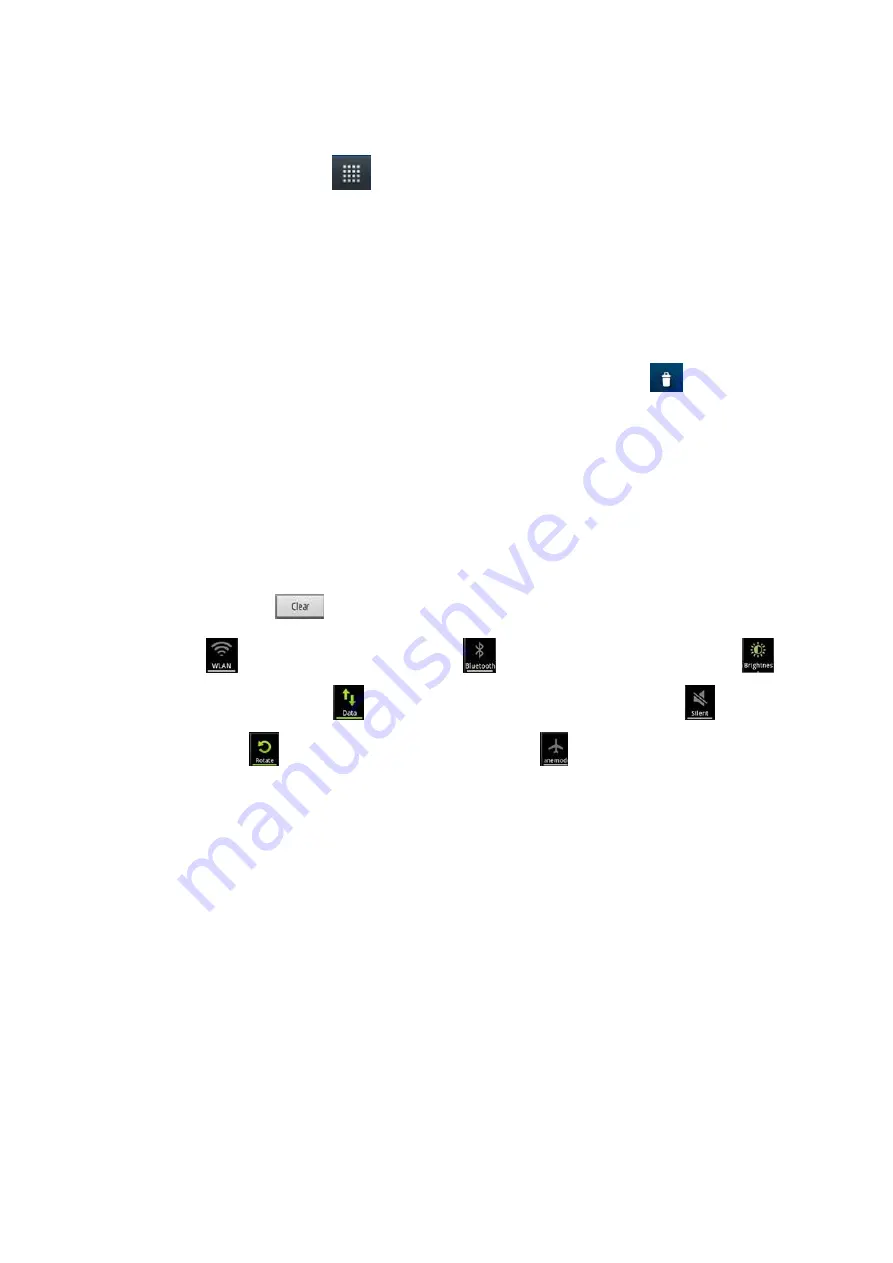
9
8. Move
Applications
Choose
a desktop, touch
button to enter Main Menu, long press an application, drag it onto
the free area of the desktop, create this application shortcut on the current desktop. By this way,
create any favorite application shortcut onto the 1st-5th desktops.
Prompt:
Before creating an application shortcut, you ensure that there is free space to place this
App. on this desktop.
9. Delete
Applications
On the current desktop, long press an application shortcut, drag it onto
, delete this application
shortcut from the current desktop.
10. Notification Bar
On
any interface, drag the screen downward from the top, you can display Notification bar; then
drag the screen upward from the bottom, you can hide the notification bar.
You can view: the operator information of SIM 1 and SIM 2, USB connection state, SD card state,
the notifications of new SMS & Call & Email, etc., touch an option to enter the corresponding
interface. Touch
to delete the notifications of SMS or Call or Email, etc.
Touch
to open or shut WLAN; Touch
to open or shut Bluetooth; Touch
to adjust
LCD brightness; Touch
to open or shut Data connection; Touch
to open or shut
Silent;Touch
to open or shut Rotate state; Touch
to open or shut fly mode.
11. Status Bar
On the LCD top of the idle interface, it is Status Bar, it displays some relevant information, including:
Wi-Fi, Bluetooth, Battery power, System time, Signal strength of SIM1 & SIM2, etc.
12. Choose Wallpaper
On
the desktop, long press the blank area, display “Add to Home screen” menu, touch “Wallpapers”,
choose a picture from Gallery or Live Wallpapers or Wallpapers to set as a wallpaper.
13. Recent Tasks
On any interface, long press
[Home]
to access to the recent tasks interface, view all the recent
tasks,touch one of them to enter this App.










































