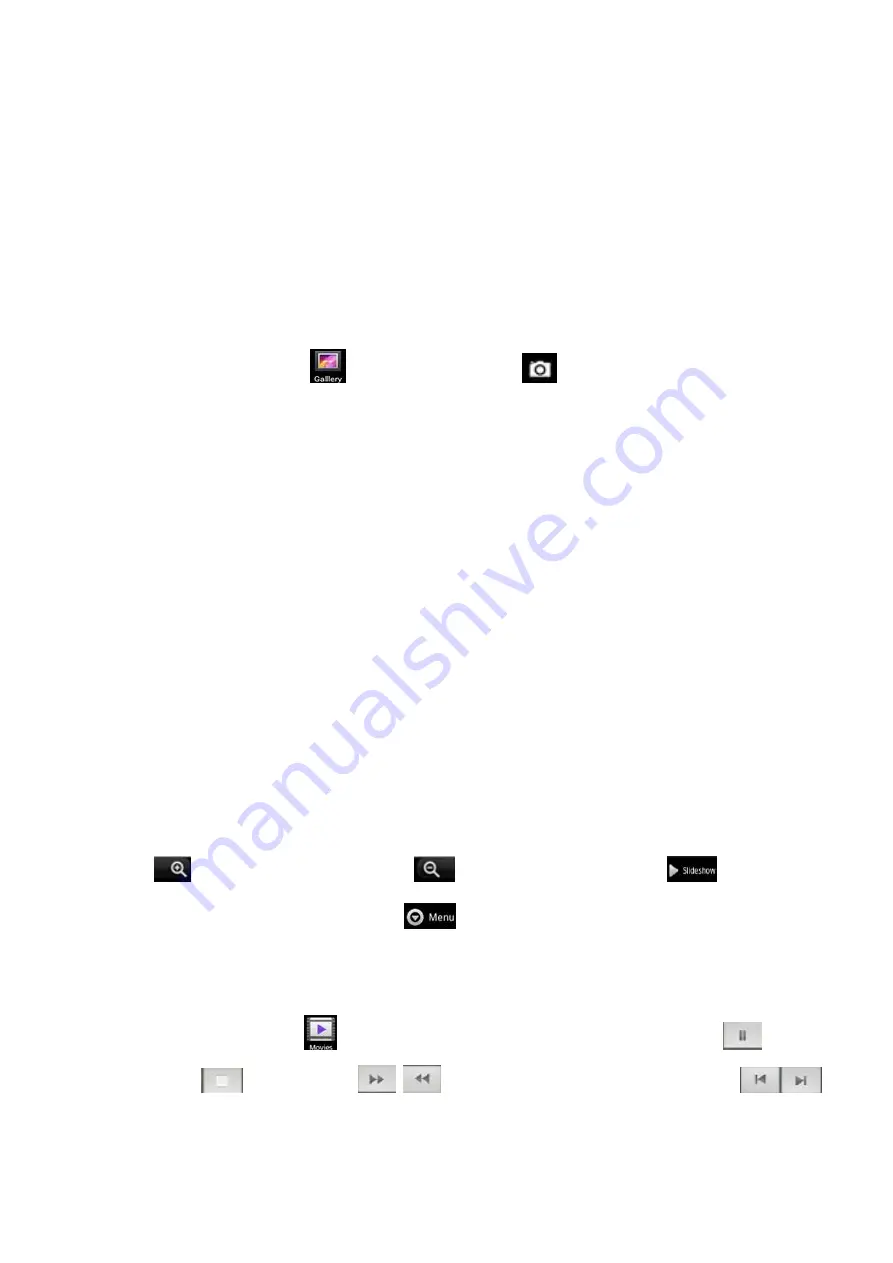
16
On songs list in a playlist, long press a song to display options menu, perform the following
operations:
Play:
Touch this option, start to play the current song.
Add to playlist:
Add the current song into playlist.
Remove from playlist:
Remove the current song from the playlist.
Use as phone ringtone:
Set the current song as SIM1 or SIM2 call ringtone.
Delete:
Delete the current song from T-Flash card.
Search:
Search songs from Browser or Music library.
9. Gallery
In main menu, touch
to enter Gallery, touch
to switch into Camera interface. In the
folders list, touch a photo folder to enter, slide from left to right to view pictures list. Touch a picture
or photo to enter its view.
On picture folders list,select one or some folders, press
[ Menu]
, perform the following operations:
Share:
Share the selected folders by Messaging or Bluetooth or Email or Gmail.
Delete:
Delete the selected folders.
Details:
View its details.
9.1. Picture List
On the pictures list, long press one of pictures, perform the corresponding operations:
Share:
Share the selected pictures by Messaging or Bluetooth or Email or Gmail.
Delete:
Delete the selected picture(s).
More:
¾
Details:
View the details of the selected picture .
¾
Set as:
Set the selected picture as Contact icon or Wallpaper.
¾
Crop:
Crop the selected picture and save it automatically.
¾
Rotate Left:
Rotate left the chosen picture(s) by 90
°
.
¾
Rotate Right:
Rotate right the chosen picture(s) by 90
°
.
9.2. Picture View
On the pictures list, touch a picture to enter its view.Touch this picture continuously to shrink or
enlarge this picture, slide the screen right or left to view the previous or the next picture.Touch
to enlarge this picture, touch
to shrink this picture; touch
to slideshow the
pictures of the current folder; touch
to perform “Share” or “Delete” or “More” (Details or Set
as or Crop or Rotate Left or Rotate Right).
10. Movies
In main menu, touch
to enter video folders, touch a video file to play, touch
to pause,
touch
to stop, touch
to rewind or fast-forward playing, touch
to
play the previous or the next file, press
[Volume]
to adjust the volume,press
[Menu]
, perform the
following:



























