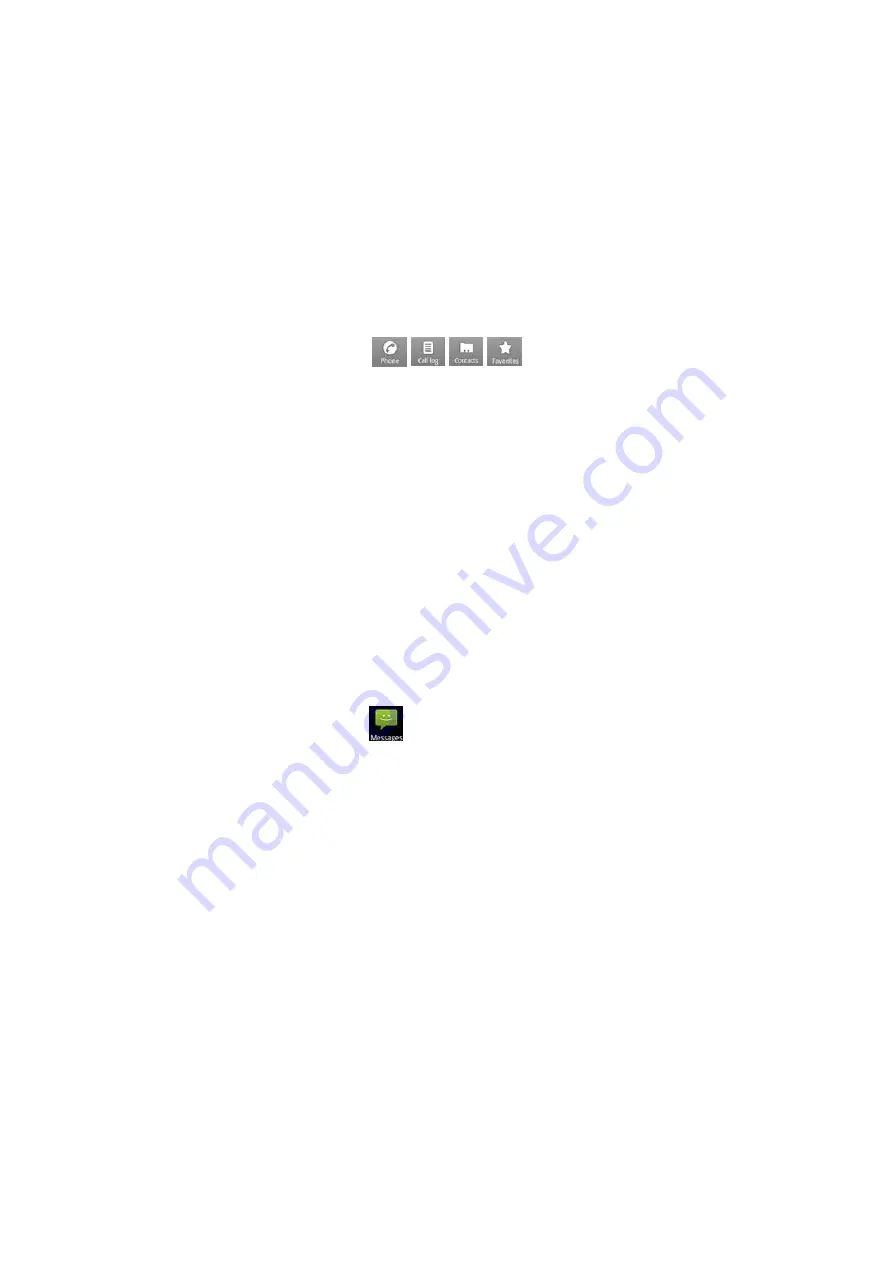
12
2.2.1. Edit Contact
Enter this contact edit interface, modify its information, touch “Done” to save this record, touch
“Revert” to cancel modifying.
2.2.2. Share
Share contacts by Bluetooth or Email or Messaging.
2.2.3. Delete
Delete the current contact.
3. Call-log
In main menu interface, touch
/
/
/
on the top, you can switch among Dialpad &
Calls list & Contacts & Favorites.
3.1. Call-log list
After entering Call-log, it displays all call records. Touch the buttons on the bottom to switch among
All & Missed & Outgoing & Received call records.Touch one record to enter its details.
In calls list, press
[Menu]
, you can perform the following:
3.1.1. Display Options
Display call records by SIM1 or SIM2.
3.1.2. Clear call log
Delete one or some or all call records.
3.1.3. Firewall
Access to Blacklist interface to view Black list logs or SMS list logs. .
4. Messages
In main menu interface, touch
to enter “Messages”.
4.1. Folder View
After touching this option, enter Messages folders interface, view Inbox or Outbox or Sent or
Drafts,etc.
On messagring folders list, press
[Menu]
, perform such operations as Message View & Compose &
Search & Settings & Cell Broadcast SMS.
4.2. Messages List
On messages list, touch “New Message” to enter message edit interface; touch one message to
enter its details.
On messages list, press
[Menu]
, it displays the options menu, including: Folder View, Compose,
Delete Threads, Search, Settings and Cell Broadcast SMS, touch an option to perform its
corresponding operation.
4.3. Message View
After touching one message, enter its view, you can view its content, and also type a new message
to reply the sender.
On message view interface, press
[Menu]
, perform such operations as Call & Add subject &
Attach & Insert Smiley & Delete Thread & All threads & Add to Contacts.



























