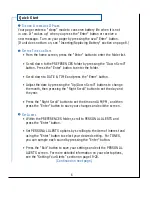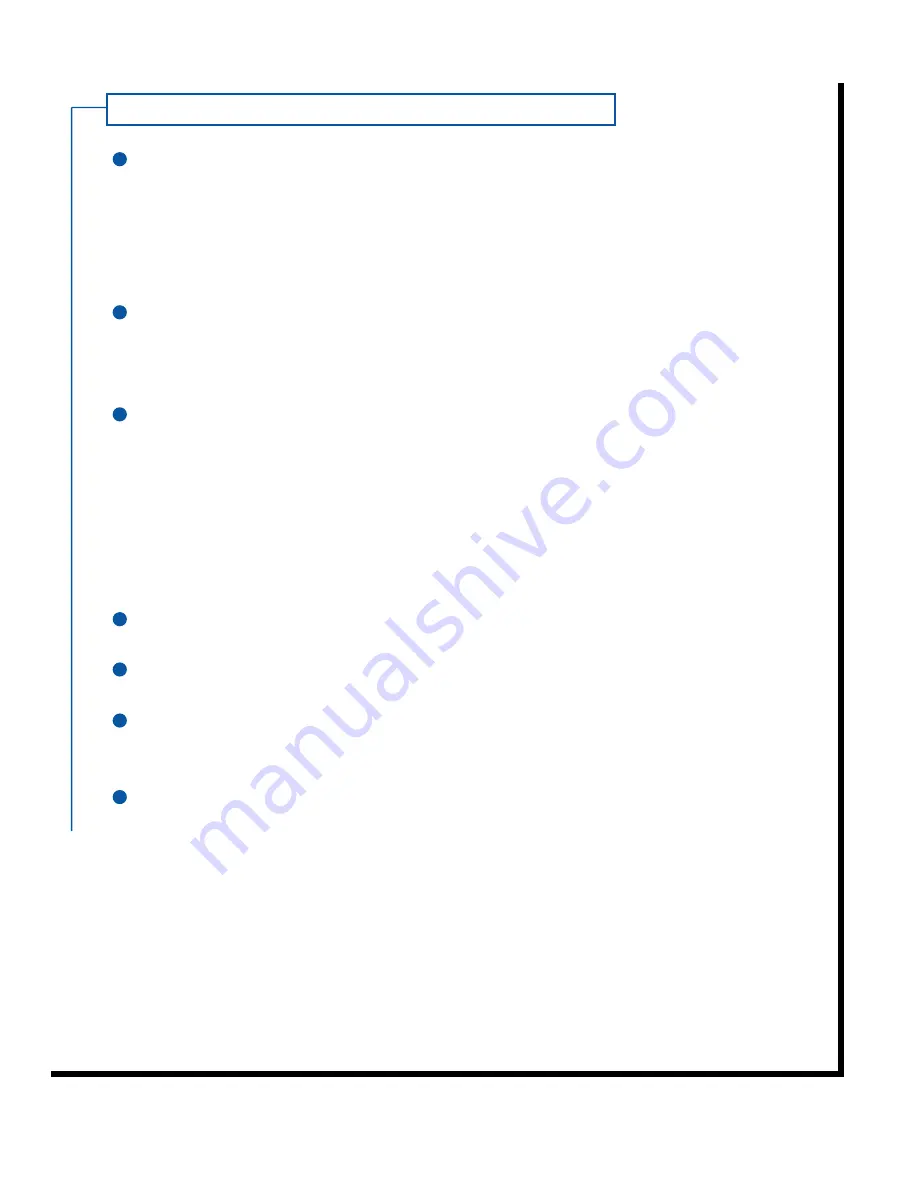
Setting Your Alert s Cont.
You can configure your AccessLink II to remind you when you have unread
messages. To set this reminder, first scroll down to RE-BEEP EVERY and
press the “Enter” button to set the interval of the reminder alert.
Next, scroll down to RE-BEEP and press the “Enter” button to set the
total number of realerts you want to receive.
If you want to be notified when you receive a corrected version of an old
message, select CORRECTIONALERT and press the “Enter” button. At the
prompt, select YES and press the “Enter” button.
Press the “Exit/Backlight” button to save your changes and return to the
PREFERENCES folder.
I
NFORMATION
S
ERVICE
A
LERTS
Your AccessLink II pager also allows you to select a different alert for each
information service folder.
To do this:
Select PREFERENCES from the folder list and press the “Enter” button.
Select INFORMATION ALERTS and press the “Enter” button.
Select the name of the information service folder and press the
“Enter” button.
Follow steps 3 and 4 in the personal message alerts section above
to customize the alerts for the selected folder.
20
1
2
3
4
7
6
5