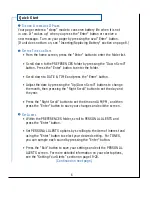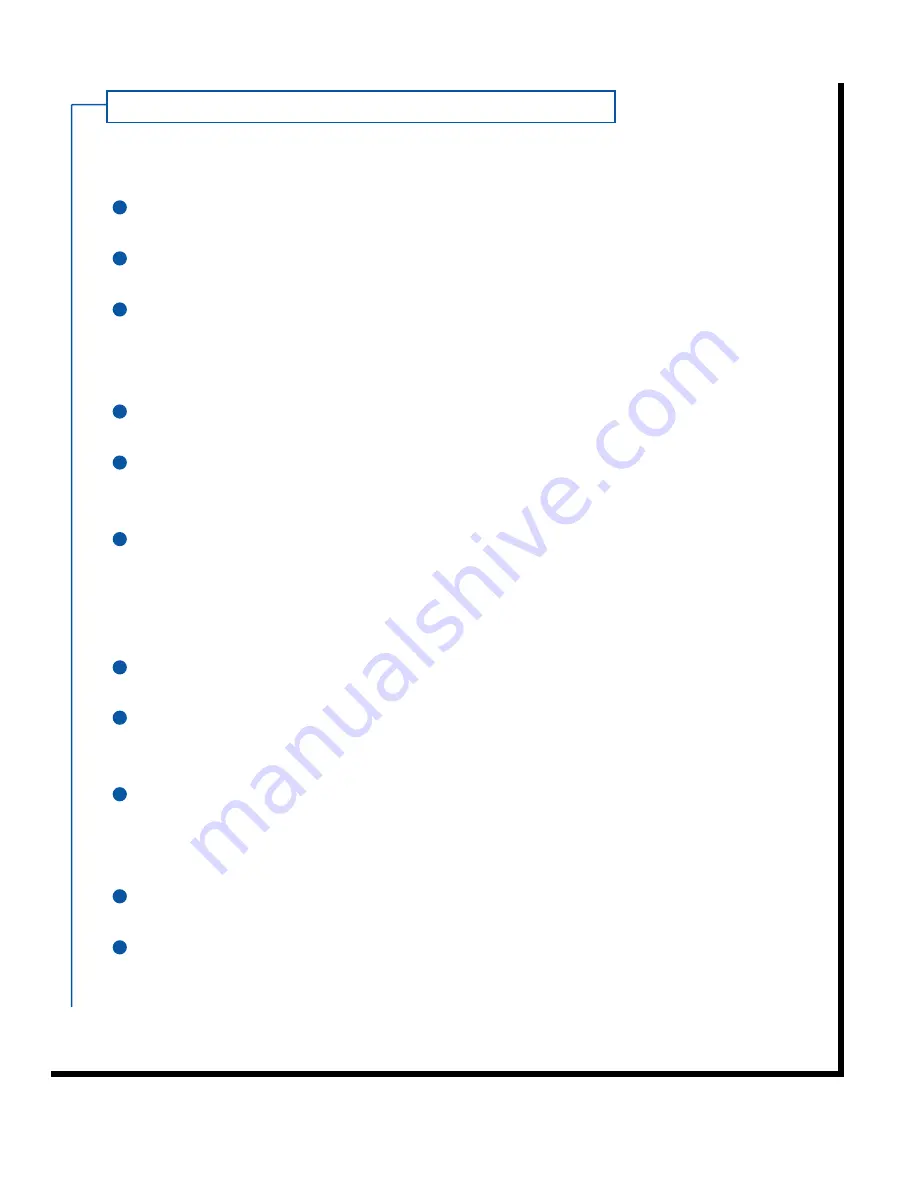
E
DITINGAN
A
DDRESS
To edit an address book entry:
Select ADDRESSES from the folder list and press the "Enter" button.
Select the address entry you would like to edit and press the "Enter" button.
Select the address type you would like to change and press the "Enter"
button. To edit the name of the person, press the "Up Scroll" button to
select the name and press the "Enter" button.
Select EDIT and press the "Enter" button.
Modify the entry as desired using the instructions found in the "Virtual
Keyboard Quick Reference" section on page 2.
When you have finished editing, scroll down to the bottom of the display,
select DONE, and press the "Enter" button.
D
ELETINGAN
A
DDRESS
To delete all or part of an address book entry:
Select ADDRESSES from the folder list and press the "Enter" button.
Select the entry you would like to fully or partially delete and press the
"Enter" button.
Select the address type you would like to delete and press the"Enter"
button. To delete the name and all associated address types, press the
"Up Scroll" button to select the name and press the "Enter" button.
Select DELETE and press the "Enter" button.
If you have enabled confirmation of deletions in the PREFERENCES folder,
you will be asked to confirm that you want to delete the information.
Select OK and press the "Enter" button.
C reating an Address C ont.
15
1
2
3
4
5
1
2
3
4
5
6