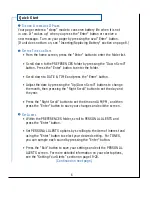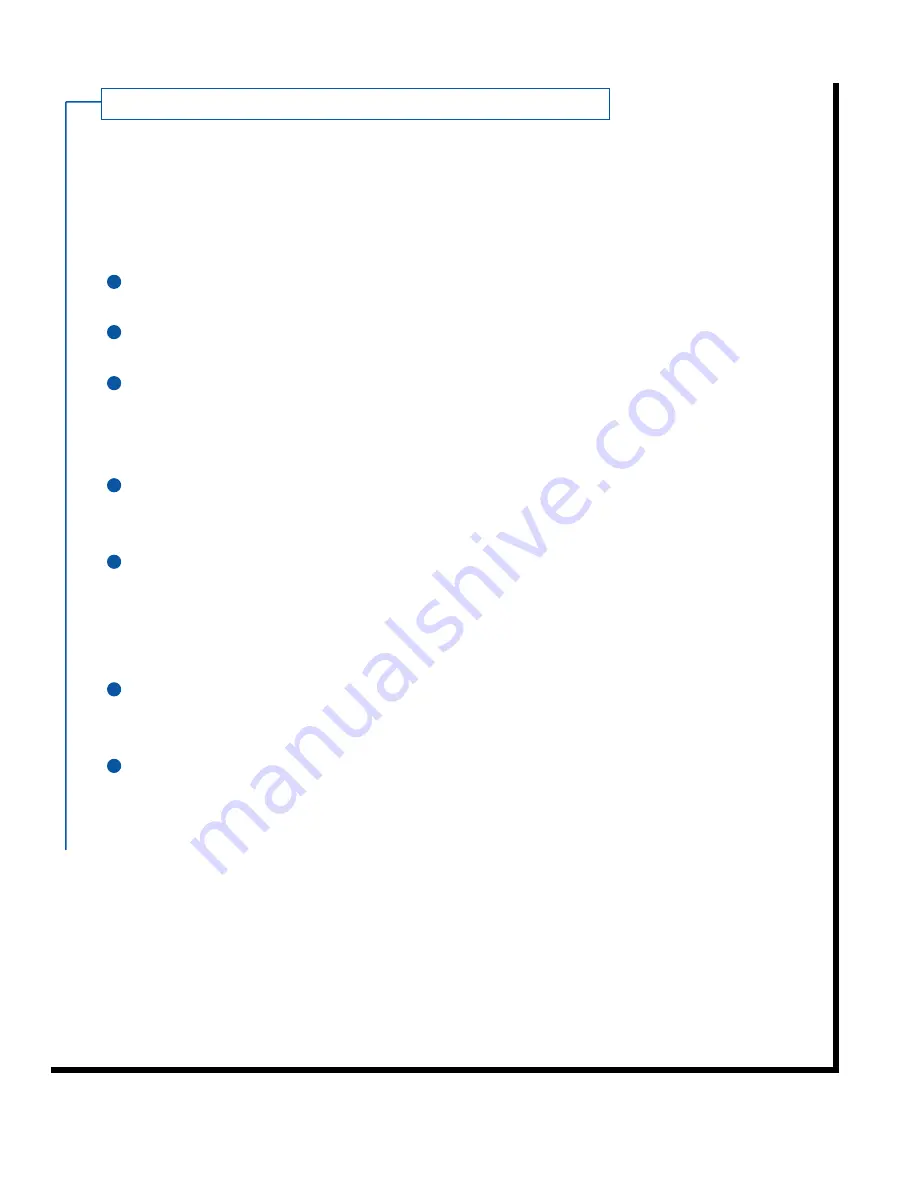
C reati ng an Addre s s
C
REATING AN
A
DDRESS
Your AccessLink II contains a personal address book for storing the names,
two-way PINs, phone numbers, etc of the people you need to contact.
To Create an Address:
Select ADDRESSES from the folder list and press the "Enter" button.
Select CREATE NAME and press the "Enter" button.
You will be prompted to enter the name of the person. Enter the name
using the virtual keyboard as described in the "Virtual Keyboard Quick
Reference"section on page 2.
When have finished typing the name of the person, scroll to the bottom of
the display, select DONE, and press the "Enter" button.
Select the address type you would like to enter for the person and press
the "Enter" button. Choices of address types may vary depending on your
service provider, but typically include 2-WAY PIN, 1-WAY PIN, EMAIL
ADDRESS, PHONE NUMBER, and FAX NUMBER.
Repeat steps 3 and 4 above to enter each desired address type. Note you
may enter multiple PINs and phone/fax numbers for a given individual.
When you have finished entering all required information, press
the "Exit/Backlight" button to save your information and exit the
ADDRESSES folder.
(Continued on next page.)
14
3
4
5
6
7
1
2