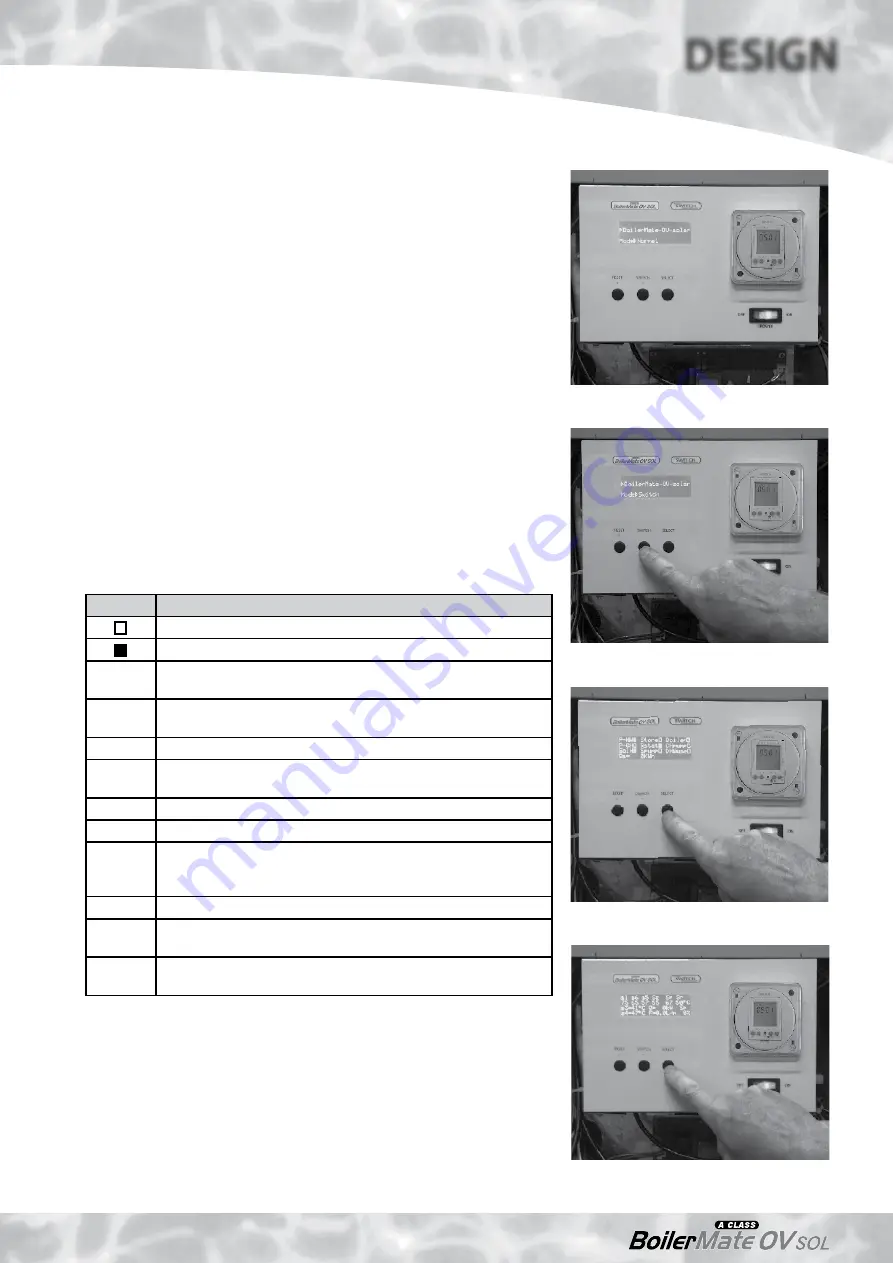
Page 11
DESIGN
TECHNIC
AL DA
TA
Front Panel Controls
The front panel user controls are shown in the picture opposite and their functions
are described below.
Three different windows can be displayed in the visual display panel on the front of
the appliance. Pressing the select button below the display allows you to move from
one window to the next.
Standard Display Window
In normal automatic operation the display will be as shown opposite.
If a fault occurs with the boiler, the ‘Switch’ emergency electric back-up system can be
selected by pressing and holding the ’Switch’ button below the display for at least 5
seconds. The ‘Normal’ will change to ‘Switch’ and will flash.
Once the problem has been resolved, the appliance can be returned to normal
operation by pressing the ‘Switch’ button for at least 5 seconds.
Active/Demand Window
Press the select button when the display is in standard mode to move to this window.
Use this window to check the current active status of the appliance/systems.
Switch mode
Symbol
Description
No active demand
Demand present/component active
P-HW
Shows if a demand is present for hot water from channel 1 of the
clock
Store
Shows if there is a demand for the store to be heated by a boiler/
primary circuit
Boiler
Shows if the boiler is on
P-CH
Shows if the demand is present for central heating from channel 2
of the clock
Rstat
Shows if there is a demand from the room thermostat
CHpump
Shows if the central heating pump is on
SolH
Shows if there is a demand for heat from the solar circuit - the solar
system can be disabled, if required, by pressing and holding the
‘Switch’ button for 5 seconds when the window is in this mode
Spump
Shows if the solar pump is on
DHWuse
Shows if there is a sufficient temperature differential between sensors
S3 and S4 to activate the domestic hot water system
Qs
Shows the total contribution in kilowatt hours made by the solar
system (scale 0-9999 when it will automatically reset)
Active/demand window
Current status window
Normal mode
Current Status Window
Press the select button when the display is in the Active/Demand mode to move to
this window.
Use this window to check the actual current temperatures/performance of the appliance.
The top two rows of the display show the actual current temperature at the various
store/solar sensors used to control the operation of the appliance i.e. in the example
shown opposite, the actual temperature at S1 is 75°C and at S6 is 65°C etc.












































