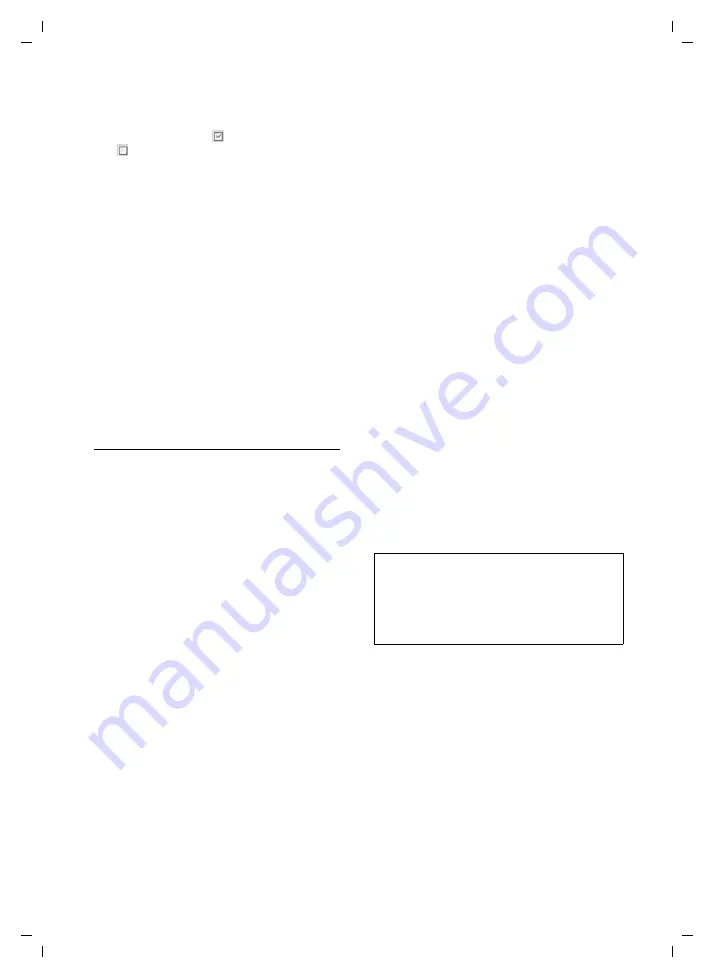
99
Web configurator –configuring phone via PC
Gigaset S675 IP / ALGERIAN eng / A31008-M1915-A751-1-3T19 / web_server.fm / 27.10.08
Active
You can use the option in the
Active
col-
umn to activate ( ) and deactivate
( ) VoIP connections. If a connection
is deactivated, the phone will not regis-
ter for this connection. The connection
can be activated/deactivated by clicking
directly on the option. The change does
not need to be saved.
To configure a connection or to change
the configuration of a connection:
¤
Click
Edit
next to the connection.
This will open a Web page where you can
make the settings needed. More in forma-
tion is available
u
in the section "Configuring the VoIP
u
in the section "Configuring the fixed
Configuring the VoIP connection
Open the Web page:
¤
Open the following Web page:
Settings
¢
Telephony
¢
Connections
.
¤
Click
Edit
next to the VoIP connection
that you want to configure or the con-
figuration of which you want to
change.
This will open a Web page where you can
make the settings that your phone needs
to access your provider's VoIP server.
The Web page always displays the
following areas:
u
u
u
Personal Provider Data
The areas
u
General Provider Data
(page 100) and
u
can be shown and hidden by clicking the
Show Advanced Settings
and
Hide Advanced
Settings
buttons.
These areas display general access data of
your VoIP provider among other things.
¤
Make the settings on the Web page.
¤
Save them in the phone, see page 102.
¤
Activate the connection if necessary,
Area:
IP Connection
Connection Name or Number
Enter a name for the VoIP connection or
the VoIP phone number (max. 16 char-
acters). This name is used to display the
connection on the handset and the
Web configurator interface, e.g. during
allocation of send and receive numbers
(page 106), for the call display
Area:
Auto Configuration
General VoIP access data is stored in the
General Provider Data
(page 100) and
Net-
work
(page 101) areas of your phone.
You can update this data by downloading
it from the Internet onto your base station
again.
¤
In the
Auto Configuration
area, click on
Select VoIP Provider
.
¤
On the next Web page, click on
Next
.
¤
On the next Web page, click on
Finish
.
Your current VoIP provider data is loaded
onto your phone and saved under
General Provider Data
Network
After downloading, you must enter your
account data in the
Personal Provider Data
area to complete the VoIP connection con-
figuration.
Please note:
If you click the
Select VoIP Provider
button, any
changes that have been made to the Web page
will be saved and checked. Values may need to
be corrected before the
Select VoIP Provider
operation is started.






























