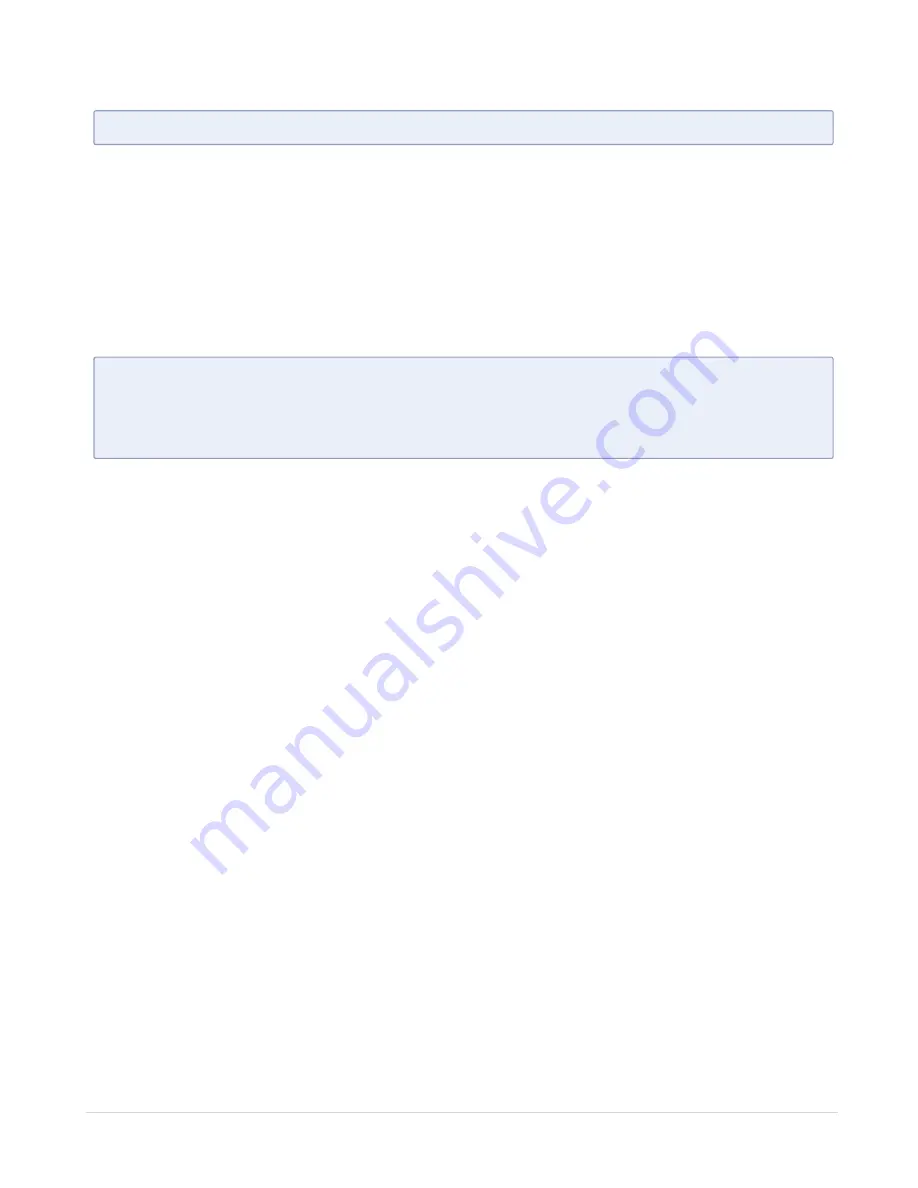
(config) # banner login "Pacific Call Center"
N
OTE
:
You only need to use quotation marks for the <string> if it includes spaces.
The next time you log in or out of the GigaVUE TA Series node, you will see the
customizable banner.
Saving Changes
It is a good idea to get into the habit of using the
write memory
command to save
changes as you make them. Later on, when you start setting up packet distribution, your
changes will added to the active configuration right away but would not be saved across
a system reboot unless you use the
write memory
command to save your changes to
flash.
N
OTE
:
The name of the factory-provided configuration file is
initial
. You can refer
to the name of the most recently booted configuration file by using the
show
running-configuration
command (or
show configuration
) and look for the
##
Running database
entry.
Connecting Ports on GigaVUE TA Series
This chapter provides information on the transceivers supported for use with the
GigaVUE TA Series TA Series.
Refer to the following sections for details:
Transceiver—Rules and Notes
Keep in mind the following rules and notes when you connect and use GigaVUE TA
Series nodes with transceivers:
■
Always use transceivers purchased from Gigamon to ensure interoperability and
performance. Gigamon does not support transceivers purchased from other
vendors.
■
After removing an optical transceiver, the best practice is to wait seventeen (17) or
more seconds before re-inserting the same or different optical transceiver. This
includes the intervals between removal/insertion/re-insertion.
■
Use the
show port params all
command to see transceiver type information for
each of the network/tool ports in the GigaVUE TA Series nodes. Check the value of
the
SFP type
field for the ports in question.
■
Following are the nomenclatures for the GigaVUE TA Series node port numbers:
o
Port numbers starting with a c (for example, c1) are 100Gb. They can also support
40Gb depending on the transceiver installed.
o
Port numbers starting with a q (for example, q1) are 40Gb.
Contents
41
GigaVUE-TA25E Hardware Installation Guide





























