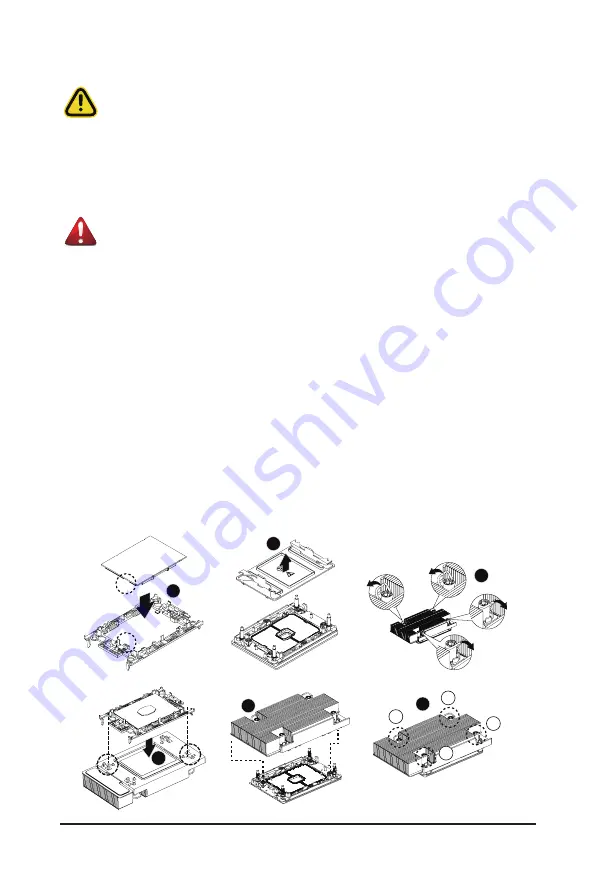
- 23 -
System Hardware Installation
3-3 Installing the CPU and Heat Sink
Read the following guidelines before you begin to install the CPU:
• Make sure that the motherboard supports the CPU.
• Always turn off the computer and unplug the power cord from the power outlet before installing
the CPU to prevent hardware damage.
• Unplug all cables from the power outlets.
• Disconnect all telecommunication cables from their ports.
• Place the system unit on a flat and stable surface.
• Open the system according to the instructions.
WARNING!
Failure to properly turn off the server before you start installing components may cause serious
damage. Do not attempt the procedures described in the following sections unless you are a
qualified service technician.
1
Follow these instructions to install the CPU:
1. Align and install the processor on the carrier.
NOTE:
Apply thermal compound evenly on the top of the CPU. Remove the protective cover from
the underside of the heat sink.
2.
Carefully flip the heat sink cover. Then install the carrier assembly on the bottom of the heat sink
and make sure the gold arrow is located in the correct direction.
3. Remove the CPU cover.
NOTE:
Save the CPU cover in the event that you need to remove the CPU from the socket.
4. Align the heat sink with the CPU socket by the guide pins and make sure the gold arrow is located
in the correct direction. Then place the heat sink onto the top of the CPU socket.
5. Position the rotating wires into the latch position.
6. Tighten the screws in a sequential order (1
g
2
g
3
g
4).
NOTE:
When dissembling the heat sink, loosen the screws in reverse order (4
g
3
g
2
g
1) and
then move the rotating wires into the unlatch position.
2
3
4
1
2
3
4
6
5
Summary of Contents for G292-280
Page 1: ...G292 280 HPC Server Intel DP 2U 8 x GPU Server User Manual Rev 1 0 ...
Page 28: ... 29 System Hardware Installation For GPU6 GPU7 1 1 2 2 For GPU2 GPU3 1 2 2 1 ...
Page 29: ... 30 System Hardware Installation 3 4 ...
Page 31: ... 32 System Hardware Installation For GPU0 GPU1 1 2 2 1 3 4 ...
Page 33: ... 34 System Hardware Installation 3 4 5 6 6 ...
Page 35: ... 36 System Hardware Installation 5 6 ...
Page 43: ... 44 System Hardware Installation CPU Power Cable 1 x 3 Power Cable ...
Page 44: ... 45 System Hardware Installation SMD Cable System Fan Power Cable ...
Page 47: ... 48 System Hardware Installation SlimLine SAS to SATA 2 Cable NVMe 0 1 Cable NVME 1 NVME 0 ...
Page 48: ... 49 System Hardware Installation NVMe 2 3 Cable NVME 3 NVME 2 Front Panel IO Cable ...
Page 73: ... 74 BIOS Setup 5 2 12 Intel R X710 Ethernet Network Connection ...
Page 78: ... 79 BIOS Setup 5 3 1 Processor Configuration ...
















































