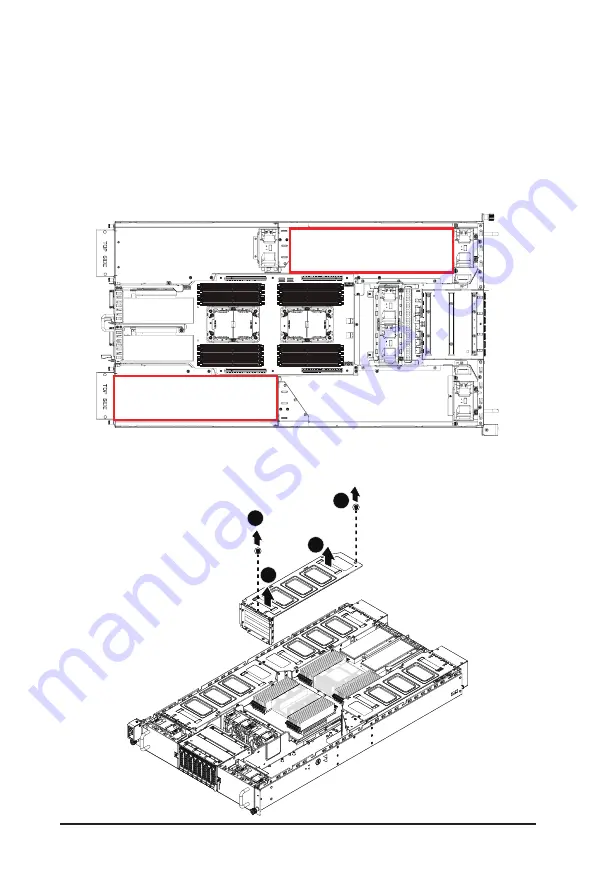
- 31 -
System Hardware Installation
For GPU0/GPU1/GPU4/GPU5
Follow these instructions to install the GPU card:
1. [For GPU4/GPU5] Loosen and remove the two screws securing the PCI cage at the top of the
system.
[For GPU0/GPU1] Loosen and remove the single screw at the top of the system and the two screws
at the rear of the system securing the PCI cage.
Pull the two plastic handles to lift up the PCI cage from the system.
2. Insert the card into the selected slot. Make sure that the card is properly seated.
3. Secure the GPU cards in place with two screws.
Front
Rear
Top: GPU0 (PCIE_2_PCIE_2)
Boom: GPU1 (PCIE_2_PCIE_1)
Top: GPU4 (PCIE_3_PCIE_2)
Boom: GPU5 (PCIE_3_PCIE_1)
(For GPU4/GPU5)
1
1
2
2
Summary of Contents for G292-280
Page 1: ...G292 280 HPC Server Intel DP 2U 8 x GPU Server User Manual Rev 1 0 ...
Page 28: ... 29 System Hardware Installation For GPU6 GPU7 1 1 2 2 For GPU2 GPU3 1 2 2 1 ...
Page 29: ... 30 System Hardware Installation 3 4 ...
Page 31: ... 32 System Hardware Installation For GPU0 GPU1 1 2 2 1 3 4 ...
Page 33: ... 34 System Hardware Installation 3 4 5 6 6 ...
Page 35: ... 36 System Hardware Installation 5 6 ...
Page 43: ... 44 System Hardware Installation CPU Power Cable 1 x 3 Power Cable ...
Page 44: ... 45 System Hardware Installation SMD Cable System Fan Power Cable ...
Page 47: ... 48 System Hardware Installation SlimLine SAS to SATA 2 Cable NVMe 0 1 Cable NVME 1 NVME 0 ...
Page 48: ... 49 System Hardware Installation NVMe 2 3 Cable NVME 3 NVME 2 Front Panel IO Cable ...
Page 73: ... 74 BIOS Setup 5 2 12 Intel R X710 Ethernet Network Connection ...
Page 78: ... 79 BIOS Setup 5 3 1 Processor Configuration ...
















































